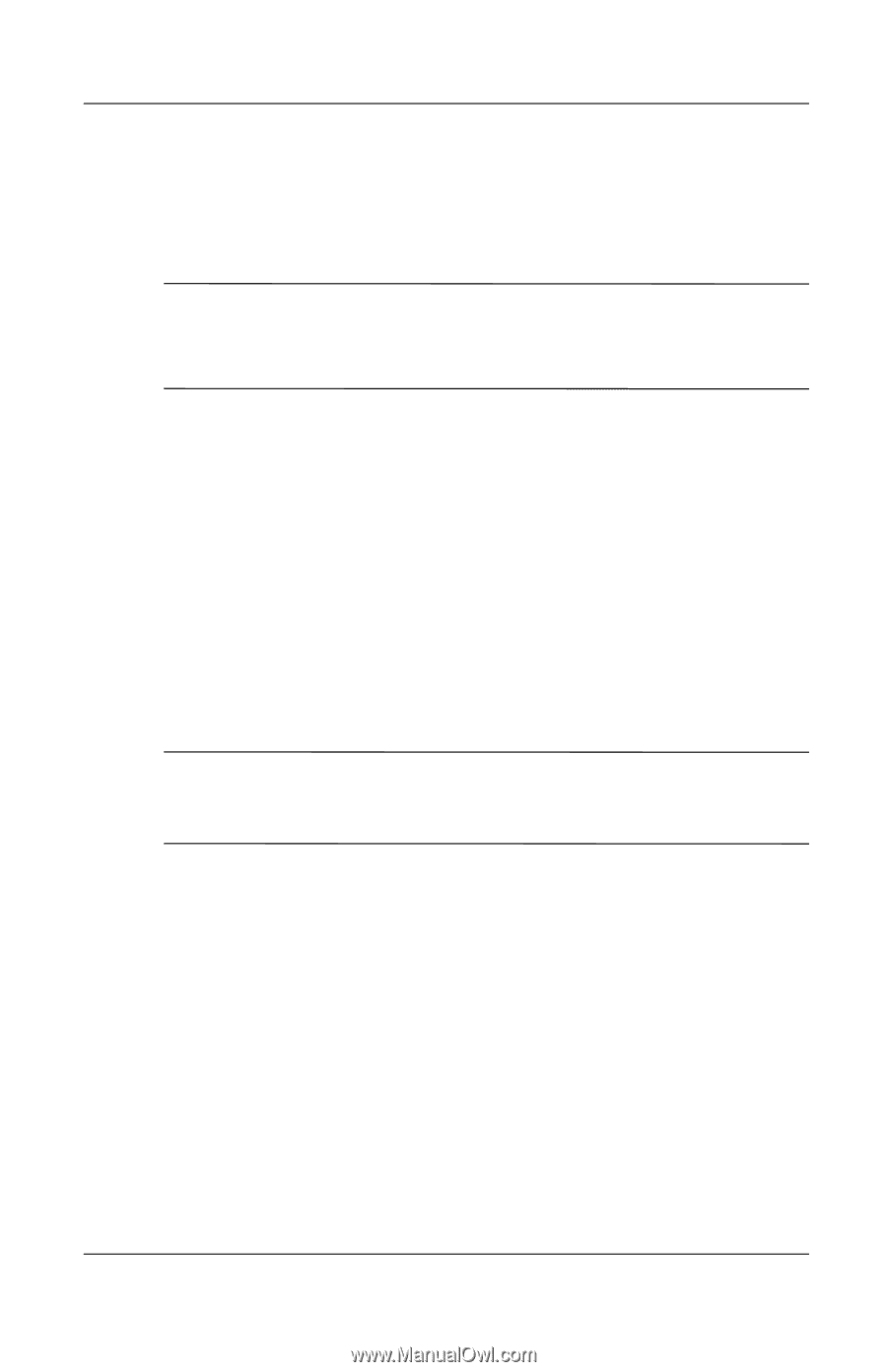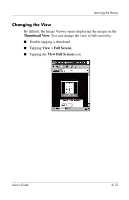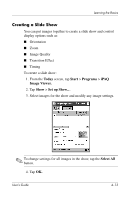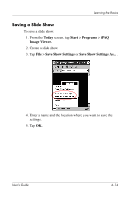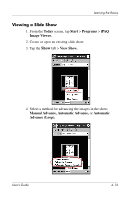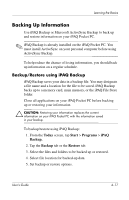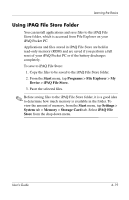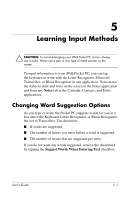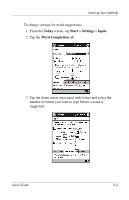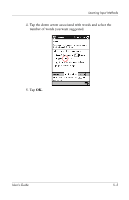HP iPAQ h5500 hp iPAQ Pocket PC h5100 and 5500 Series - User's Guide - Page 56
Backing Up Information, Backup/Restore using iPAQ Backup
 |
View all HP iPAQ h5500 manuals
Add to My Manuals
Save this manual to your list of manuals |
Page 56 highlights
Learning the Basics Backing Up Information Use iPAQ Backup or Microsoft ActiveSync Backup to back up and restore information on your iPAQ Pocket PC. ✎ iPAQ Backup is already installed on the iPAQ Pocket PC. You must install ActiveSync on your personal computer before using ActiveSync Backup. To help reduce the chance of losing information, you should back up information on a regular schedule. Backup/Restore using iPAQ Backup iPAQ Backup saves your data in a backup file. You may designate a file name and a location for the file to be saved. iPAQ Backup backs up to a memory card, main memory, or the iPAQ File Store folder. Close all applications on your iPAQ Pocket PC before backing up or restoring your information. Ä CAUTION: Restoring your information replaces the current information on your iPAQ Pocket PC with the information saved in your backup. To backup/restore using iPAQ Backup: 1. From the Today screen, tap Start > Programs > iPAQ Backup. 2. Tap the Backup tab or the Restore tab. 3. Select the files and folders to be backed up or restored. 4. Select file location for backed-up data. 5. Set backup or restore options. User's Guide 4-17