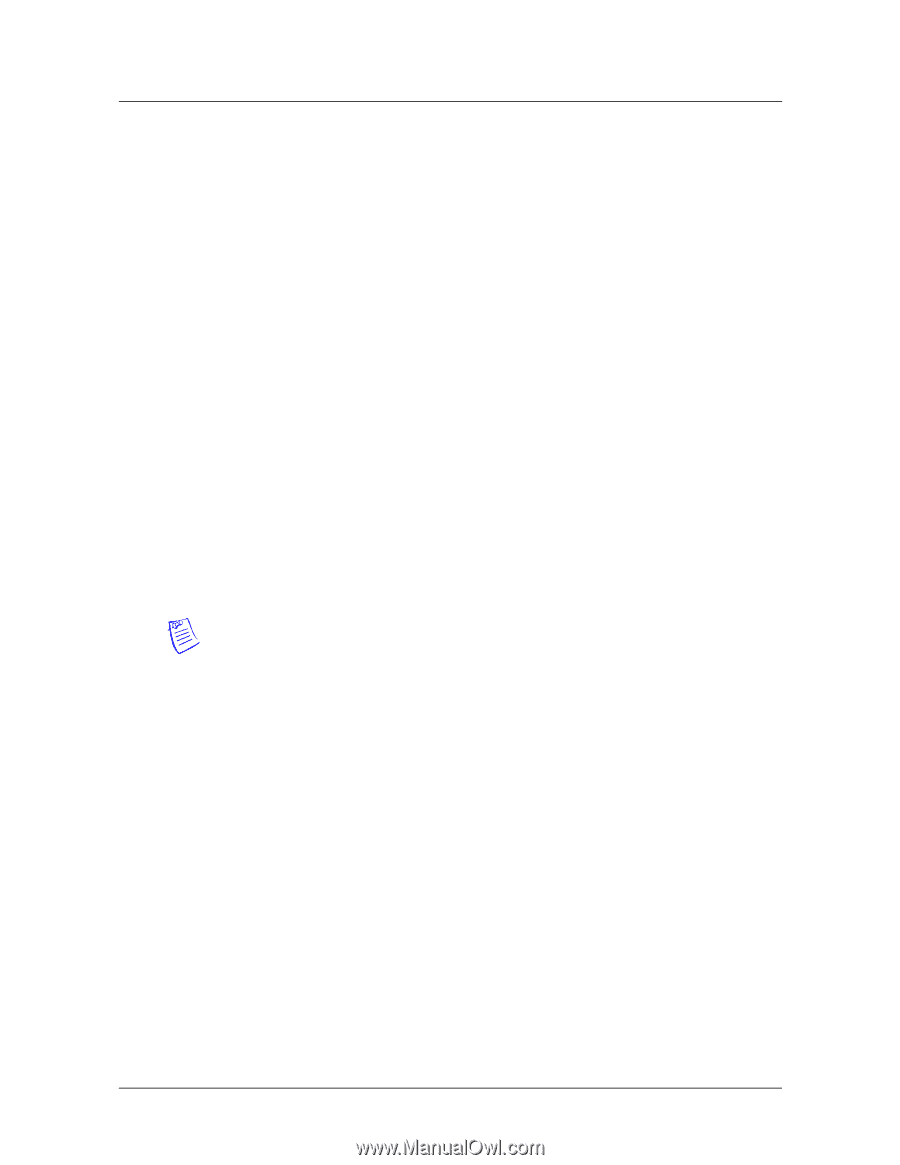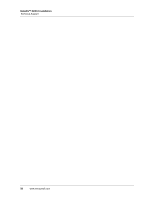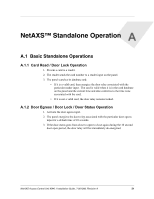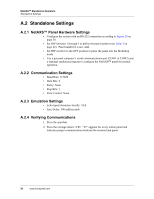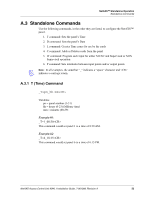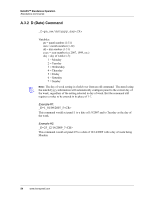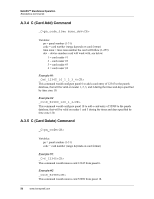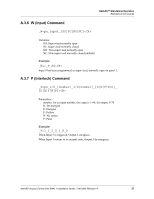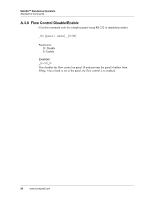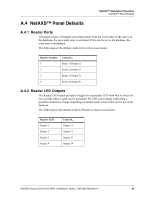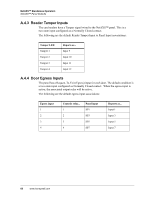Honeywell NX4S1 Installation Guide - Page 65
A.3.3, L Time Zone Command
 |
View all Honeywell NX4S1 manuals
Add to My Manuals
Save this manual to your list of manuals |
Page 65 highlights
NetAXS™ Standalone Operation Standalone Commands A.3.3 L (Time Zone) Command _L=pn_tz_h1:m1-h2:m2_days Variables: pn = panel number (1-31) tz = time zone number (1-255) h1 = start time zone: hours (00-23) (Military time) m1 = start time zone: minutes (00-59) h2 = end time zone: hours (00-23) (Military time) m2 = end time zone: minutes (00-59) days = days of week valid values as listed below: 1 = Monday 2 = Tuesday 3 = Wednesday 4 = Thursday 5 = Friday 6 = Saturday 7 = Sunday 0 = Holiday 1 8 = Holiday 2 9 = Holiday 3 Note: 00:00 is the earliest time possible and 23:59 is the latest time possible. A single time zone cannot be made to span mid-night, through the use of extended commands we can simulate this. For more information, please seek the guidance of technical support. Example #1: _L=5_10_08:00-17:00_1_2_3_4_5 This command would configure panel 5 to add a time zone entry to time zone number 10 ranging from 8AM to 5PM and would be valid during Monday, Tuesday, Wednesday, Thursday, and Friday. Example #2: _L=25_45_16:00-23:59_0_6_7_8_9 This command would configure panel 25 to add a time zone entry to time zone number 45 ranging from 4PM to 11:59PM and would be valid during Saturday, Sunday, Holiday, 1, 2, and 3. NetAXS Access Control Unit NX4L1 Installation Guide, 7-901099, Revision A 55