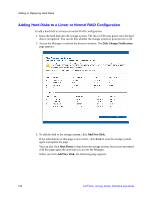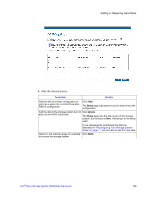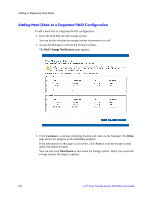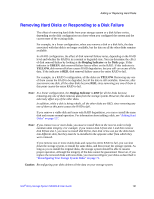Intel SS4000-E User Guide - Page 142
Removing Protection, Protected disk, Action
 |
UPC - 735858182652
View all Intel SS4000-E manuals
Add to My Manuals
Save this manual to your list of manuals |
Page 142 highlights
Protecting Local Disks Removing Protection If you no longer want to back up a particular disk or partition, you can remove protection as long as a recovery is not currently in progress for that disk or partition. If a recovery is in progress, you must cancel it or wait until it completes before you can remove protection. Note: If you plan to delete a protected partition, you must remove protection before you delete that partition. Otherwise, you might not be able to protect other partitions on that disk. When you remove protection for a disk for which remote boot is enabled, remote boot is disabled and your computer restarts. When you remove protection, you can no longer back up the selected disk or partition either automatically or manually, and you cannot recover data using Client Backup and Recovery as described in "Recovering Files or Folders" on page 114 and "Recovering a Data Disk" on page 116. However, the backups that currently exist on the storage system are retained, and you can recover them using the recovery CD as described in "Recovering a System Disk Using the Recovery CD" on page 117. If you subsequently want to protect the same disk or partition again, you can re-use the existing backups. You can also delete the existing backups on the storage system to free up space for backups of other disks or partitions, either for this computer or other computers. For more information, see "Deleting a Backup" on page 60 the documentation for your storage system. To remove protection: 1. In the Protected disk list on any page, select the disk for which you want to remove protection. 2. From the Action menu, click Remove Protection. 3. Click Yes at the confirmation message. The disk disappears from the Protected disk list. If another disk is protected, that disk displays in the Protected disk list, and information about that disk displays in the application window. If no other disk is protected, click OK on the informational message; the Protected disk list and application window are blank. 4. If remote boot was enabled, it is disabled. When prompted, click OK to restart your computer. 126 Intel® Entry Storage System SS4000-E User Guide