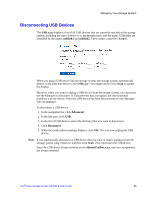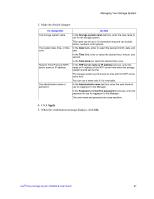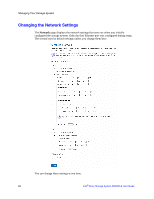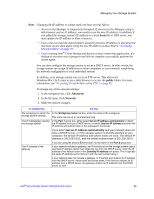Intel SS4000-E User Guide - Page 86
Click, When the confirmation message displays, If you changed the IP address of the storage system
 |
UPC - 735858182652
View all Intel SS4000-E manuals
Add to My Manuals
Save this manual to your list of manuals |
Page 86 highlights
Managing Your Storage System To change this Do this The DNS server to use If your network includes a DNS server, and if the first port on the storage system uses a specified IP address rather than obtaining one from the DHCP server, enter the primary IP address in the Preferred DNS server text boxes and the secondary IP address in the Alternate DNS server text boxes. If your network does not include a DNS server, or if the first port obtains its IP address from the DHCP server, leave these text boxes blank. If the first port obtains its IP address from a DHCP server, the DNS server IP address is obtained from the DHCP server as well. The IP address(es) used by In the Port 1 group box, either select Get an IP address automatically to obtain the storage system the IP address from your DHCP server, or select Use this IP address and enter the IP address and subnet mask in the subsequent text boxes. The DHCP settings If your storage system has two Ethernet ports and you are using the second one, do the same in the Port 2 group box. This group box does not appear if your storage system supports only one Ethernet port. If you want to use the storage system as a DHCP server, in the Port 1 group box, select Use this IP address and enter the IP address and subnet mask in the subsequent text boxes. Then select the Enable DHCP server check box, enter the beginning IP address in the Starting IP address text boxes, and enter the last IP address in the Ending IP address text boxes. For example, if the Starting IP address is 192.168.0.103 and the Ending IP address is 192.168.0.107, the storage system allocates the IP addresses 192.168.0.103, 192.168.0.104, 192.168.0.105, 192.168.0.106, and 192.168.0.107 to the first five computers that try to obtain their IP addresses from the storage system. As soon as one of those computers shuts down or otherwise loses its network connection, that IP address is assigned to the next computer that tries to obtain its IP address from the storage system. The packet size for transferring data If you do not want to use the storage system as a DHCP server, clear the Enable DHCP server check box. If Get an IP address automatically is selected, you cannot use the storage system as a DHCP server. Specify whether or not to transfer larger data packets between the storage system and the computers in your network by selecting or clearing the Jumbo Frames check box. If you clear this option, the storage system uses 1514-byte packets. If you select this option, you can specify a larger packet size from 1514 to 9014 bytes. The FTP settings NOTE: Using jumbo frames allows you to transfer data more quickly. However, you can select this option only if your network, Ethernet switch, and the network interface cards (NICs) on the computers in your network support the specified packet size. To determine whether you can use jumbo frames, see the documentation for those components. If you want to use the storage system as an FTP server, select the Enable FTP server check box. If you do not want to use the storage system as an FTP server, clear this option. For information about accessing the storage system using FTP, see "Accessing Shared Folders using FTP" on page 85. 4. Click Apply. When the confirmation message displays, click OK. Note: If you changed the IP address of the storage system, you must now access the Manager using the new IP address. 70 Intel® Entry Storage System SS4000-E User Guide