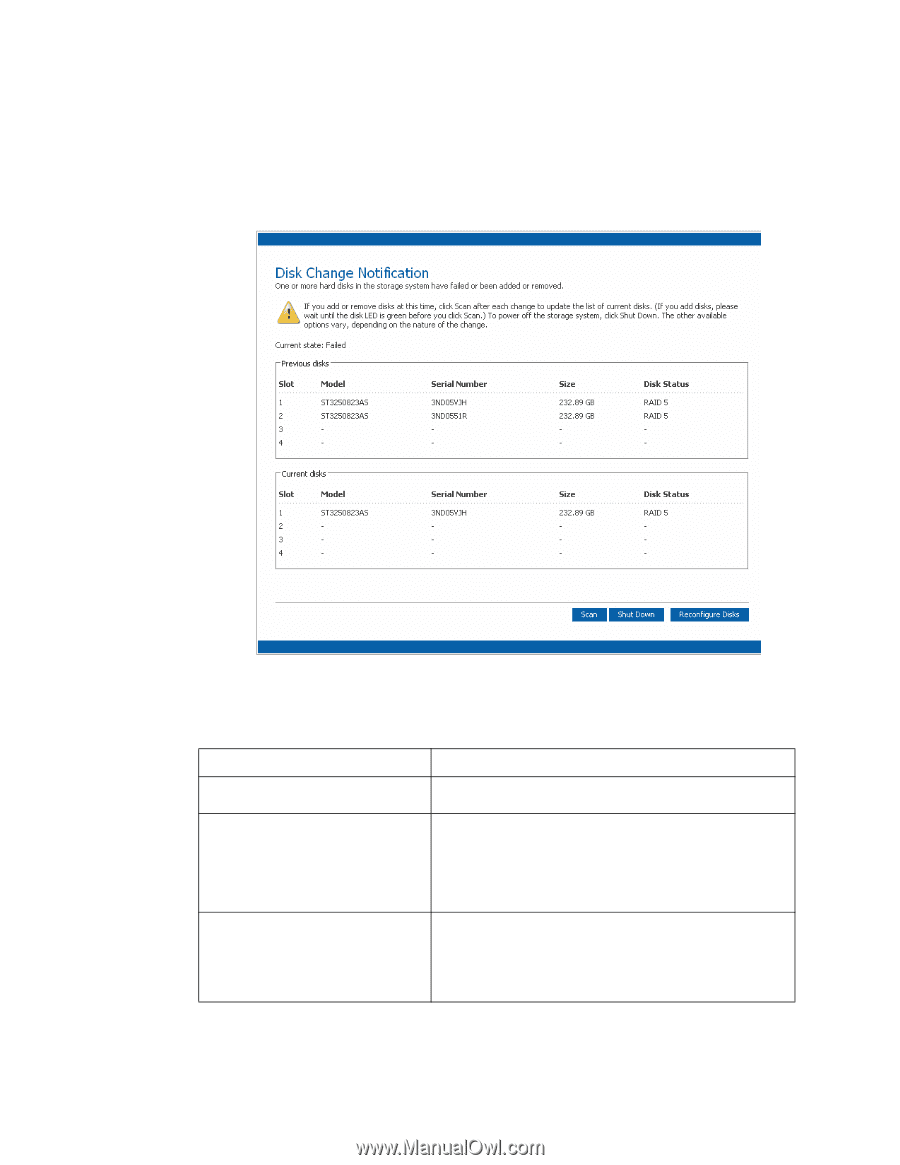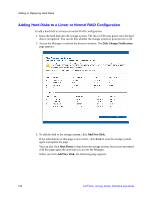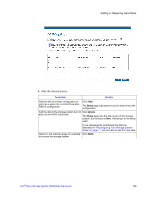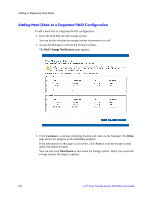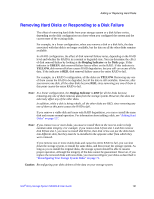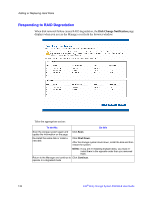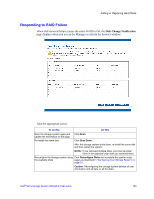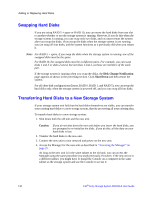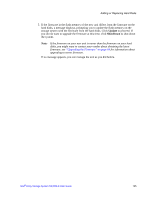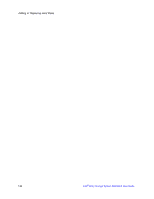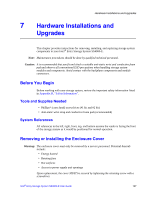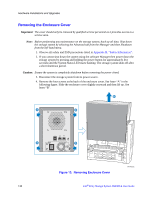Intel SS4000-E User Guide - Page 149
Responding to RAID Failure
 |
UPC - 735858182652
View all Intel SS4000-E manuals
Add to My Manuals
Save this manual to your list of manuals |
Page 149 highlights
Adding or Replacing Hard Disks Responding to RAID Failure When disk removal/failure causes the entire RAID to fail, the Disk Change Notification page displays when you access the Manager or refresh the browser window: Take the appropriate action: To do this Do this Scan the storage system again and update the information on the page Re-install the same disk Click Scan. Click Shut Down. After the storage system shuts down, re-install the same disk and then restart the system. NOTE: If you removed multiple disks, you must re-install them in the opposite order than you removed them. Reconfigure the storage system using Click Reconfigure Disks and complete the system setup the available disks pages as described in "Configuring Your Storage System" on page 21. Caution: Reconfiguring the storage system deletes all user information and all data on all the disks. Intel® Entry Storage System SS4000-E User Guide 133