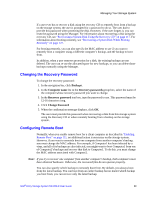Intel SS4000-E User Guide - Page 70
Synchronizing the Storage System and Active Directory Server, Managing Shared Folders, Users
 |
UPC - 735858182652
View all Intel SS4000-E manuals
Add to My Manuals
Save this manual to your list of manuals |
Page 70 highlights
Managing Your Storage System Synchronizing the Storage System and Active Directory Server If you add a new user or group to the Active Directory server, you must wait until the next synchronization before assigning that user or group to a shared folder, You should also do this if a user's password changed on the Active Directory server and the user can no longer access shared folders on the storage system. To synchronize the storage system and Active Directory server: 1. In the navigation bar, click Users. 2. In the left pane, click either Users & Computers or Groups. 3. Click Synchronize. The page displays the progress of the synchronization. Notes: • Your storage system supports 128 users and 128 groups. If the selected organizational unit on your Active Directory server currently exceeds the maximum, the excess users or groups will not be added to the storage system. • If the clocks of the storage system and the Active Directory server differ by more than five minutes, errors will occur when the two systems synchronize. You must adjust the storage system time, time zone, or both to ensure that they match as described in "Changing the System Settings" on page 66. • It is recommended that you configure both the storage system and the Active Directory server to set their clocks from a common Network Time Protocol (NTP) server. For information about setting the storage system time or using an NTP server, see "Changing the System Settings" on page 66. Managing Shared Folders When you click Shared Folders in the navigation bar, the page displays a list of shared resources along with the size of each folder. \ 54 Intel® Entry Storage System SS4000-E User Guide