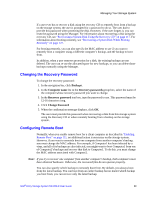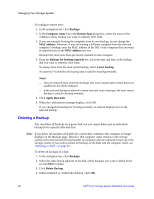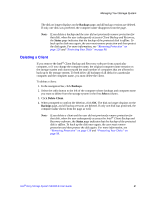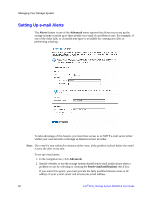Intel SS4000-E User Guide - Page 74
Managing Backups, Apply, Backups, Status
 |
UPC - 735858182652
View all Intel SS4000-E manuals
Add to My Manuals
Save this manual to your list of manuals |
Page 74 highlights
Managing Your Storage System 7. When finished, click Apply. Note: Click Cancel to negate the shared folder assignments or Reset the current shared folder. To assign users of a different type, repeat this procedure, selecting the other user type in the step 5. Managing Backups Once the users have used Intel® Client Backup and Recovery to back up their computer hard disks to the storage system as described in Chapter 5, "Protecting Local Disks," beginning on page 89, the Backups page displays a list of each computer that has done this, the size of each protected disk, the date and time of all available backups, and the backup disk ID. The backup disk ID is the number used to identify the backup on both the storage server and on the Status page in the Intel® Client Backup and Recovery software. 58 Intel® Entry Storage System SS4000-E User Guide