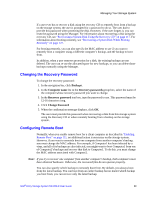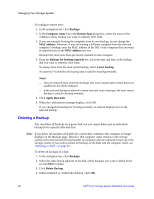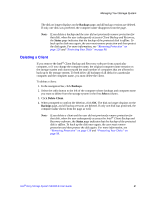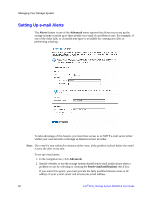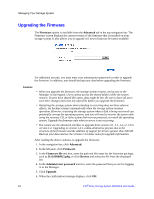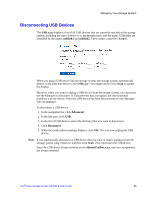Intel SS4000-E User Guide - Page 76
Deleting a Backup, Backups, Computer name, Remote boot, MAC address, Backup for booting remotely
 |
UPC - 735858182652
View all Intel SS4000-E manuals
Add to My Manuals
Save this manual to your list of manuals |
Page 76 highlights
Managing Your Storage System To configure remote boot: 1. In the navigation bar, click Backups. 2. In the Computer name list in the Remote boot group box, select the name of the computer whose backup you want to remotely boot from. 3. If you are remotely booting the computer from its own backup, do not change the MAC address. However, if you are booting a different computer from the selected computer's backup, enter the MAC address of the NIC of the computer that you want to remotely boot in the MAC address text box. Remote boot must have been previously enabled on that computer. 4. From the Backup for booting remotely list, select the time and date of the backup that you want to remotely boot from. To always boot from the most recent backup, select Latest backup. An asterisk (*) identifies the backup that is used for booting remotely. Notes: - You can remotely boot only from backups that were created after remote boot was enabled on the client computer. - If the selected backup is deleted to make room for newer backups, the most recent backup is used for booting remotely. 5. Click Apply Boot Info. 6. When the confirmation message displays, click OK. If you changed the backup for booting remotely, an asterisk displays next to the selected backup. Deleting a Backup You can delete all backups for a given disk, but you cannot delete just an individual backup from a specific date and time. Note: If you delete all backups of all disks for a particular computer, that computer no longer displays on the Backups page. However, that computer name remains in the storage system and counts toward the total number of computers that are allowed to back up to the storage system. If you want to delete all backups of all disks and the computer name, see "Deleting a Client" on page 61. To delete all backups of a disk: 1. In the navigation bar, click Backups. 2. Select the radio button adjacent to the disk whose backups you want to delete in the second Select column. 3. Click Delete Backup. 4. When prompted to confirm the deletion, click OK. 60 Intel® Entry Storage System SS4000-E User Guide