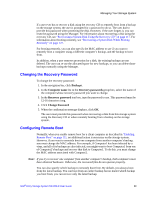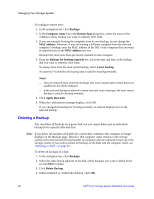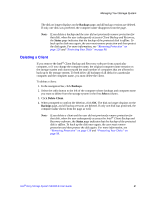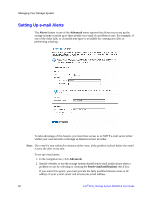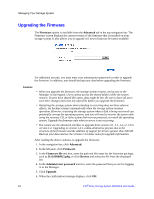Intel SS4000-E User Guide - Page 75
Changing the Recovery Password, Configuring Remote Boot, Backups, Computer name, Recovery passwords - reset defaults
 |
UPC - 735858182652
View all Intel SS4000-E manuals
Add to My Manuals
Save this manual to your list of manuals |
Page 75 highlights
Managing Your Storage System If a user ever has to recover a disk using the recovery CD or remotely boot from a backup on the storage system, the user is prompted for a password to do so. The user had to provide this password when protecting the disk. However, if the user forgets it, you can reset the password using the Manager. For information about recovering a disk using the recovery CD, see "Recovering a System Disk Using the Recovery CD" on page 117. For information about booting remotely, see "Recovering a System Disk While Booting Remotely" on page 122. For booting remotely, you can also specify the MAC address to use if you want to remotely boot a computer using a different computer's backup, and the backup to boot from. In addition, when a user removes protection for a disk, the existing backups are not deleted. The user can re-use the allocated space for new backups, or you can delete those backups manually using the Manager. Changing the Recovery Password To change the recovery password: 1. In the navigation bar, click Backups. 2. In the Computer name list in the Recovery passwords group box, select the name of the computer whose recovery password you want to change. 3. In the Recovery password text box, type the password to use. This password must be 12-16 characters long. 4. Click Change Password 5. When the confirmation message displays, click OK. The user must provide this password when recovering a disk from this storage system using the Recovery CD or when remotely booting from a backup on the storage system. Configuring Remote Boot Normally, when you enable remote boot for a client computer as described in "Enabling Remote Boot" on page 111, no additional action is necessary on the storage system. However, if you want to remotely boot one computer from another computer's backup, you must change the MAC address. For example, if Computer1 has been infected by a virus, and all of its backups are also infected, you might want to boot Computer1 from one of Computer2's backups and recover that disk to Computer1. To do this, you must change the MAC address associated with Computer2. Note: If you try to recover one computer from another computer's backup, both computers must have identical hardware. Otherwise, the recovered files do not operate properly. You can also specify which backup to remotely boot from. By default, you always boot from the latest backup. You can boot from an earlier backup but no matter which backup you boot from, you can recover only the latest backup. Intel® Entry Storage System SS4000-E User Guide 59