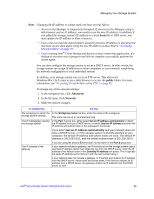Intel SS4000-E User Guide - Page 90
Disk Space Distribution
 |
UPC - 735858182652
View all Intel SS4000-E manuals
Add to My Manuals
Save this manual to your list of manuals |
Page 90 highlights
Managing Your Storage System 6. If you want to add or remove hard disks, do so one at a time and click Scan after each action. If you are adding disks, wait until the disk LED is green before you click Scan. To accept the default disk configuration, which provides the best level of data protection available for the number of hard disks currently installed, click Next. By default, a linear disk configuration is used for a single hard disk, RAID 1 is used for two hard disks, and RAID 5 is used for three or four hard disks. If you want to change the disk configuration, select the desired RAID level and then click Next. For detailed information about the different RAID levels, see Appendix A, "Levels of RAID," beginning on page 169. 7. The Disk Space Distribution page displays: 74 Intel® Entry Storage System SS4000-E User Guide