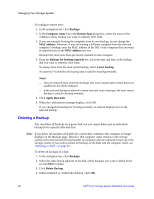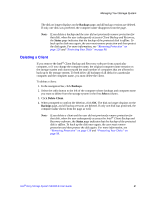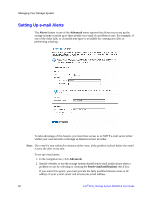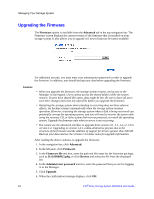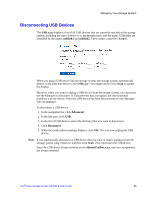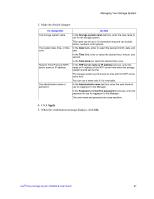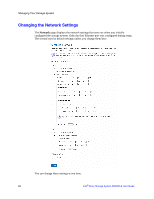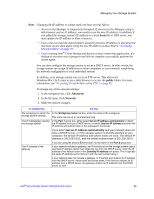Intel SS4000-E User Guide - Page 81
Disconnecting USB Devices, Shared Folders - share problem
 |
UPC - 735858182652
View all Intel SS4000-E manuals
Add to My Manuals
Save this manual to your list of manuals |
Page 81 highlights
Managing Your Storage System Disconnecting USB Devices The USB page displays a list of all USB devices that are currently attached to the storage system, including the type of device it is, the manufacturer, and the name. USB disks are identified by the names usbdisk1 and usbdisk2. These names cannot be changed. When you plug a USB device into the storage system, the storage system automatically detects it and adds that device to the USB page. You might need to click Scan to update the display. However, when you want to unplug a USB device from the storage system, you must first use the Manager to disconnect it. This prevents data corruption and other potential problems with the device. Once the USB device has been disconnected via the Manager, you can unplug it. To disconnect a USB device: 1. In the navigation bar, click Advanced. 2. In the left pane, click USB. 3. In the list of USB devices, select the device(s) that you want to disconnect. 4. Click Disconnect. 5. When the confirmation message displays, click OK. You can now unplug the USB device. Note: If you inadvertently disconnect a USB device that you want to retain, unplug it from the storage system, plug it back in, and then click Scan. This reactivates the USB device. Since the USB device always remains on the Shared Folders page, any user assignments are always retained. Intel® Entry Storage System SS4000-E User Guide 65