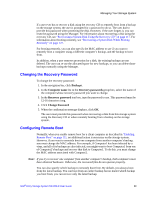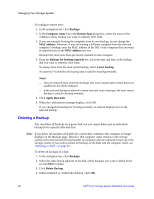Intel SS4000-E User Guide - Page 71
Deleting a Shared Folder, Users with access, Shared folders, homes, usbdisk1, Remove - storage nas
 |
UPC - 735858182652
View all Intel SS4000-E manuals
Add to My Manuals
Save this manual to your list of manuals |
Page 71 highlights
Managing Your Storage System The list includes both shared folders and USB devices. Click Shared Assignments in the left pane to see a list of the users and groups that have access to each shared folder.For groups, the group name is preceded by an @ symbol in the Users with access list. The Shared folders list includes a NAS share called homes as well as usbdisk1 and usbdisk2, whether or not any USB disks have been connected to the storage system. You can create additional shared folders and delete them at any time. For both shared folders and USB disks, you can change which users can access them and what they can do with the subfolders and files there. Deleting a Shared Folder Once you have created a shared folder, you can remove it at any time. When you delete a shared folder, any users who are currently accessing it are immediately disconnected from it. Caution: Deleting a shared folder deletes all the subfolders and files in that shared folder. If you want to delete only selected subfolders or files, access the shared folder as described in "Accessing shared folders" on page 79 and delete the desired items. Notes: • You cannot delete the public or the homes folder. • You cannot delete the contents of a USB disk using the Shared Folders page. To delete its contents, you must give yourself read/write access to that disk as described in "Managing Shared Folders" on page 54, access the disk as described in "Accessing shared folders" on page 79, and then delete the desired folders and files. • To remove the USB disk from the storage system, use the Manager to disconnect it as described in "Disconnecting USB Devices" on page 65. Then physically unplug the USB disk from the storage system. Even after you physically unplug the USB disk, it remains in the Shared folders list. This ensures that you don't have to re-assign users if you later reconnect the USB disk. To delete a shared folder: 1. In the navigation bar, click Shared Folders. 2. In the Shared folders list, select the shared folder that you want to delete. 3. Click Remove. 4. When prompted to confirm the deletion, click OK. The shared folder no longer displays in the Shared folders list, and all associated subfolders and files are deleted. Intel® Entry Storage System SS4000-E User Guide 55