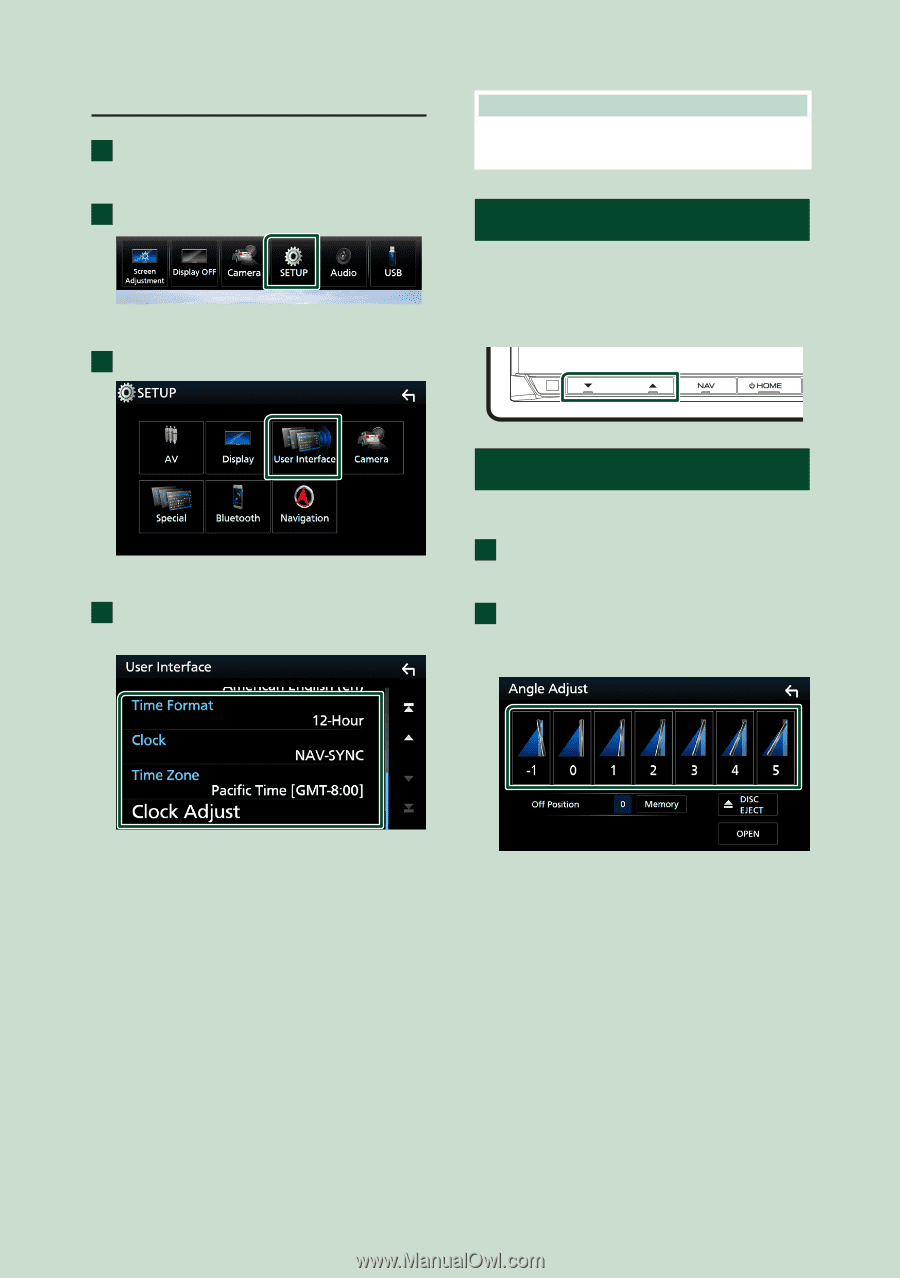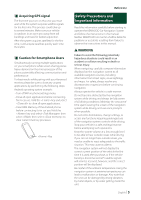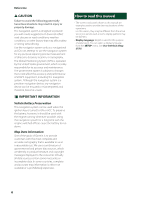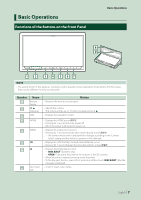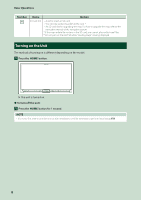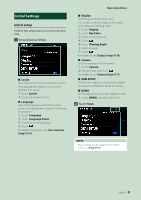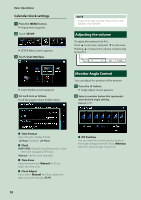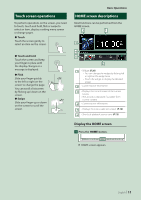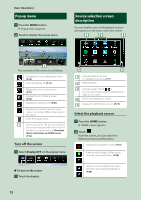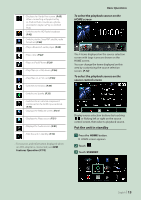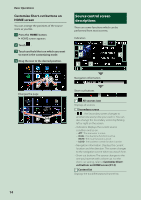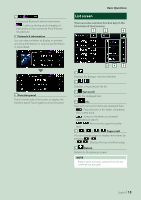Kenwood DNX875S User Manual - Page 10
Adjusting the volume, Monitor Angle Control, Calendar/clock settings
 |
View all Kenwood DNX875S manuals
Add to My Manuals
Save this manual to your list of manuals |
Page 10 highlights
Basic Operations Calendar/clock settings 1 Press the [MENU] button. hhPopup menu appears. 2 Touch [SETUP]. hhSETUP Menu screen appears. 3 Touch [User Interface]. NOTE • Please set the date and time. If they not set, some functions may not work. Adjusting the volume To adjust the volume (0 to 40), Press [R] to increase, and press [S] to decrease. Holding [R] increases the volume continuously to level 15. hhUser Interface screen appears. 4 Set each item as follows. Scroll the page to show hidden items. Monitor Angle Control You can adjust the position of the monitor. 1 Press the [G] button. hhAngle Adjust screen appears. 2 Select a number below that represents your desired angle setting. Default is "0". ■■[Time Format] Select the time display format. [12-Hour ](Default)/ [24-Hour] ■■ [Clock] [NAV-SYNC ](Default): Synchronizes the clock time with navigation GPS data. [Manual]: Set the clock manually. ■■[Time Zone] If you have selected [Manual] for Clock, select the time zone. ■■[Clock Adjust] If you select [Manual] for Clock, adjust the date and time manually. (P.77) ■■[Off Position] You can store the current monitor angle as the angle during power off. Touch [Memory] when the desired angle is selected. 10