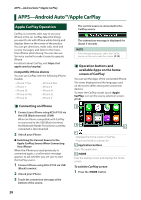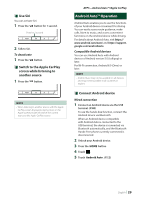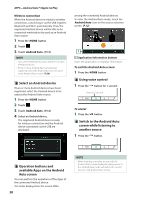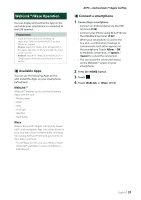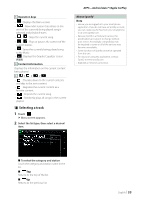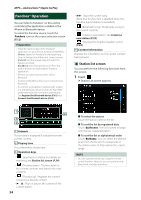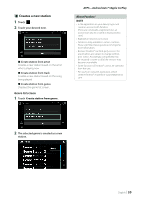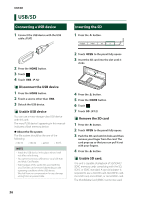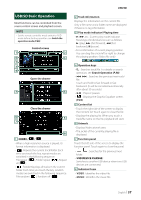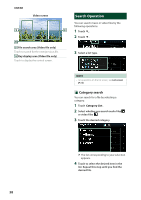Kenwood DNX875S User Manual - Page 33
Selecting a track, Touch, Select the list type, then select a desired, item.
 |
View all Kenwood DNX875S manuals
Add to My Manuals
Save this manual to your list of manuals |
Page 33 highlights
3 Operation keys • [ ] : Displays the Menu screen • [ ] : New radio station that relates to the artist of the currently being played song is selected and playback starts. Skips the current song. Plays or pauses the content of the current station. • [ ] : Saves the currently being played song to My Music. • [ ] : Displays the Graphic Equalizer screen. (P.83) 4 Content information Displays the information on the current content being played. 5 Thumbs down to the current contents and skip to the next content. • [ ] : Registers the current content as a favorite content. • [ ] : Repeats the current song. • [ ] : Randomly plays all songs in the current playlist. ÑÑSelecting a track 1 Touch [ ]. hhMenu screen appears. 2 Select the list type, then select a desired item. APPS-Android Auto™/Apple CarPlay About Spotify® Note • Ensure you are logged in to your smartphone application. If you do not have an Spotify account, you can create one for free from your smartphone or at www.spotify.com. • Because Spotify is a third-party service, the specifications are subject to change without prior notice. Accordingly, compatibility may be impaired or some or all of the services may become unavailable. • Some functions of Spotify cannot be operated from this unit. • For issues on using the application, contact Spotify at www.spotify.com. • Establish an Internet connection. ■■To select the category and station Touch the category and station name in the list. ■■[ Top] Returns to the top of the list. ■■[ Up] Returns to the previous list. English 33