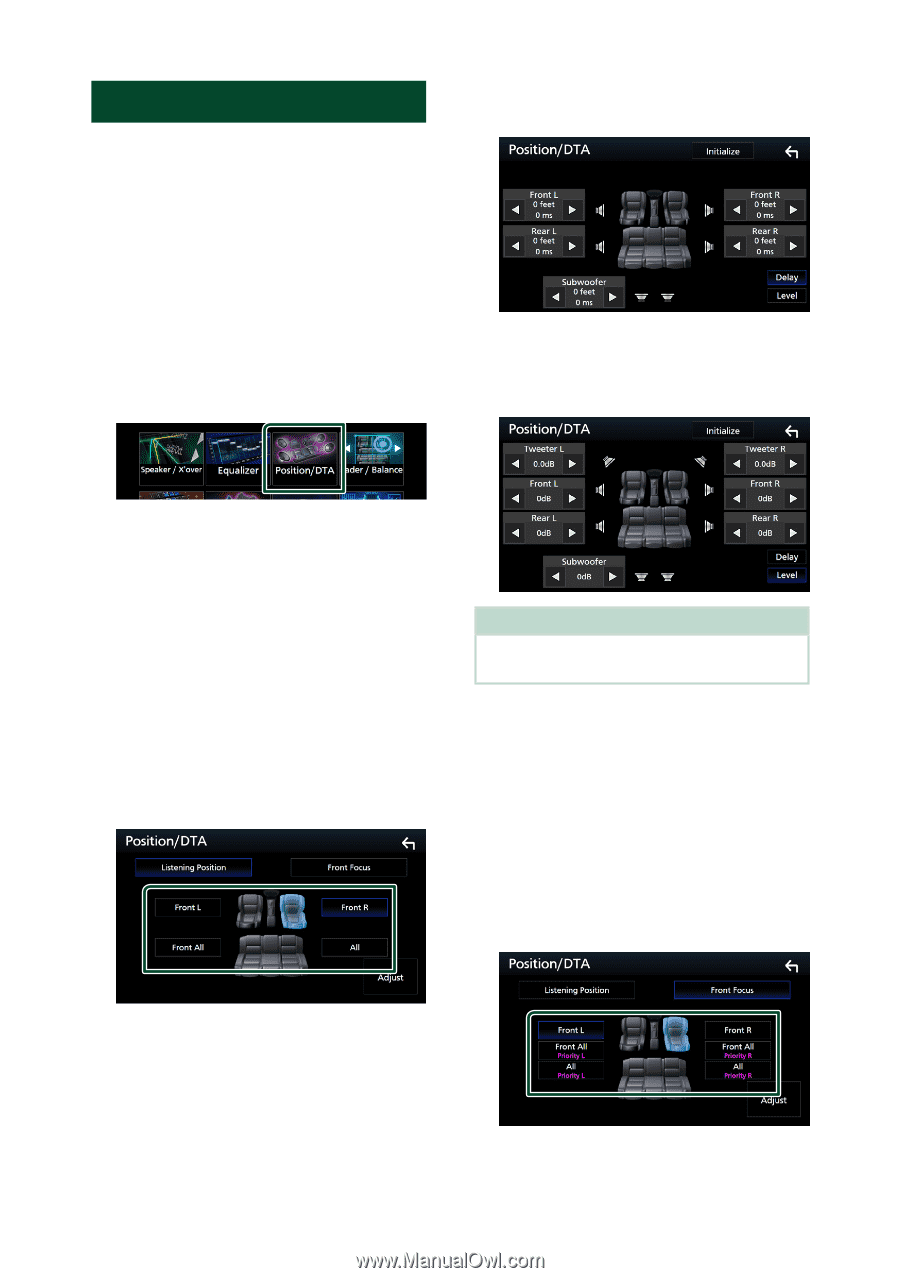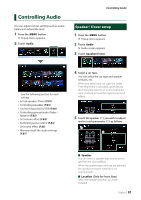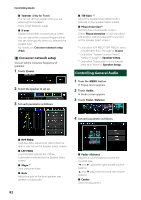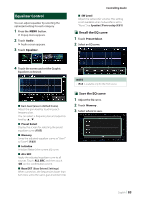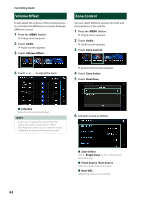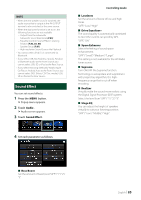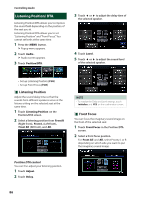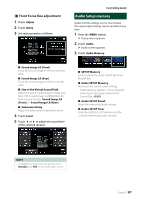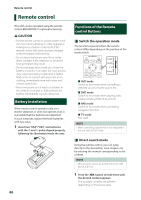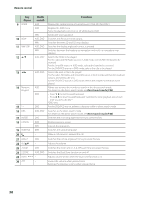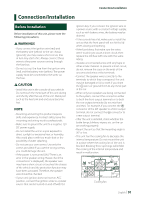Kenwood DNX875S User Manual - Page 86
Listening Position/ DTA, Front Focus
 |
View all Kenwood DNX875S manuals
Add to My Manuals
Save this manual to your list of manuals |
Page 86 highlights
Controlling Audio Listening Position/ DTA Listening Position/DTA allows you to improve the sound field depending on the position of the seat you sit. Listening Position/DTA allows you to set "Listening Position" and "Front Focus". You cannot set both at the same time. 1 Press the [MENU] button. hhPopup menu appears. 2 Touch [Audio]. hhAudio screen appears. 3 Touch [Position/DTA]. 3 Touch [T] or [U] to adjust the delay time of the selected speaker. 4 Touch [Level]. 5 Touch [T] or [U] to adjust the sound level of the selected speaker. • Set up Listening Position (P.86) • Set up Front Focus (P.86) ÑÑListening Position Adjust the sound delay time so that the sounds from different speakers arrive at the listener sitting on the selected seat at the same time. 1 Touch [Listening Position] on the Position/DTA screen. 2 Select a listening position from [Front R] (Right front), [Front L] (Left front), [Front All] (All front), and [All]. NOTE • To initialize the Delay and Level settings, touch [Initialize] and [YES] on the confirmation screen. ÑÑFront Focus You can focus the imaginary sound image on the front of the selected seat. 1 Touch [Front Focus] in the Position/DTA screen. 2 Select a front focus position. For [Front All] and [All], select Priority L or R depending on which side you want to put the imaginary sound image. Position DTA control You can fine-adjust your listening position. 1 Touch [Adjust]. 2 Touch [Delay]. 86