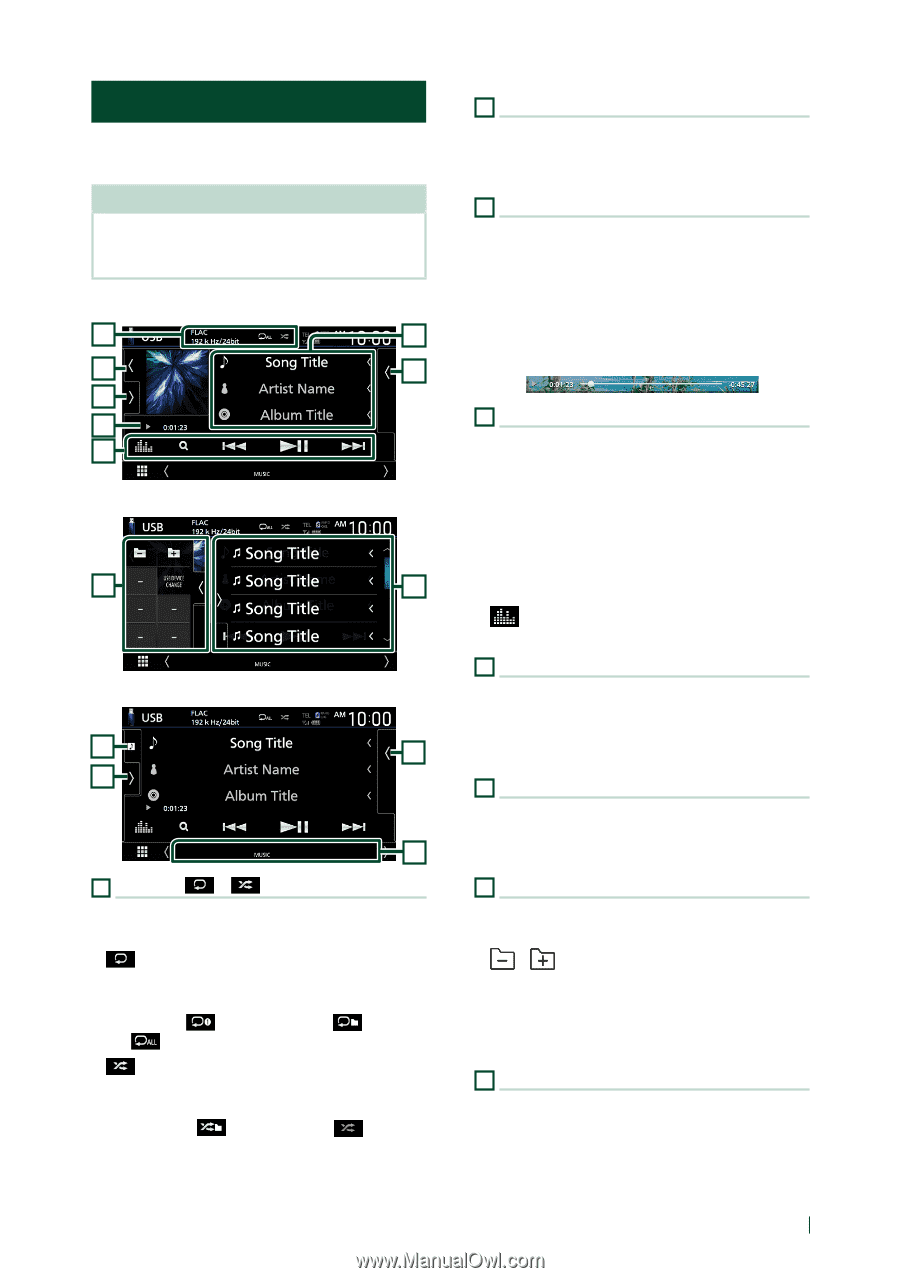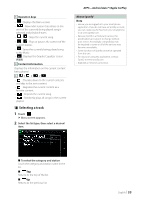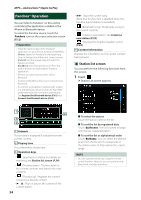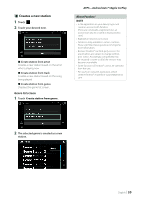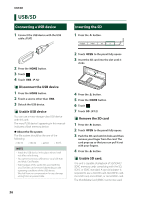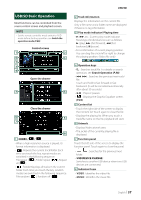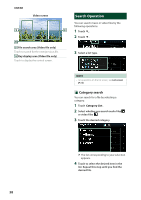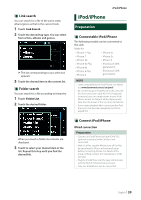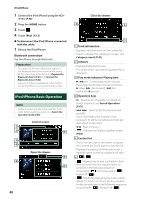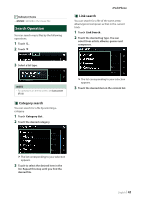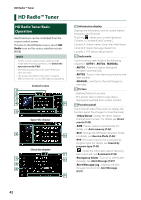Kenwood DNX875S User Manual - Page 37
USB/SD Basic Operation, VIDEO, MUSIC
 |
View all Kenwood DNX875S manuals
Add to My Manuals
Save this manual to your list of manuals |
Page 37 highlights
USB/SD Basic Operation Most functions can be controlled from the source control screen and playback screen. NOTE • Set the remote controller mode switch to AUD mode before starting operation, see Switch the operation mode (P.88). Control screen 1 2 6 5 7 3 4 Open the drawer 7 5 Close the drawer 6 5 7 8 1 [CODEC / ] / [ ] • When a high-resolution source is played, its format information is displayed. • [ ] : Repeats the current track/folder. Each time you touch the key, repeat modes are switched in the following sequence: File repeat ( ), Folder repeat ( ), Repeat all ( ) • [ ] : Randomly plays all tracks in the current folder. Each time you touch the key, random modes are switched in the following sequence: File random ( ), Random off ( ) USB/SD 2 Track information Displays the information on the current file. Only a file name and a folder name are displayed if there is no tag information. 3 Play mode indicator/ Playing time • D, B, etc.: Current play mode indicator Meanings of individual icons are as follows: D (play), B (fast forward), A (fast backward), H (pause). • For confirmation of current playing position. You can drag the circle left or right to change the playing position. (Video file only) 4 Operation keys • 1] : Searches track/file. For details on search operation, see Search Operation (P.38). • E] [F] : Searches the previous/next track/ file. Touch and hold to fast forward or fast backward. (It will be cancelled automatically after about 50 seconds.) • [DH] : Plays or pauses. • [ ] : Displays the Graphic Equalizer screen. (P.83) 5 Content list • Touch the right side of the screen to display the Content list. Touch again to close the list. • Displays the playing list. When you touch a track/file name on the list, playback will start. 6 Artwork • Displays/hides artwork area. • The jacket of the currently playing file is displayed. 7 Function panel Touch the left side of the screen to display the function panel. Touch again to close the panel. Searches for the previous/next folder. • [USB DEVICE CHANGE]: Switches to another USB device when two USB devices are connected. 8 Indicator Items • [VIDEO]: Identifies the video file. • [MUSIC]: Identifies the music file. English 37