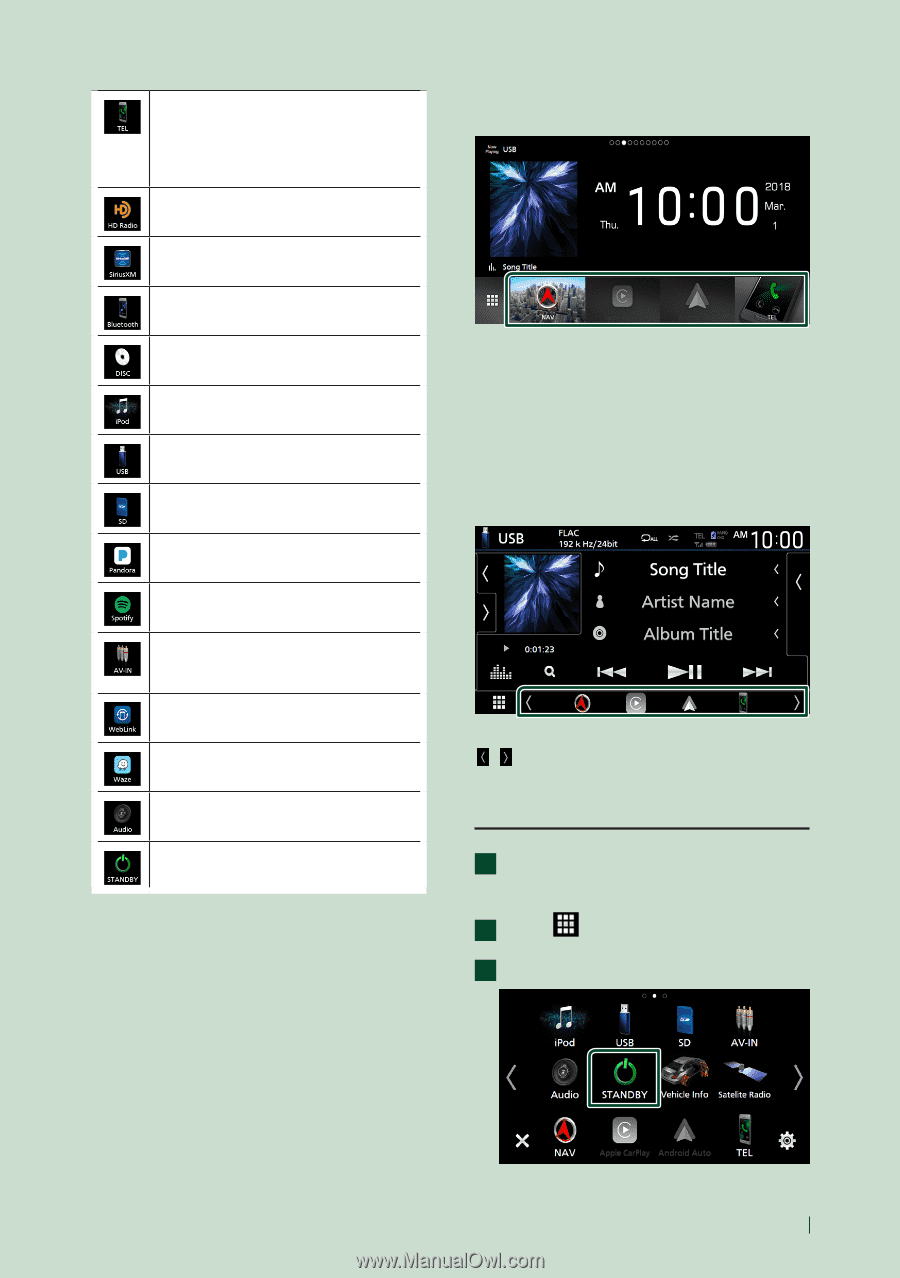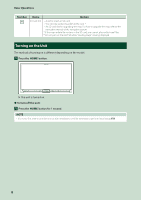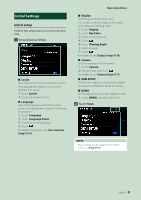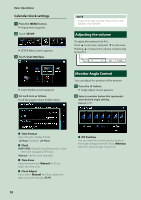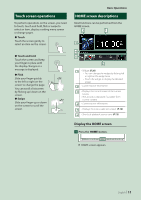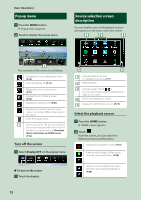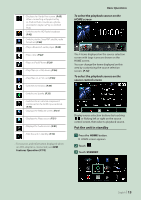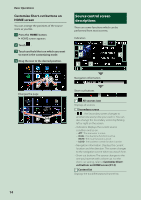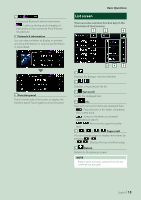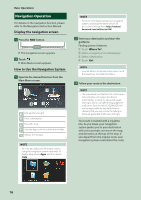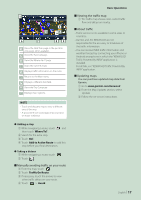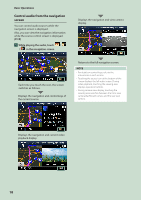Kenwood DNX875S User Manual - Page 13
Put the unit in standby, To select the playback source on the, HOME screen, source control screen
 |
View all Kenwood DNX875S manuals
Add to My Manuals
Save this manual to your list of manuals |
Page 13 highlights
• Displays the Hands Free screen. (P.65) When connecting as Apple CarPlay or Android Auto, it works as a phone provided in Apple CarPlay or Android Auto. • Switches to the HD Radio broadcast. (P.42) • Switches to the SiriusXM® satellite radio broadcast. (P.48) • Plays a Bluetooth audio player. (P.60) • Plays a disc. (P.22) • Plays an iPod/iPhone. (P.39) • Plays files on a USB device. (P.36) • Plays files on an SD card. (P.36) • Switches to Pandora. (P.34) • Switches to Spotify. (P.32) • Switches to an external component connected to the AV-IN input terminal. (P.73) • Displays the WebLink screen. (P.31) • Displays the Waze screen. (P.31) • Displays the Audio screen. (P.81) • Puts the unit in standby. (P.13) • For sources and information displayed when an ADS adapter is connected, see OEM Features Operation (P.74). Basic Operations To select the playback source on the HOME screen The 4 items displayed on the source selection screen with large icons are shown on the HOME screen. You can change the items displayed on this area by customizing the source selection screen. (P.14) To select the playback source on the source control screen Display source selection buttons by touching [ ]/[ ] or flicking left or right on the source control screen, then select a playback source. Put the unit in standby 1 Press the [HOME] button. hhHOME screen appears. 2 Touch [ ]. 3 Touch [STANDBY]. English 13