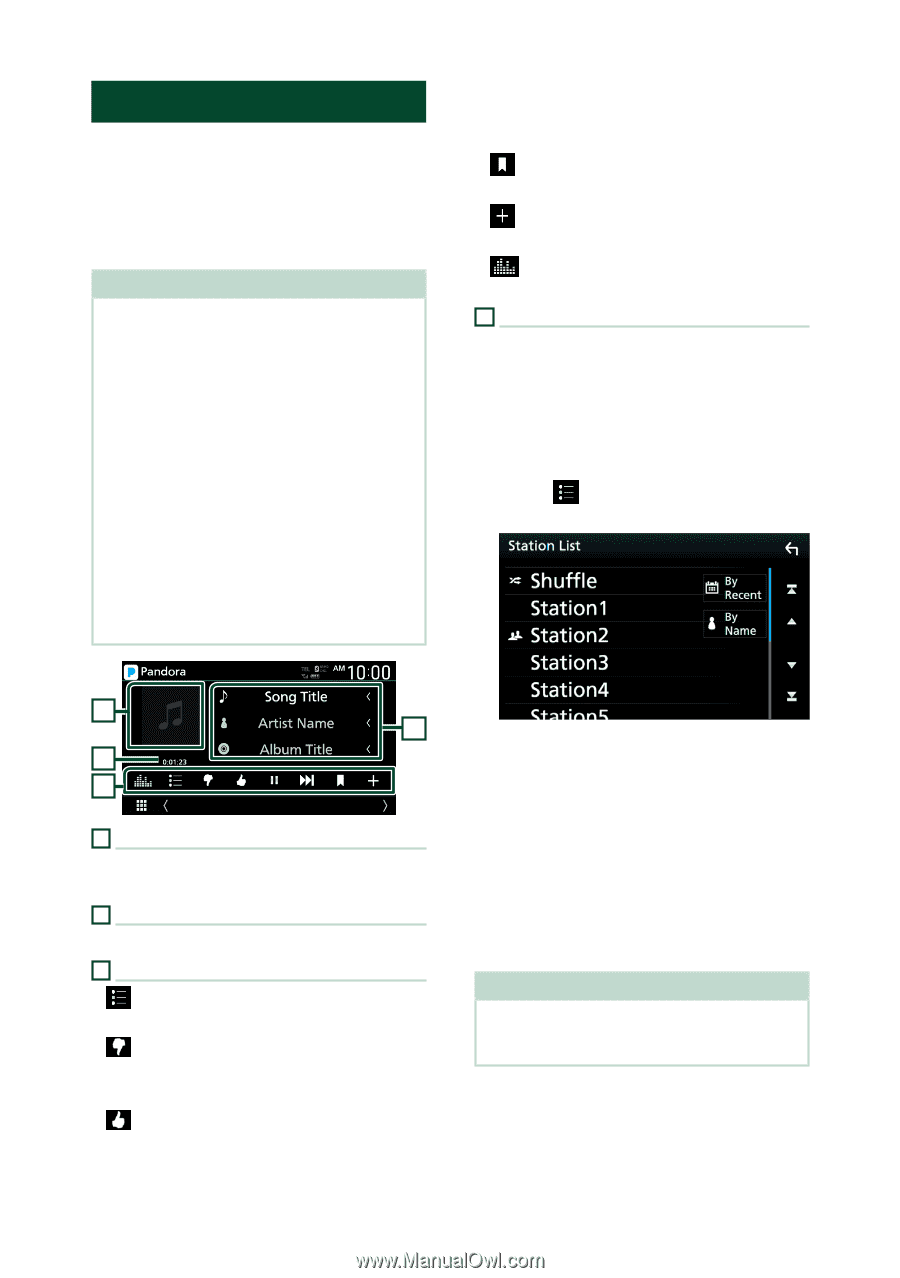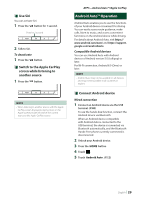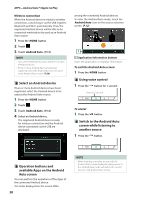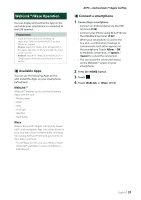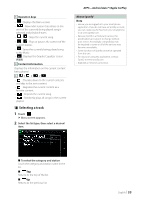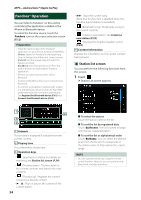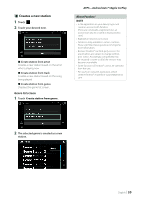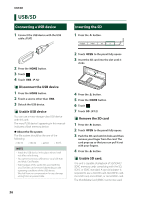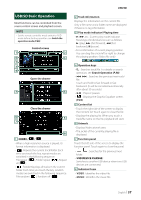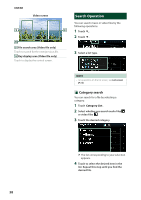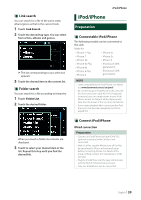Kenwood DNX875S User Manual - Page 34
Pandora® Operation, Station list screen
 |
View all Kenwood DNX875S manuals
Add to My Manuals
Save this manual to your list of manuals |
Page 34 highlights
APPS-Android Auto™/Apple CarPlay Pandora® Operation You can listen to Pandora® on this unit by controlling the application installed in the iPhone or Bluetooth device. To select the Pandora source, touch the [Pandora] icon on the source selection screen. (P.12) Preparation • Install the latest version of the Pandora® application on your iPhone, Android or BlackBerry. iPhone: Search for "Pandora" in the Apple App Store to find and install the most current version. Android: Visit the Google play and search for Pandora to install. BlackBerry: Visit www.pandora.com from the built in browser to download the Pandora application. • iPhones are connected via either USB or Bluetooth. • Android or BlackBerry devices are connected via Bluetooth. • To connect a smartphone via Bluetooth, register it as the Bluetooth device and do the App (SPP) profile setting for the connection beforehand. See Register the Bluetooth device (P.61) and Connect the Bluetooth device (P.62). • [F] : Skips the current song. (Note that this function is disabled when the Pandora skip limitation is exceeded.) • [ ] (Bookmark Song) : Bookmarks a song in the current contents. • [ ] : Creates a new station. See Creates a new station (P.35). • [ ] : Displays the Graphic Equalizer screen. (P.83) 4 Content information Displays the information on the current content being played. ÑÑStation list screen You can perform the following functions from this screen. 1 Touch [ ]. hhStation List screen appears. 1 4 2 3 1 Artwork Picture data is displayed if available from the current content. 2 Playing time For confirmation of play time. 3 Operation keys • [ ] : Searches for a station. For details on searching, see Station list screen (P.34). • [ ] (Thumbs down) : Thumbs down to the current contents and skips to the next contents. • [ ] (Thumbs up) : Registers the current content as a favorite content. • [D] , [H] : Plays or pauses the content of the current station. 34 ■■To select the station Touch the station name in the list. ■■To sort the list by registered date Touch [By Recent]. The list is sorted to begin with the last registered station. ■■To sort the list in alphabetical order Touch [By Name]. You can select the desired letter from the list which corresponds to the station name to help narrow the search range. NOTE • You can operate Pandora by using the remote control function. However, you can perform only play, pause, and skip operations.