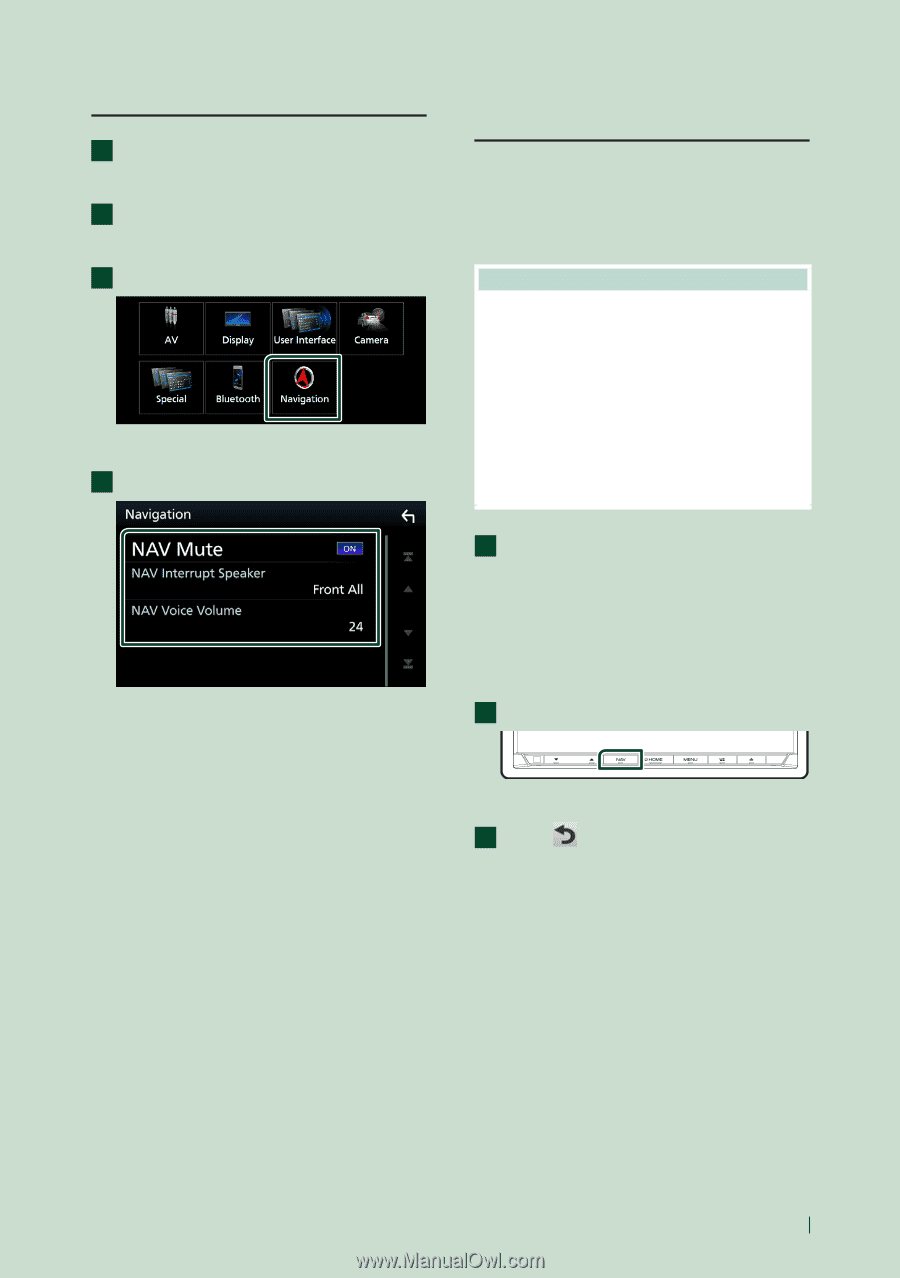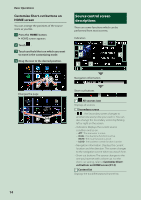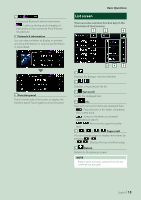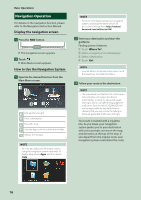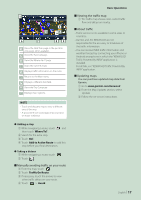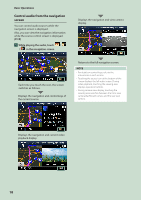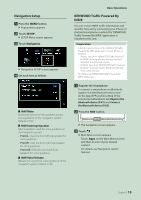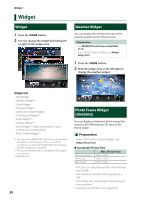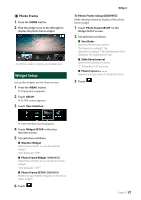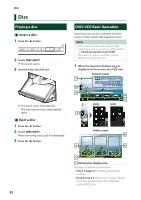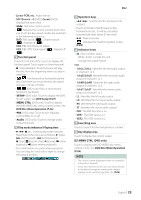Kenwood DNX875S User Manual - Page 19
Navigation Setup, KENWOOD Traffic Powered By, INRIX, Press the, button., Touch
 |
View all Kenwood DNX875S manuals
Add to My Manuals
Save this manual to your list of manuals |
Page 19 highlights
Navigation Setup 1 Press the [MENU] button. hhPopup menu appears. 2 Touch [SETUP]. hhSETUP Menu screen appears. 3 Touch [Navigation]. hhNavigation SETUP screen appears. 4 Set each item as follows. ■■[NAV Mute] Mutes the volume of rear speakers during voice guidance of the navigation system. Default is "ON". ■■[NAV Interrupt Speaker] Selects speakers used for voice guidance of the navigation system. • [Front L]: Uses the front left side speaker for voice guidance. • [Front R]: Uses the front right side speaker for voice guidance. • [Front All] (Default): Uses both front speakers for voice guidance. ■■[NAV Voice Volume] Adjusts the volume for voice guidance of the navigation system. Default is "24". Basic Operations KENWOOD Traffic Powered By INRIX You can receive INRIX traffic information and weather forecast by connecting your iPhone or Android smartphone in which the "KENWOOD Traffic Powered By INRIX" application is installed to this unit. Preparation • Install the latest version of the KENWOOD Traffic Powered By INRIX application on your iPhone or Android. -- iPhone: Search for "KENWOOD Traffic Powered By INRIX" in the Apple App Store to find and install the most current version. -- Android: Search for "KENWOOD Traffic Powered By INRIX" in Google play to find and install the most current version. • For details, see "KENWOOD Traffic Powered By INRIX" application. 1 Register the Smartphone. To connect a smartphone via Bluetooth, register it as the Bluetooth device and do the App (SPP) profile setting of the connection beforehand. See Register the Bluetooth device (P.61) and Connect the Bluetooth device (P.62). 2 Press the [NAV] button. hhThe navigation screen appears. 3 Touch [ ]. hhMain Menu screen appears. Touch [Apps] on the Main Menu screen and then an icon of your desired content. For details, see Navigation system manual. English 19