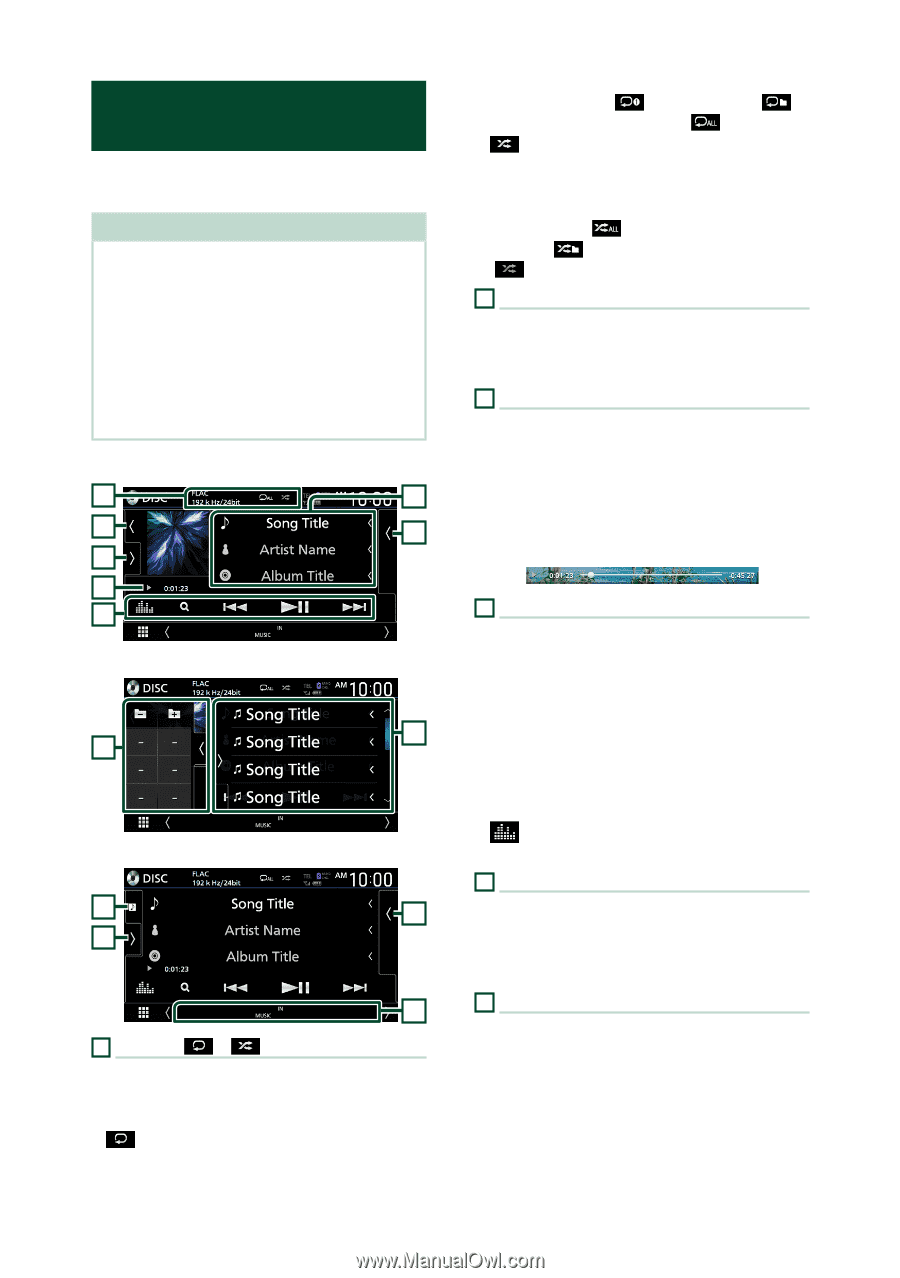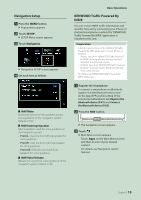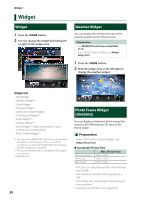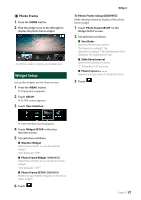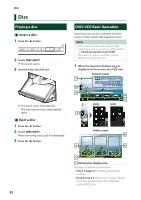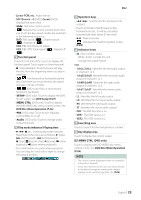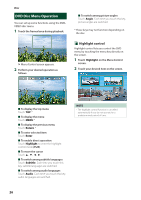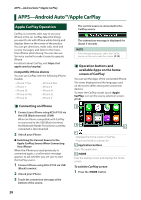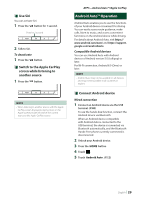Kenwood DNX875S User Manual - Page 24
Music CD/ Disc media Basic Operation, File search, Operation P.25
 |
View all Kenwood DNX875S manuals
Add to My Manuals
Save this manual to your list of manuals |
Page 24 highlights
Disc Music CD/ Disc media Basic Operation Most functions can be controlled from the source control screen and playback screen. NOTE • Set the remote controller mode switch to AUD mode before starting operation for Music CD and audio files, see Switch the operation mode (P.88). • In this manual, "Music CD" means a general CD which includes music tracks. "Disc media" means a CD/DVD disc which includes audio or video files. • The screen shot below is for disc media. It may be different from the one for CD. Control screen 1 2 6 5 7 3 4 Open the drawer 5 7 Close the drawer 6 5 7 8 1 CODEC When a high-resolution source is played, its format information is displayed. (Disc media only) • [ ] : Repeats the current track/folder. Each time you touch the key, repeat mode switches in the following sequence; 24 Track/ File repeat ( ), Folder repeat ( ) (Disc media only), Repeat all Randomly plays all tracks in current folder/disc. Each time you touch the key, random mode switches in the following sequence; Track random ( ) (Music CD only), Folder random ( ) (Disc media only), Random off ( ) 2 Track information Displays the information of the current track/ file. Only a file name and a folder name are displayed if there is no tag information. (Disc media only) 3 Play mode indicator/ Playing time • D, B, etc.: Current play mode indicator Meanings of the icons are as follows: D (play), B (fast forward), A (fast backward), H (pause). • For confirmation of current playing position. You can drag the circle left or right to change the playing position. (Video file only) 4 Operation keys • [1] (Disc media only) : Searches files. For details on search operation, see File search Operation (P.25). • [E] [F] : Searches for the previous/next content. • Touch and hold to fast-forward or fastbackward the disc. (It will be cancelled automatically after about 50 seconds.) • [DH] : Plays or pauses. • [ ] : Displays the Graphic Equalizer screen. (P.83) 5 Content list • Touch the right side of the screen to display the Content list. Touch again to close the list. • Displays the playing list. When you touch a track/file name on the list, playback will start. 6 Artwork • Displays/hides artwork area. • The jacket of the currently playing file is displayed. (Disc media only)