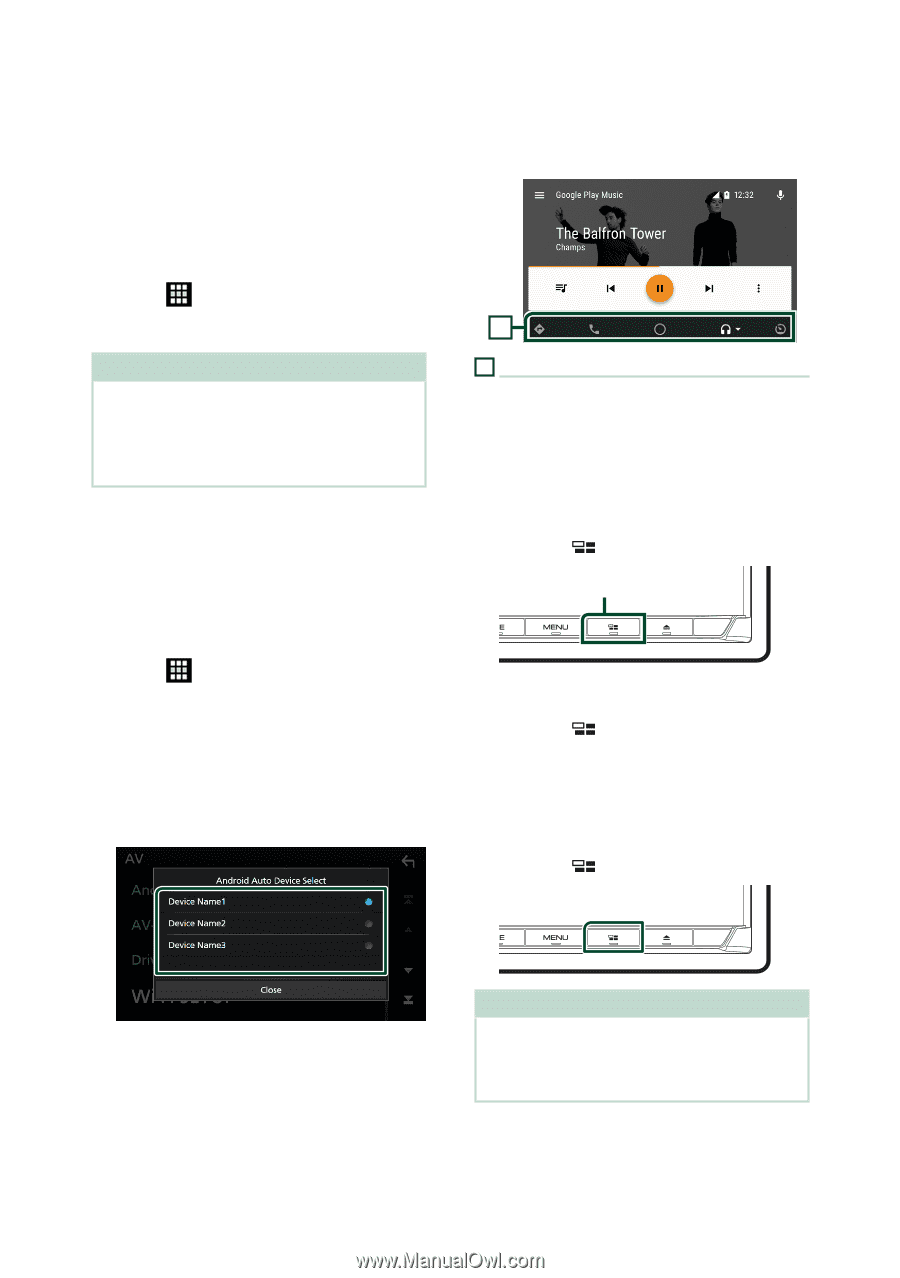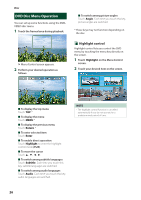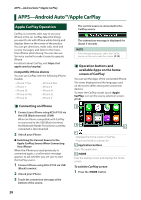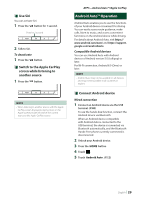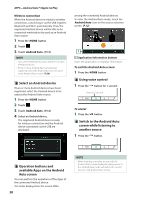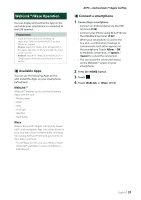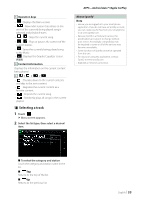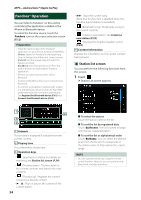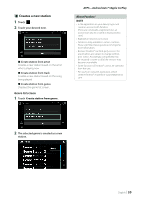Kenwood DNX875S User Manual - Page 30
Switch to the Android Auto, screen while listening
 |
View all Kenwood DNX875S manuals
Add to My Manuals
Save this manual to your list of manuals |
Page 30 highlights
APPS-Android Auto™/Apple CarPlay Wireless connection When the Android device is ready for wireless connection, connecting it via the USB registers Bluetooth and Wi-Fi automatically. Thus, the registered Android device will be able to be connected wirelessly to be used as an Android Auto source. 1 Press the [HOME] button. 2 Touch [ ]. 3 Touch [Android Auto]. (P.12) NOTE • Turn on the Bluetooth function and Wi-Fi function of Android device. • If two or more Android devices have been registered, select the Android device to be used as the Android Auto source. (P.30) ÑÑSelect an Android device If two or more Android devices have been registered, select the Android device to be used as the Android Auto source. 1 Press the [HOME] button. 2 Touch [ ]. 3 Touch [Android Auto]. (P.12) 4 Select an Android device. The registered Android devices ready for wireless connection and the Android device connected via the USB are displayed. among the connected Android devices. To enter the Android Auto mode, touch the [Android Auto] icon on the source selection screen. (P.12) 1 1 Application/information buttons Starts the application or displays information. To exit the Android Auto screen 1 Press the [HOME] button. ÑÑUsing voice control 1 Press the [ ] button for 1 second. Press for 1 second To cancel 1 Press the [ ] button. ÑÑSwitch to the Android Auto screen while listening to another source 1 Press the [ ] button. ÑÑOperation buttons and available Apps on the Android Auto screen You can perform the operations of the Apps of the connected Android device. The items displayed on the screen differ 30 NOTE • When listening to another source with the Android Auto screen displayed, playing music in the Android Auto mode will switch the current source to the Android Auto source.