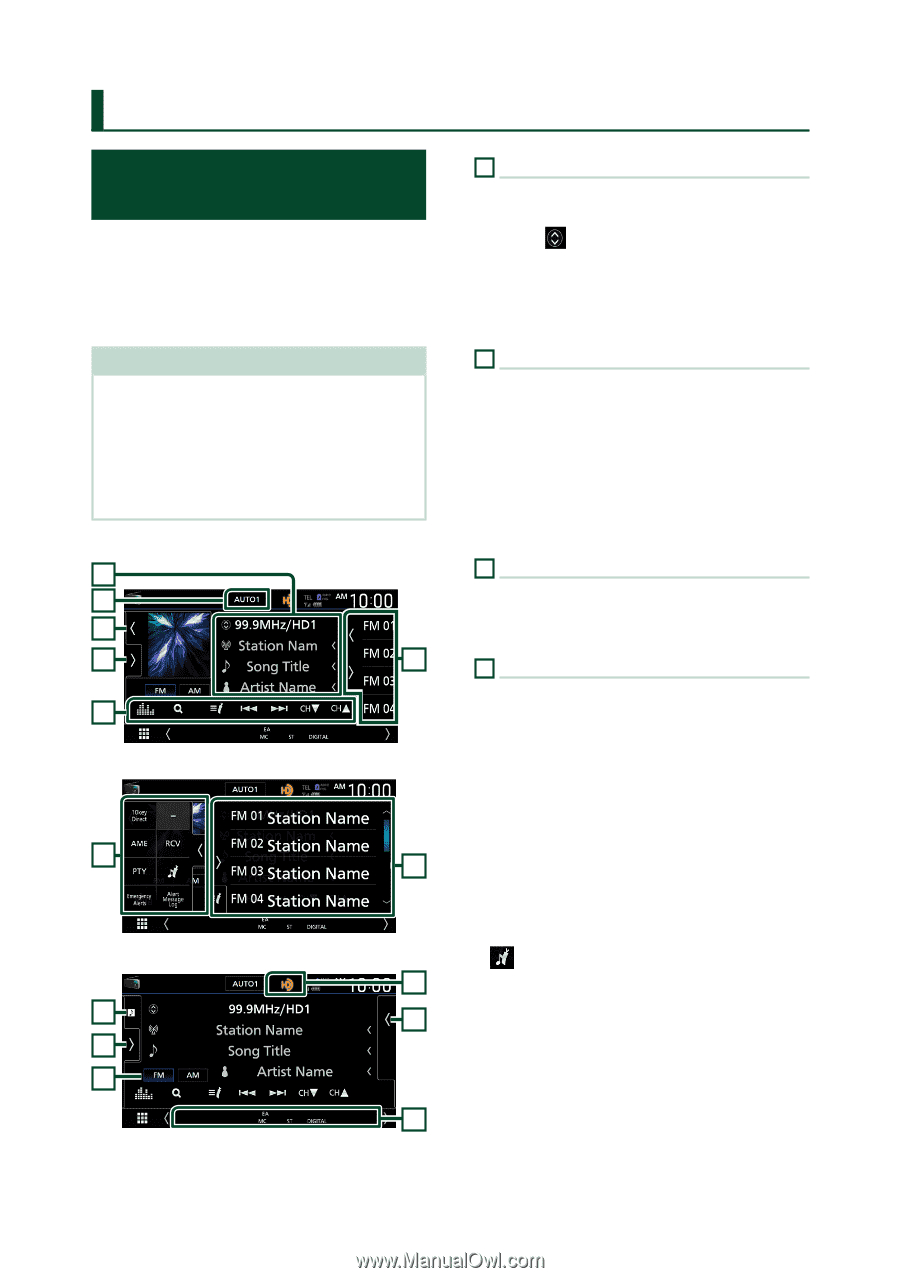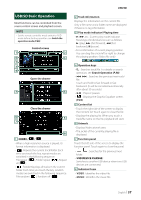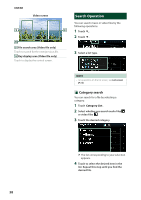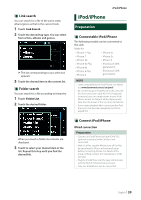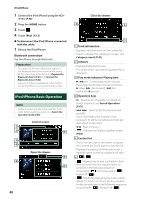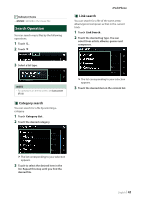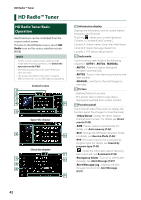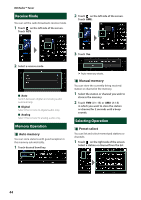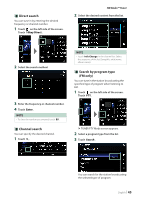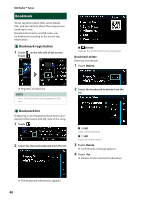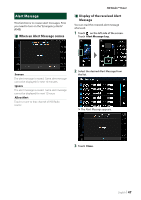Kenwood DNX875S User Manual - Page 42
HD Radio™ Tuner, HD Radio Tuner Basic Operation, HD Radio Tuner Basic, Operation - for sale
 |
View all Kenwood DNX875S manuals
Add to My Manuals
Save this manual to your list of manuals |
Page 42 highlights
HD Radio™ Tuner HD Radio™ Tuner HD Radio Tuner Basic Operation Most functions can be controlled from the source control screen. To listen to the HD Radio source, touch [HD Radio] icon on the source selection screen. (P.12) NOTE • Set the remote control mode switch to AUD mode before starting operation, see Switch the operation mode (P.88). • HD Radio broadcasting is for North American sales area only. • The screen shot below is for tuner. It may be different from the one for HD Radio broadcasting. Control screen 1 2 3 4 6 5 Open the drawer 4 6 Close the drawer 7 3 6 4 8 9 1 Information display Displays the information on the current station: Frequency and Channel Touching [ ] allows you to switch between Content A, Content B and Content C. Content A: Station name, Song Title, Artist Name Content B: Station Message, Radio Text Content C: PTY Genre, Album Name 2 Seek mode Touch to switch seek mode in the following sequence: [AUTO1], [AUTO2], [MANUAL]. • [AUTO1]: Tunes in a station with good reception automatically. • [AUTO2]: Tunes in the memorized stations one after another. • [MANUAL]: Switches to the next frequency manually. 3 Picture • Displays/hides picture area. • The picture data or station Logo data is displayed if available from current content. 4 Function panel Touch the left side of the screen to display the function panel. Touch again to close the panel. • [10key Direct]: Display the direct station/ channel search screen. For details, see Direct search (P.45). • [AME]: Presets stations automatically. For details, see Auto memory (P.44). • [RCV]: Change the HD Radio reception mode. For details, see Receive Mode (P.44). • [PTY] (FM only): Searches for a program by program type. For details, see Search by program type (P.45). • [ ] : Stores the information about the song being received. See Bookmark (P.46). • [Emergency Alerts] : Turn on or off the alert message. See Alert Message (P.47). • [Alert Message Log] : Displays the alert message received. See Alert Message (P.47). 42