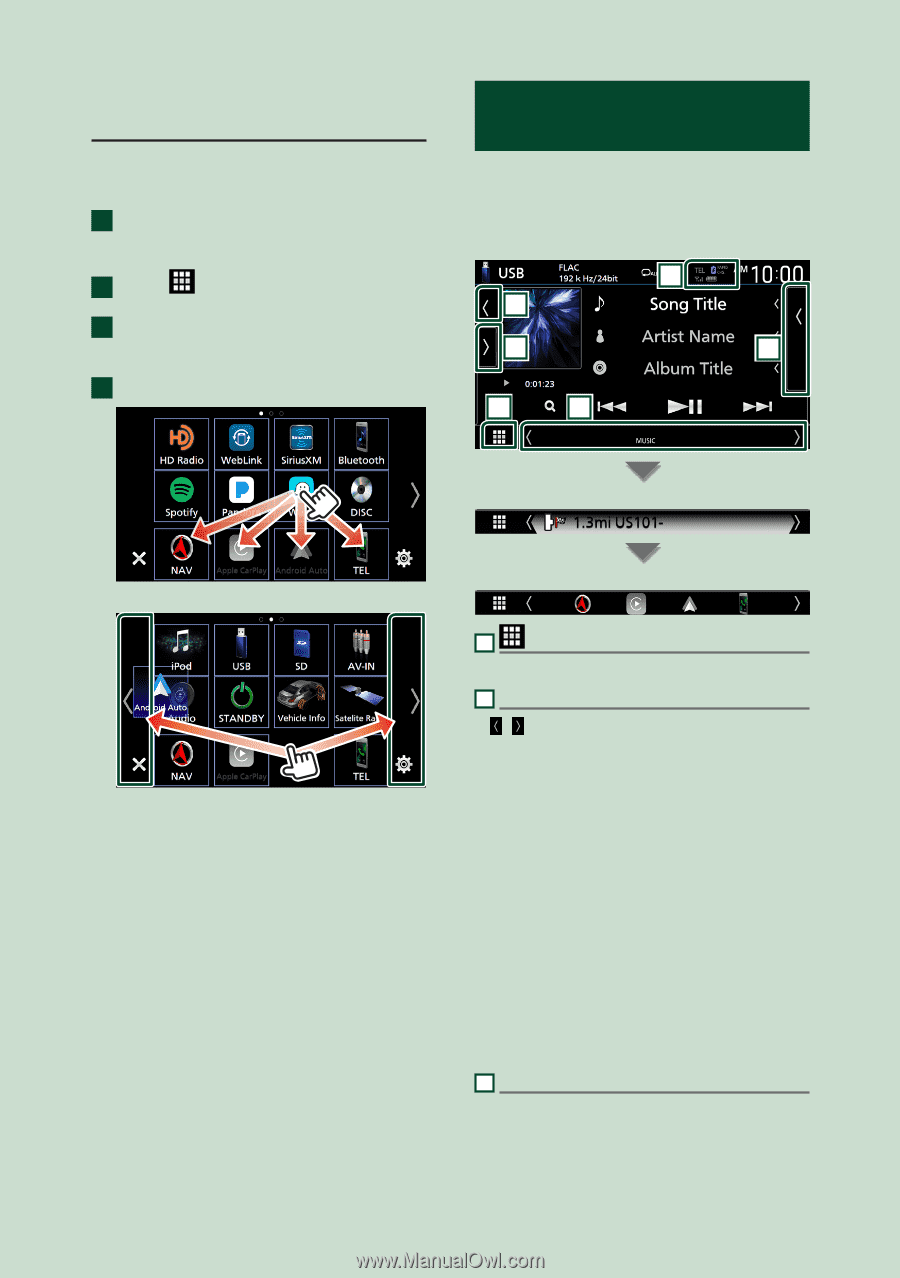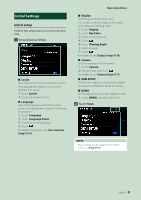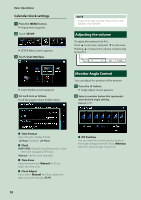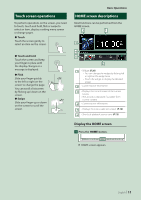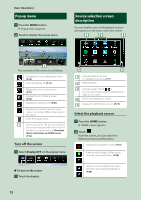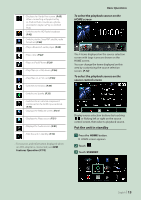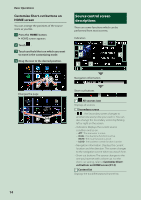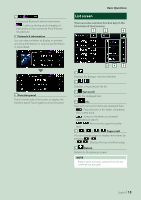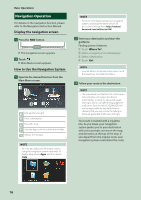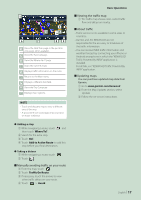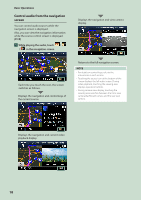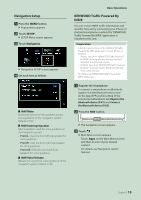Kenwood DNX875S User Manual - Page 14
Source control screen descriptions, Customize Short-cut buttons on, HOME screen
 |
View all Kenwood DNX875S manuals
Add to My Manuals
Save this manual to your list of manuals |
Page 14 highlights
Basic Operations Customize Short-cut buttons on HOME screen You can arrange the positions of the source icons as you like. 1 Press the [HOME] button. hhHOME screen appears. 2 Touch [ ]. 3 Touch and hold the icon which you want to move in the customizing mode. 4 Drag the icon to the desired position. Source control screen descriptions There are some functions which can be performed from most screens. Indicators 5 6 4 3 1 2 Changes the page Navigation information Short-cut buttons 1 All sources icon Displays all sources. 2 Secondary screen The Secondary screen changes to another one every time you touch it. You can also change the Secondary screen by flicking left or right on the screen. • Indicators: Displays the current source condition and so on. -- [ATT]: The attenuator is active. -- [DUAL]: The dual zone function is active. -- [MUTE]: The mute function is active. -- [LOUD]: The loudness control function is active. • Navigation information: Displays the current location and the direction. The screen changes to the navigation screen when you touch here. • Short-cut buttons: The source changes to the one you have set with a short-cut. For the short-cut setting, refer to Customize Shortcut buttons on HOME screen (P.14). 3 Content list Displays the track/file/station/channel list. 14