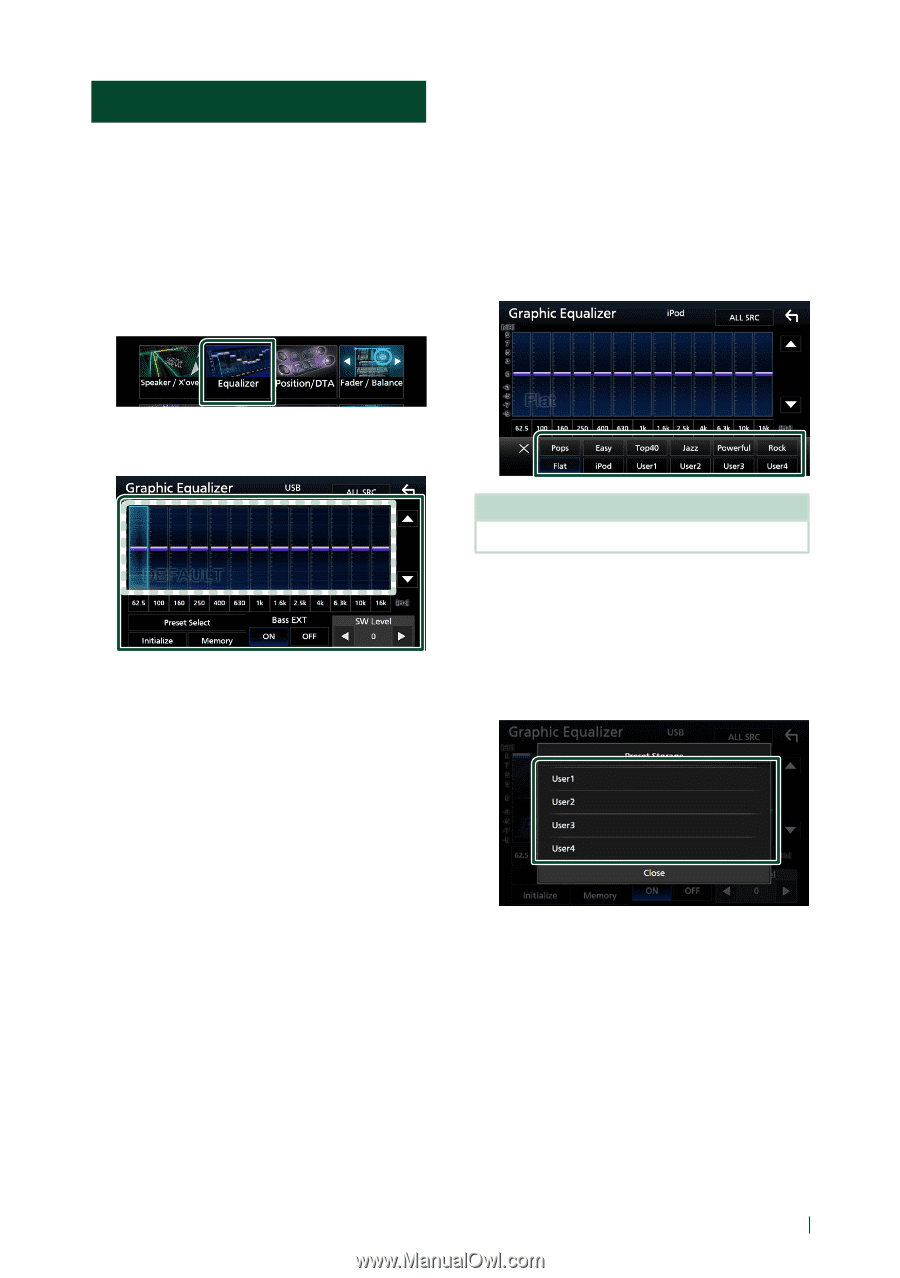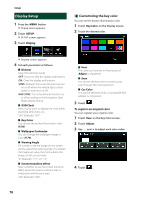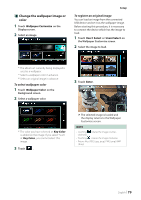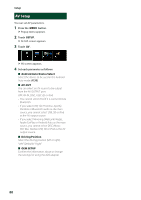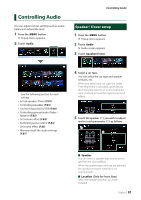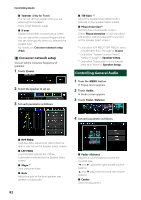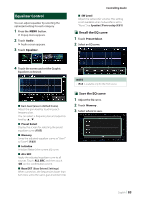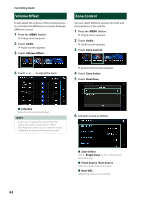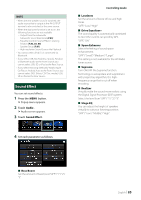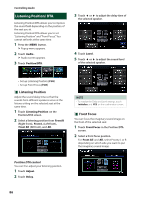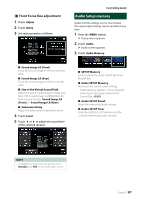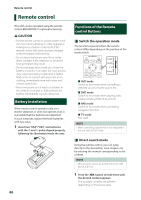Kenwood DNX875S User Manual - Page 83
Equalizer Control, Recall the EQ curve
 |
View all Kenwood DNX875S manuals
Add to My Manuals
Save this manual to your list of manuals |
Page 83 highlights
Equalizer Control You can adjust equalizer by selecting the optimized setting for each category. 1 Press the [MENU] button. hhPopup menu appears. 2 Touch [Audio]. hhAudio screen appears. 3 Touch [Equalizer]. Controlling Audio ■■[SW Level] Adjust the subwoofer volume. This setting is not available when Subwoofer is set to "None". See Speaker/ X'over setup (P.81). ÑÑRecall the EQ curve 1 Touch [Preset Select]. 2 Select an EQ curve. 4 Touch the screen and set the Graphic Equalizer as desired. ■■Gain level (area in dotted frame) Adjust the gain level by touching each frequency bar. You can select a frequency bar and adjust its level by [R], [S]. ■■[Preset Select] Display the screen for selecting the preset equalizer curve. (P.83) ■■ [Memory] Saves the adjusted equalizer curve as "User1" to "User4". (P.83) ■■ [Initialize] Initialize (flatten) the current EQ curve. ■■[ALL SRC] Apply the adjusted equalizer curve to all sources. Touch [ALL SRC] and then touch [OK] on the confirmation screen. ■■[Bass EXT] (Bass Extend Settings) When turned on, the frequencies lower than 62.5 Hz is set to the same gain level (62.5 Hz). NOTE • [iPod] is available only for the iPod source. ÑÑSave the EQ curve 1 Adjust the EQ curve. 2 Touch [Memory]. 3 Select where to save. English 83