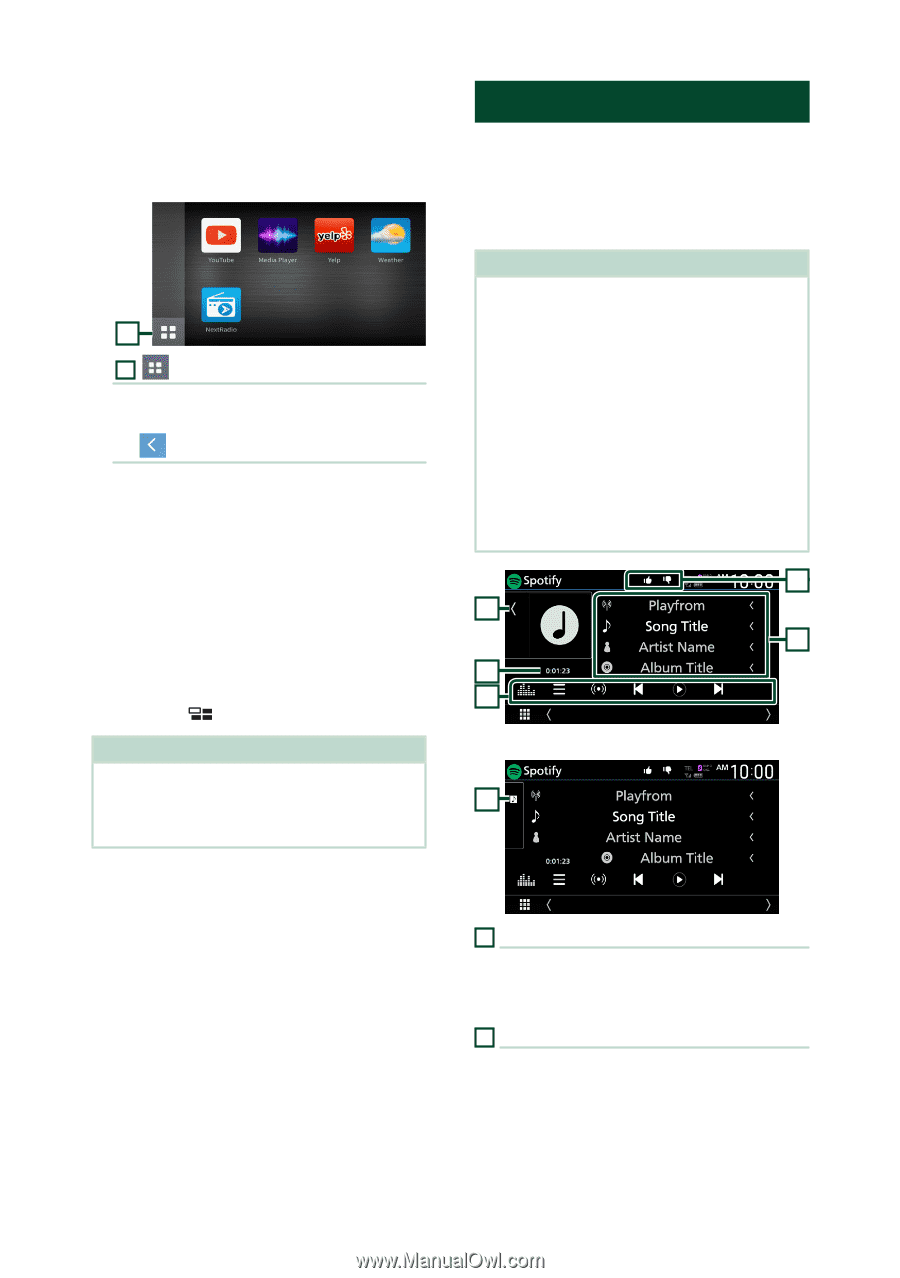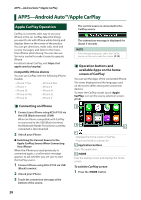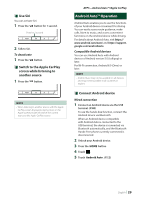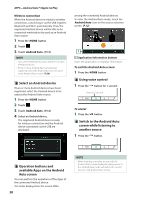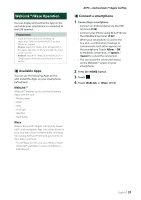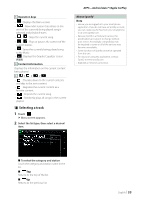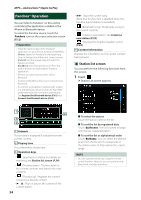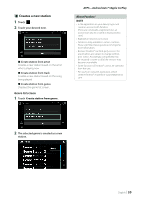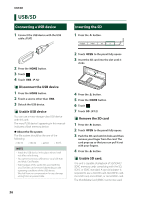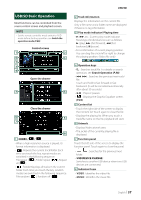Kenwood DNX875S User Manual - Page 32
Spotify Operation, Operation buttons and, available Apps on the App, screen
 |
View all Kenwood DNX875S manuals
Add to My Manuals
Save this manual to your list of manuals |
Page 32 highlights
APPS-Android Auto™/Apple CarPlay ÑÑOperation buttons and available Apps on the App screen WebLink source screen 1 1[ ] Displays the main menu of the "WebLink" source screen. Returns to the previous screen. 1 Operate on your smartphone. • When you are asked to communicate between your smartphone and the unit, touch [Allow] to proceed. ÑÑSwitching to the App screen while listening to another source 1 Press the [ ] button. NOTE • When listening to another source with the WebLink screen displayed, playing music in the WebLink mode will switch the current source to the WebLink source. Spotify Operation You can listen to Spotify on this unit by controlling the application installed in the iPhone or Android. To select the Spotify source, touch [Spotify] icon on the source selection screen. (P.12) Preparation • Install the latest version of the Spotify application "Spotify" on your iPhone or Android. iPhone: Search for "Spotify" in the Apple App Store to find and install the most current version. Android: Search for "Spotify" in Google play to find and install the most current version. • iPhones are connected via either USB or Bluetooth. • Android devices are connected via Bluetooth. • To connect a smartphone via Bluetooth, register it as the Bluetooth device and do the App (SPP) profile setting for the connection beforehand. See Register the Bluetooth device (P.61) and Connect the Bluetooth device (P.62). 5 1 4 2 3 Close the drawer 1 1 Artwork • Displays/hides artwork area. • Picture data is displayed if available from the current content. 2 Playing time • For confirmation of play time. 32