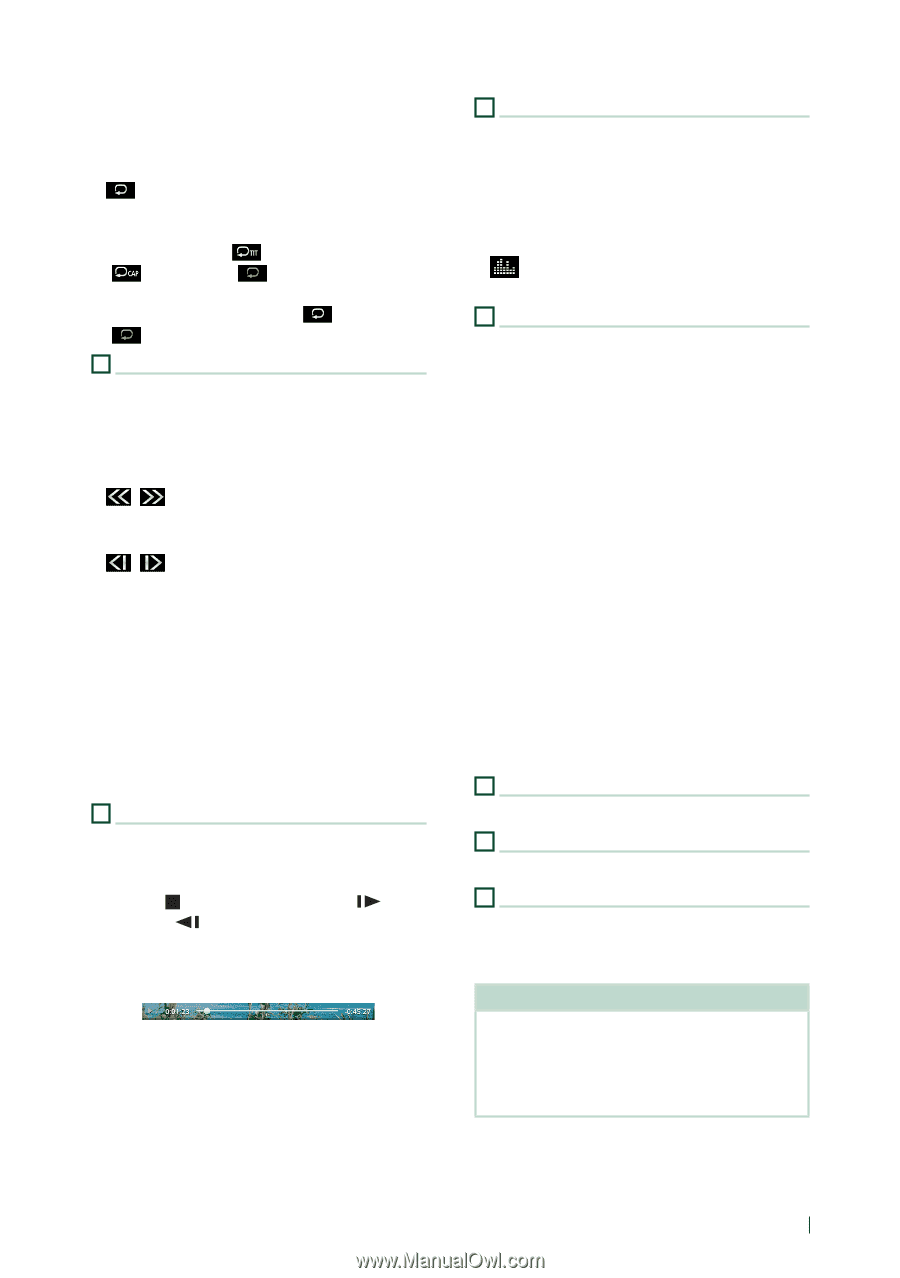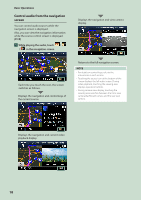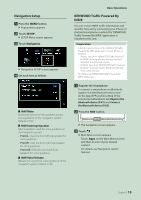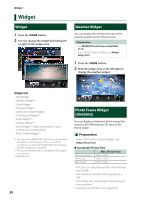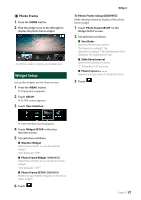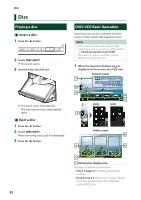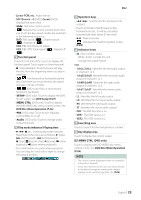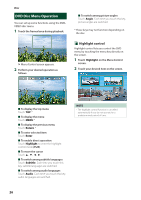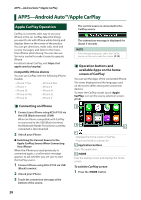Kenwood DNX875S User Manual - Page 23
DVD Setup P.27, DVD Disc Menu Operation P.26, Linear PCM, etc., OFF/Zoom2 - 4, Zoom2, 1chLL/2chLL
 |
View all Kenwood DNX875S manuals
Add to My Manuals
Save this manual to your list of manuals |
Page 23 highlights
• Linear PCM, etc.: Audio format • OFF/Zoom2 - 4 (DVD)/ Zoom2 (VCD): Displays the zoom ratio. • [Hide]: Hides the control screen. • [ ] : Repeats the current content. Each time you touch the key, repeat modes are switched in the following sequence; DVD: Title repeat ( ), Chapter repeat ( ), Repeat off ( ) VCD (PBC On): Does not repeat VCD (PBC Off ): Track repeat ( ), Repeat off ( ) 2 Function panel Touch the left side of the screen to display the function panel. Touch again to close the panel. • I]: Stops playback. Touching twice will play the disc from the beginning when you play it next time. Fast-forwards or fast-backward the disc. Each time you touch the key, the speed changes. 2 times, 10 times. DVD only): Plays in slow motion forward or backward. • [SETUP] (DVD only): Touch to display the DVD SETUP screen. See DVD Setup (P.27). • [MENU CTRL] (DVD only): Touch to display the DVD-VIDEO disc menu control screen. See DVD Disc Menu Operation (P.26). • [PBC] (VCD only): Touch to turn Playback control (PBC) on or off. • [Audio] (VCD only): Touch to change audio output channels. 3 Play mode indicator/ Playing time • D, B, I, etc.: Current play mode indicator Meanings of the icons are as follows: D (play), B (fast forward), A (fast backward), I (stop), R (resume stop), H (pause), (slow playback), (slow reverse playback). • For confirmation of current playing position. You can drag the circle left or right to change the playing position. Disc 4 Operation keys • [E] [F] : Searches for the previous/next content. • Touch and hold to fast-forward or fast- backward the disc. (It will be cancelled automatically after about 50 seconds.) • [DH] : Plays or pauses. • [ ] : Displays the Graphic Equalizer screen. (P.83) 5 Indicator Items • [IN]: Disc insertion status. White: A Disc is inside the unit. Orange: Disc player failure. VCD • [1chLL/2chLL]: Identifies the left audio output of channel 1 or 2. • [1chLR/2chLR]: Identifies the monaural audio output of channel 1 or 2. • [1chRR/2chRR]: Identifies the right audio output of channel 1 or 2. • [1chST/2chST]: Identifies the stereo audio output of channel 1 or 2. • [LL]: Identifies the left audio output. • [LR]: Identifies the monaural audio output. • [RR]: Identifies the right audio output. • [ST]: Identifies the stereo audio output. • [PBC]: The PBC function is on. • [VER1]: The VCD version is 1. • [VER2]: The VCD version is 2. 6 Searching area Touch to search for the next/previous content. 7 Key display area Touch to display the control screen. 8 [MENU CTRL] (DVD only) Touch to display the DVD-VIDEO disc menu control screen. See DVD Disc Menu Operation (P.26). NOTE • The control screen disappears when no operation is done for 5 seconds. • If you use a remote control, you can jump directly to the desired image by entering the chapter number, scene number, play time, etc. (P.88). English 23