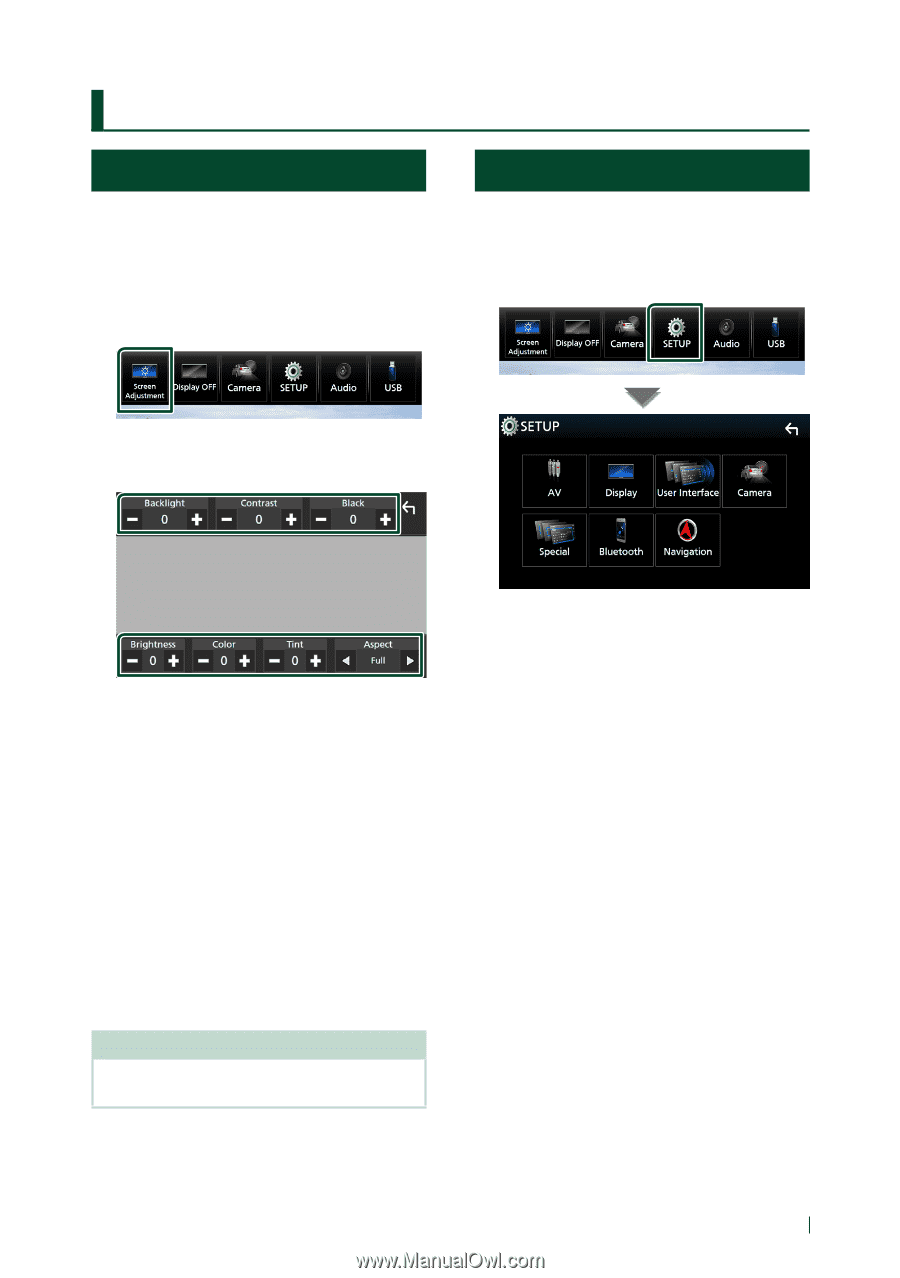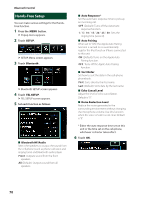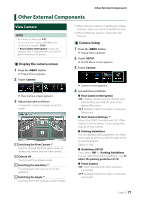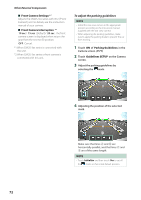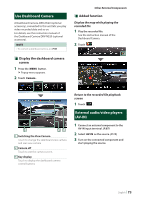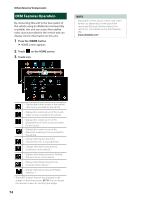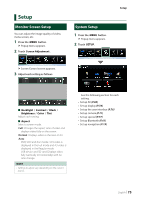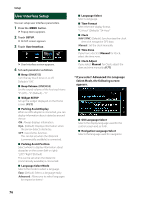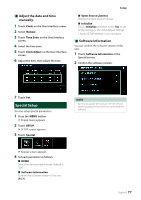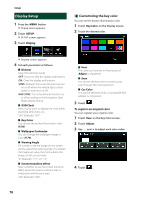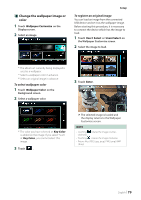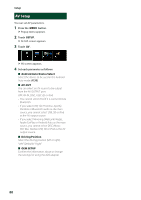Kenwood DNX875S User Manual - Page 75
Setup, Monitor Screen Setup, System Setup
 |
View all Kenwood DNX875S manuals
Add to My Manuals
Save this manual to your list of manuals |
Page 75 highlights
Setup Monitor Screen Setup You can adjust the image quality of video, menu screen, etc. 1 Press the [MENU] button. hhPopup menu appears. 2 Touch [Screen Adjustment]. System Setup 1 Press the [MENU] button. hhPopup menu appears. 2 Touch [SETUP]. Setup hhScreen Control screen appears. 3 Adjust each setting as follows. ■■[Backlight] / [Contrast] / [Black] / [Brightness] / [Color] / [Tint] Adjust each setting. ■■ [Aspect] Select a screen mode. [Full]: Changes the aspect ratio of video and displays video fully on the screen. [Normal]: Displays video at the ratio of 4:3. [Auto]: DVD, VCD and disc media: 16:9 video is displayed in the Full mode and 4:3 video is displayed in the Regular mode. USB device and SD card: Displays video fully (vertically or horizontally) with no ratio change. NOTE • Settings to adjust vary depending on the current source. See the following section for each setting. • Set up AV (P.80) • Set up display (P.78) • Set up the user interface (P.76) • Set up camera (P.71) • Set up special (P.77) • Set up Bluetooth (P.61) • Set up navigation (P.19) English 75