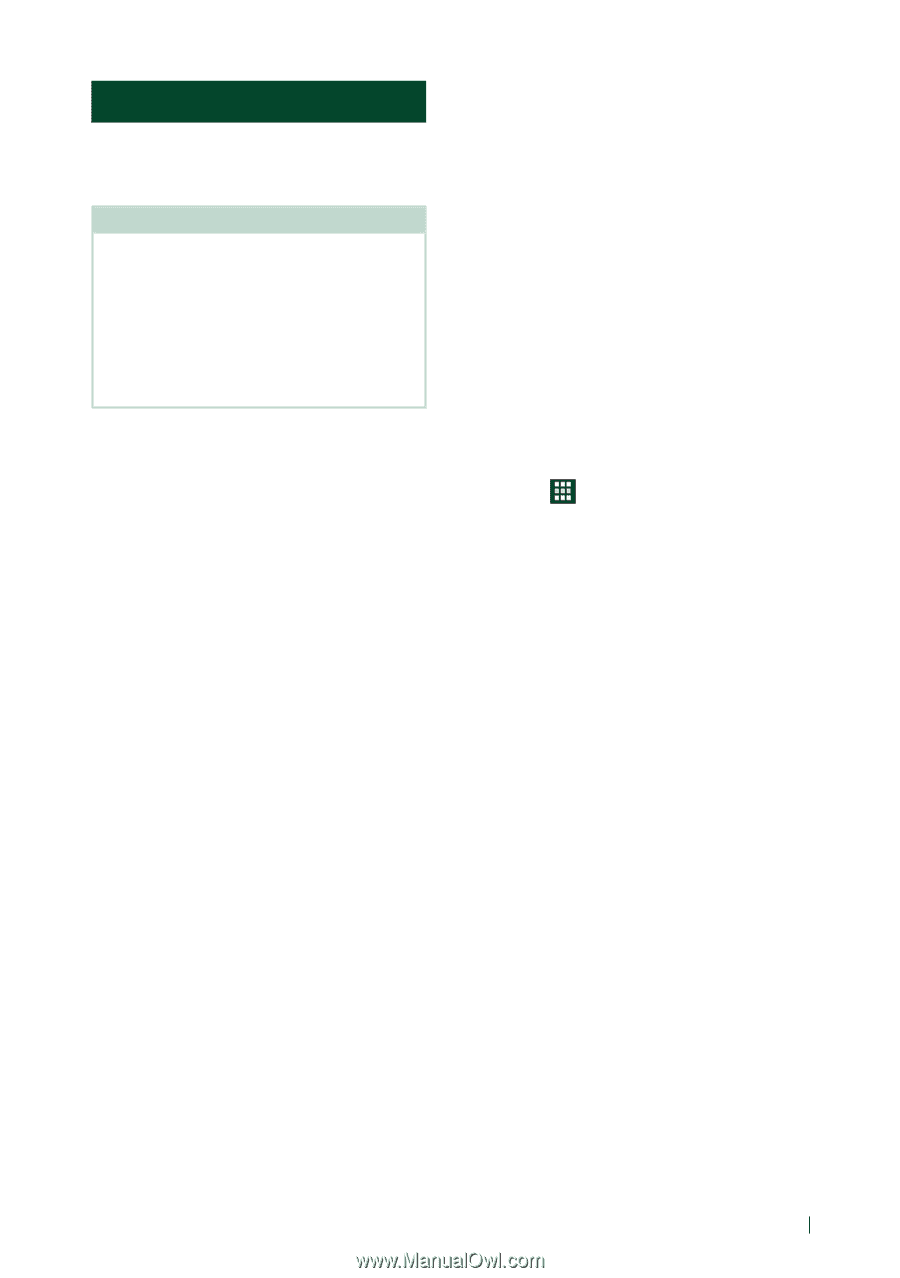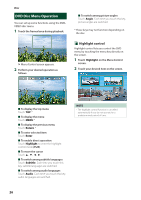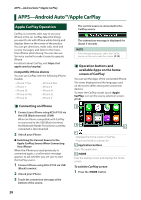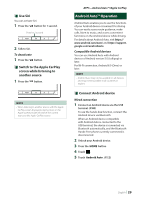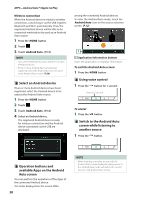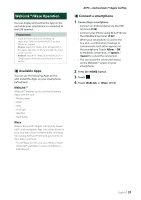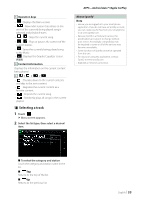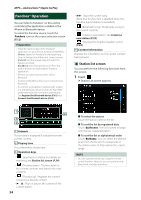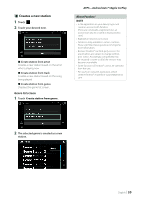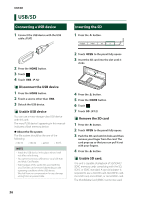Kenwood DNX875S User Manual - Page 31
WebLink™/Waze Operation, Available Apps, Connect a smartphone
 |
View all Kenwood DNX875S manuals
Add to My Manuals
Save this manual to your list of manuals |
Page 31 highlights
WebLink™/Waze Operation You can display and control the App on the unit while your smartphone is connected to the USB terminal. Preparation • Install the latest version of the WebLink application "WebLink for KENWOOD" on your iPhone or Android. iPhone: Search for "WebLink for KENWOOD" in the Apple App Store to find and install the most current version. Android: Search for "WebLink for KENWOOD" in Google play to find and install the most current version. ÑÑAvailable Apps You can use the following Apps on this unit. Install the Apps on your smartphone beforehand. WebLink™ WebLink™ enables you to use the following Apps with the unit. • Media player • Waze • Yelp • YouTube • Weather • Next Radio Waze Waze is the world's largest community based traffic and navigation App. Join other drivers in your area who share real-time traffic and road info, saving everyone time and gas money on their daily commute. • To use Waze on the unit, you need to install WebLink™ and Waze on your smartphone beforehand. APPS-Android Auto™/Apple CarPlay ÑÑConnect a smartphone 1 Connecting a smartphone • Connect an Android device via the USB terminal. (P.98) • Connect your iPhone using KCA-iP103 via the USB (Black) terminal. (P.98) • When your smartphone is connected to a unit, a confirmation message to communicate each other appears on the smartphone. Touch [Allow] / [OK] to establish connection, or [Ignore] / [Cancel] to cancel the connection. • You can check the connection status on the WebLink™ screen on your smartphone. 2 Press the [HOME] button. 3 Touch [ ]. 4 Touch [WebLink] or [Waze]. (P.12) English 31