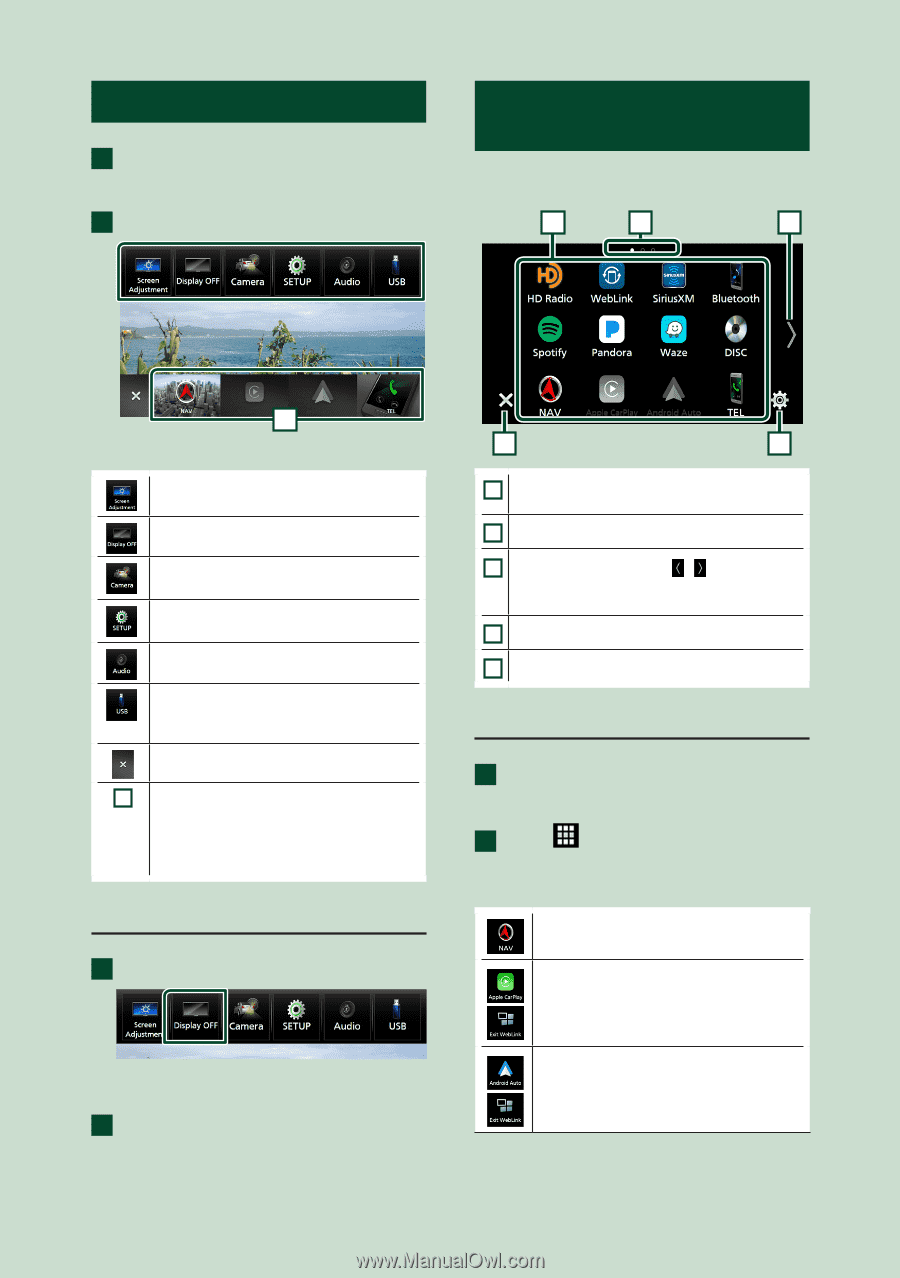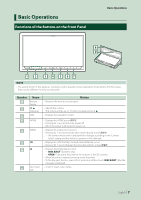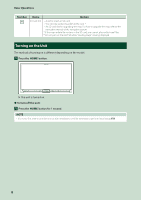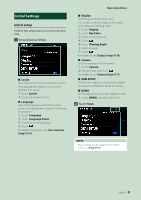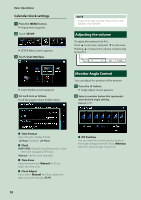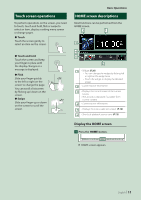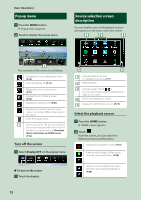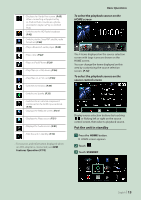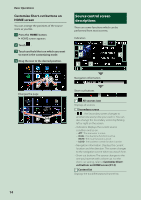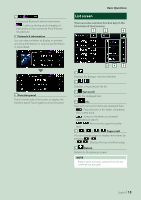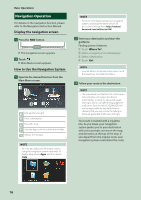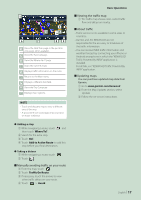Kenwood DNX875S User Manual - Page 12
Popup menu, Source selection screen description, Turn off the screen, Select the playback source
 |
View all Kenwood DNX875S manuals
Add to My Manuals
Save this manual to your list of manuals |
Page 12 highlights
Basic Operations Popup menu 1 Press the [MENU] button. hhPopup menu appears. 2 Touch to display the popup menu. Source selection screen description You can display icons of all playback sources and options on the source selection screen. 1 2 3 1 The contents of the menu are as follows. • Displays the Screen Adjustment screen. (P.75) • Turns the display off. (P.12) • Displays the view camera screen. (P.71) • Displays the SETUP Menu screen. (P.75) • Displays the Audio screen. (P.81) • Displays the control screen of current source. Icon feature differs depending on the source. • Close the popup menu. 1 • Short-cut buttons: The source changes to the one you have set with a short-cut. For the short-cut setting, refer to Customize Short-cut buttons on HOME screen (P.14). Turn off the screen 1 Select [Display OFF] on the popup menu. 4 5 1 • Changes playback sources. For playback sources, see P.12. 2 • Page indication 3 • Changes pages. (Touch [ ]/[ ].) You can also change pages by flicking left or right on the screen. 4 • Returns to the previous screen. 5 • Displays the SETUP Menu screen. (P.75) Select the playback source 1 Press the [HOME] button. hhHOME screen appears. 2 Touch [ ]. From the screen, you can select the following sources and functions. • Displays the navigation screen. (P.16) • Switches to the Apple CarPlay screen from the connected iPhone. (P.28) ●●To turn on the screen 1 Touch the display. • Switches to the Android Auto screen from the connected Android device. (P.29) 12