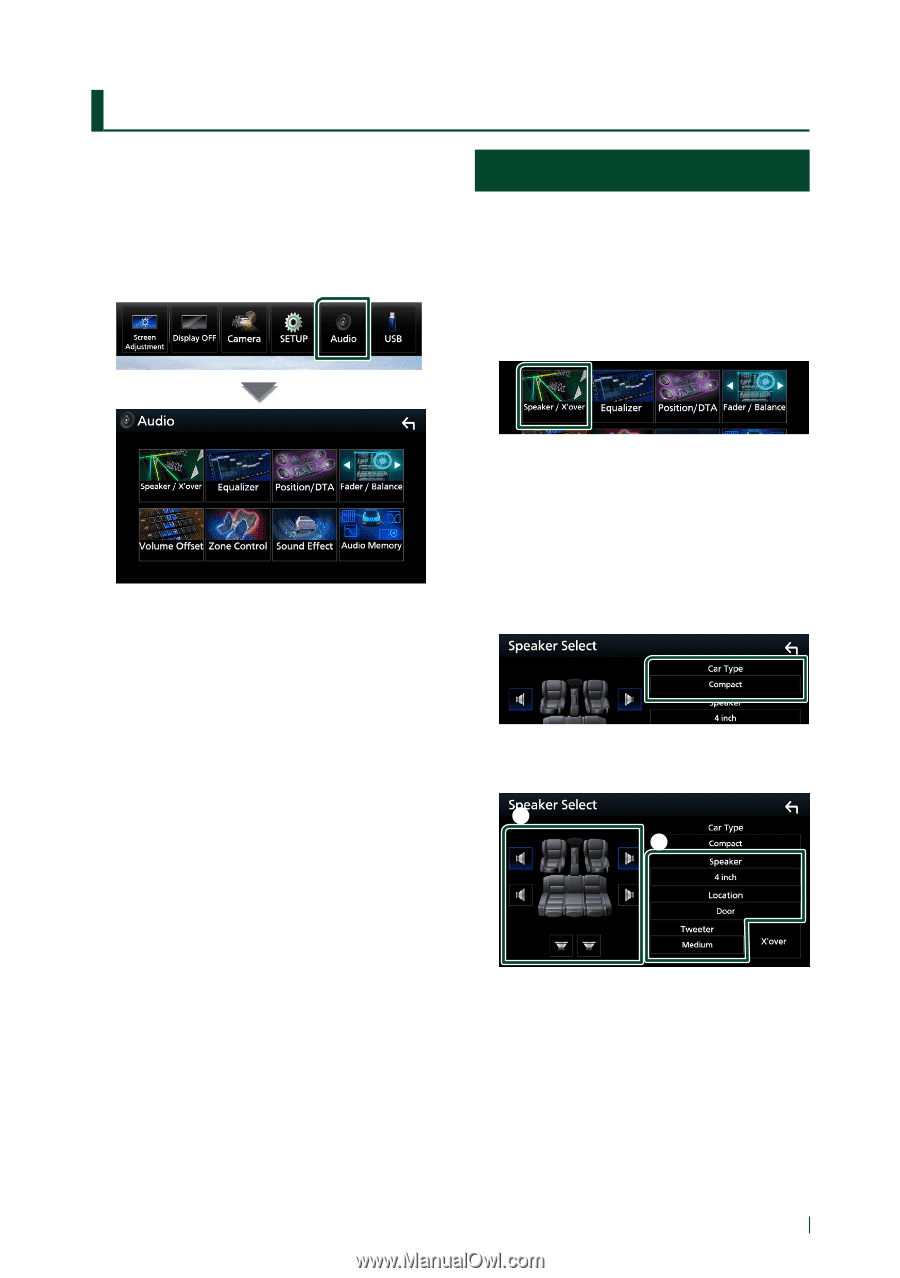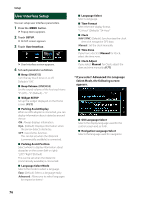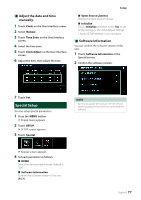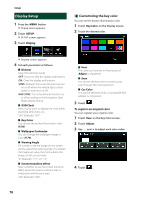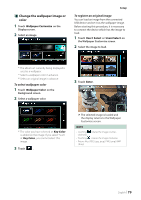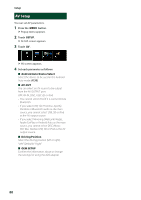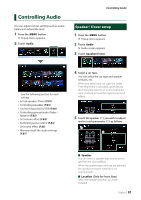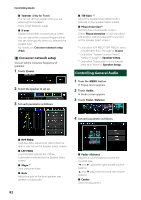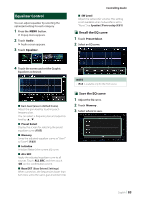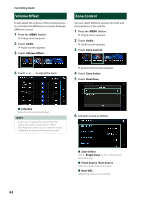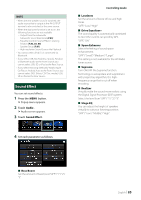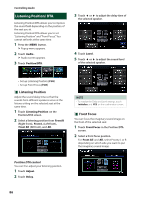Kenwood DNX875S User Manual - Page 81
Controlling Audio, Speaker/ X’over setup
 |
View all Kenwood DNX875S manuals
Add to My Manuals
Save this manual to your list of manuals |
Page 81 highlights
Controlling Audio You can adjust various settings such as audio balance or subwoofer level. 1 Press the [MENU] button. hhPopup menu appears. 2 Touch [Audio]. Controlling Audio Speaker/ X'over setup 1 Press the [MENU] button. hhPopup menu appears. 2 Touch [Audio]. hhAudio screen appears. 3 Touch [Speaker/X`over]. See the following section for each setting. • Set up speaker/ X'over (P.81) • Controlling equalizer (P.83) • Set listening position/ DTA (P.86) • Controlling general audio (Fader / Balance) (P.82) • Set volume offset (P.84) • Performing zone control (P.84) • Set sound effect (P.85) • Memory/recall the audio settings (P.87) 4 Select a car type. You can select the car type and speaker network, etc. When you select your car type, the Delay Time Alignment is activated automatically (for timing adjustment of sound output for each channel) to have the highest surround effects. 5 Touch the speaker (1) you wish to adjust and set each parameter (2) as follows. 1 2 ■■ [Speaker] You can select a speaker type and its size to get the best sound effects. When the speaker type and size are selected, the speaker crossover network is set automatically. ■■[Location] (Only for Front, Rear) Select the speaker position you have installed. English 81