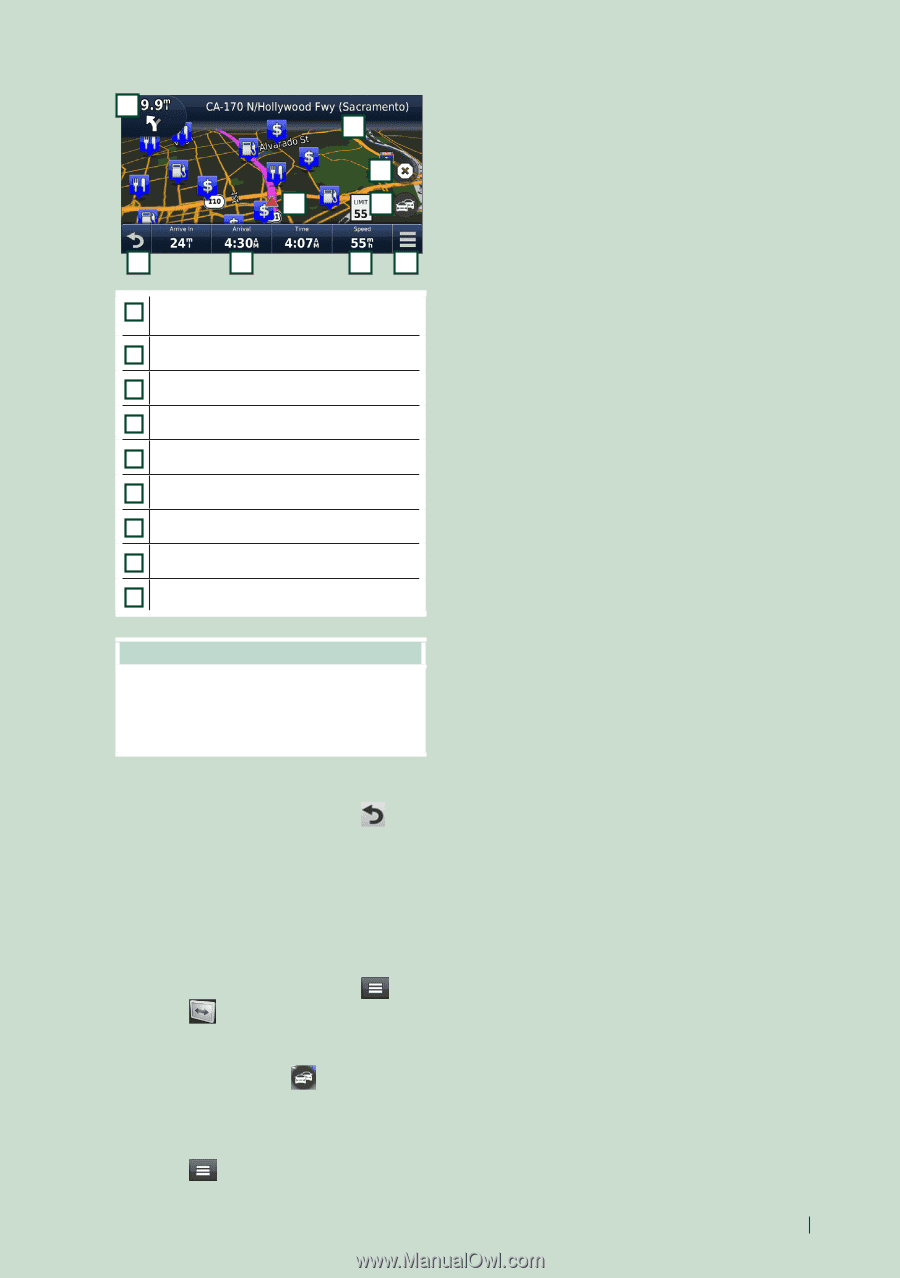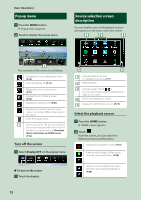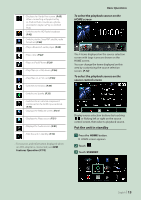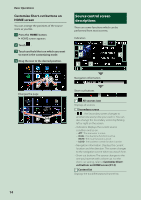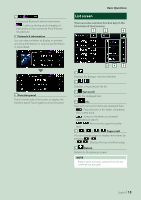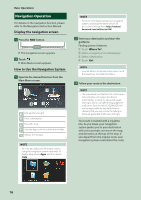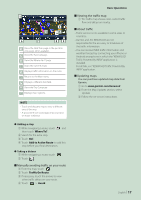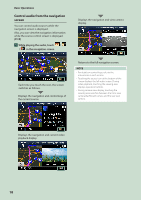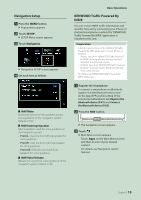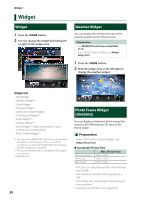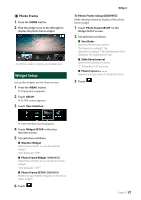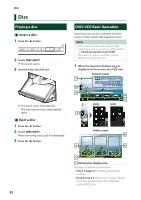Kenwood DNX875S User Manual - Page 17
Manually avoiding traffic on your route, Viewing the traffic map, About traffic, Updating maps
 |
View all Kenwood DNX875S manuals
Add to My Manuals
Save this manual to your list of manuals |
Page 17 highlights
1 2 4 3 5 6 7 89 1 Views the Next Turn page or the junction view page, when available. 2 Views the Turn List page. 3 Views the Where Am I? page. 4 Stops the currents route. 5 Displays traffic information on the route. 6 Returns to the Main menu. 7 Displays a different data field. 8 Views the Trip Computer. 9 Displays more options. NOTE • Touch and drag the map to view a different area of the map. • A speed limit icon could appear as you travel on major roadways. ●●Adding a stop 1 While navigating a route, touch [ ] and then touch [Where To?]. 2 Search for the extra stop. 3 Touch [Go!]. 4 Touch [Add to Active Route] to add this stop before your final destination. ●●Taking a detour 1 While navigating a route, touch [ ]. 2 Touch [ ]. ■■Manually avoiding traffic on your route 1 From the map, touch [ ]. 2 Touch [Traffic On Route]. 3 If necessary, touch the arrows to view other traffic delays on your route. 4 Touch [ ] > [Avoid]. Basic Operations ■■Viewing the traffic map 1 The traffic map shows color-coded traffic flow and delays on nearby. ■■About traffic • Traffic service is not available in some areas or countries. • Garmin and JVC KENWOOD are not responsible for the accuracy or timeliness of the traffic information. • You can receive INRIX traffic information and weather forecast by connecting your iPhone or Android smartphone in which the "KENWOOD Traffic Powered By INRIX" application is installed. For details, see "KENWOOD Traffic Powered By INRIX" application. ■■Updating maps You can purchase updated map data from Garmin. 1 Go to www.garmin.com/kenwood. 2 From the Map Updates section, select Update 3 Follow the on-screen instructions. English 17