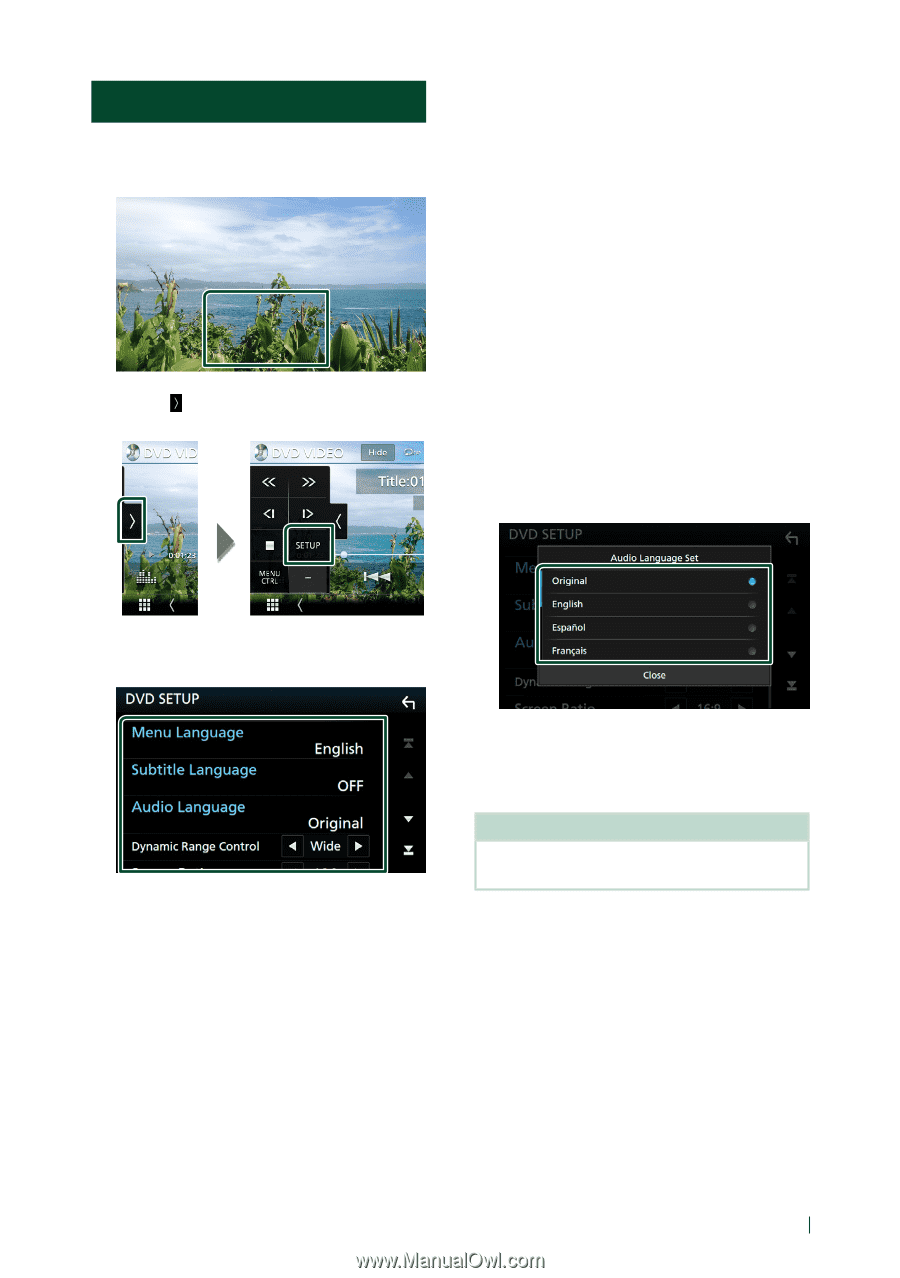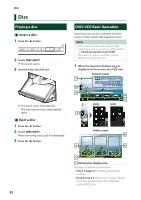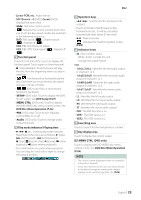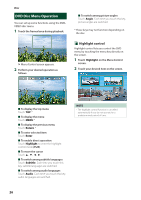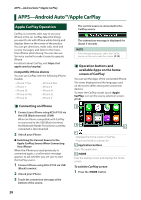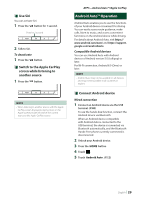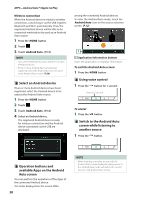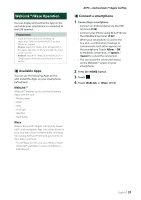Kenwood DNX875S User Manual - Page 27
DVD Setup, Language setup
 |
View all Kenwood DNX875S manuals
Add to My Manuals
Save this manual to your list of manuals |
Page 27 highlights
DVD Setup You can set up the DVD playback functions. 1 Touch the framed area during playback. 2 Touch [ ] on the left side of the screen. Touch [SETUP]. Disc ■■[Screen Ratio] Sets the screen display mode. [16:9 ](Default): Displays wide pictures. [4:3 LB]: Displays wide pictures in the Letter Box format (having black stripes at the top and bottom of screen). [4:3 PS]: Displays wide pictures in the Pan & Scan format (showing pictures cut at the right and left ends). ÑÑLanguage setup This setting is for the languages used for the menu, subtitle, and voice. 1 Touch the desired item; [Menu Language], [Subtitle Language], [Audio Language]. hhLanguage Set screen appears. 2 Select a language. hhDVD SETUP screen appears. 3 Set each function as follows. ■■[Menu Language] / [Subtitle Language] / [Audio Language] See Language setup (P.27). ■■[Dynamic Range Control] Sets the dynamic range. [Wide]: The dynamic range is wide. [Normal]: The dynamic range is normal. [Dialog] (Default): Makes the total sound volume larger than the volumes in other modes. This is effective only when the Dolby Digital software is in use. For language codes, refer to DVD Language Codes (P.104). Touch Close to set the entered language and return to the DVD SETUP screen. NOTE • To set the DVD's original language as the audio language, touch [Original]. English 27