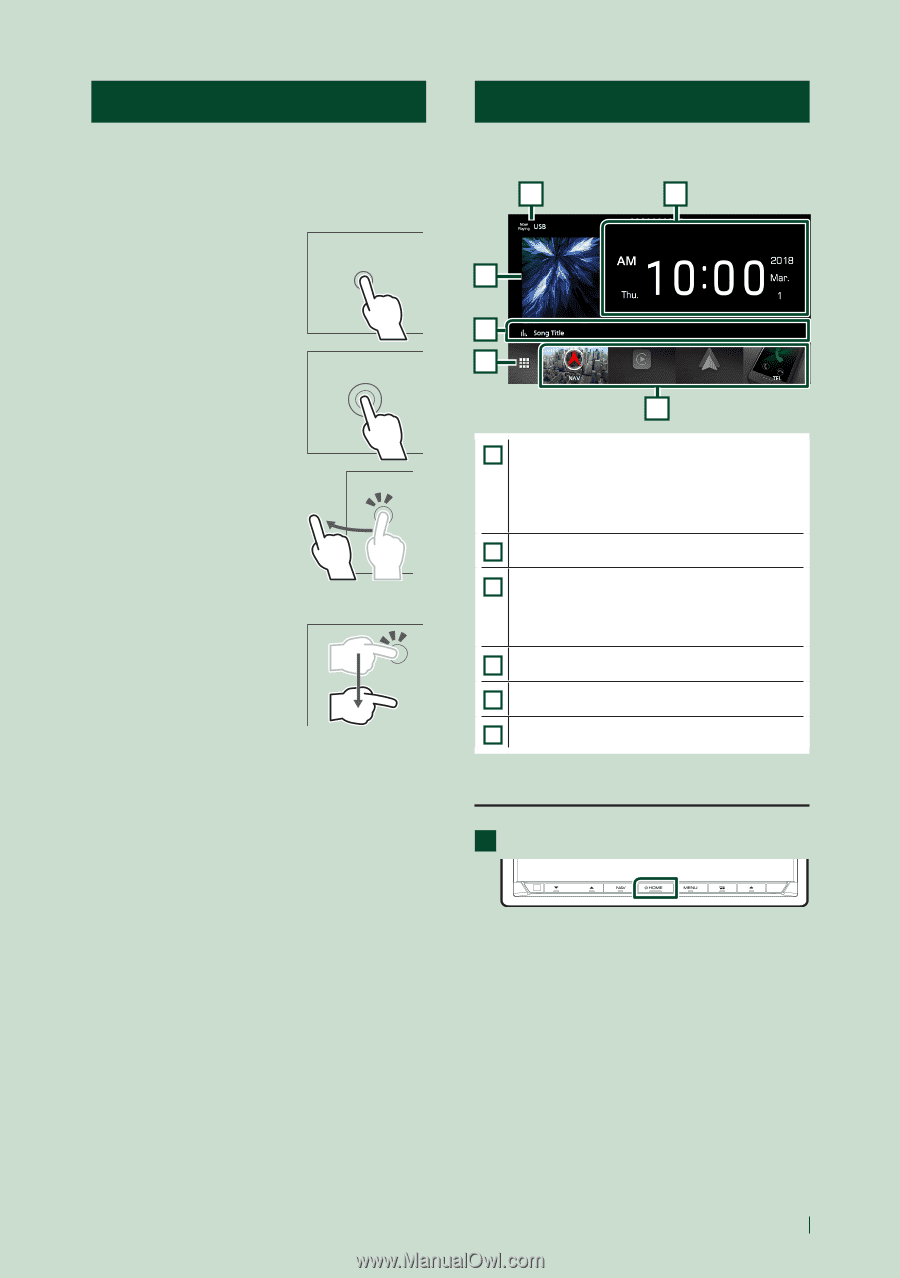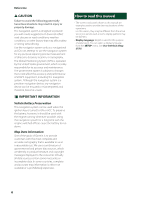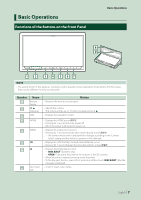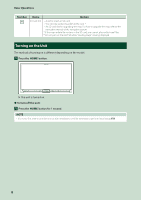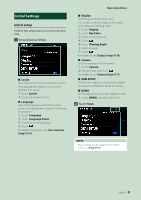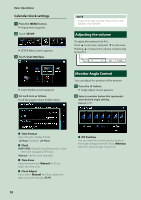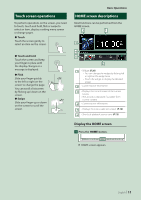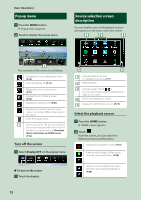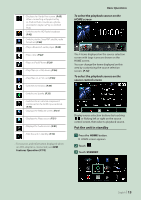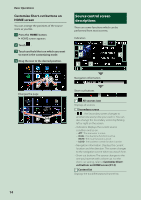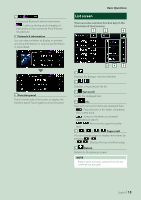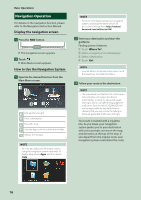Kenwood DNX875S User Manual - Page 11
Touch screen operations, HOME screen descriptions, Display the HOME screen
 |
View all Kenwood DNX875S manuals
Add to My Manuals
Save this manual to your list of manuals |
Page 11 highlights
Touch screen operations To perform operations on the screen, you need to touch, touch and hold, flick or swipe to select an item, display a setting menu screen or change pages. ●●Touch Touch the screen gently to select an item on the screen. ●●Touch and hold Touch the screen and keep your finger in place until the display changes or a message is displayed. ●●Flick Slide your finger quickly to the left or right on the screen to change the page. You can scroll a list screen by flicking up/ down on the screen. ●●Swipe Slide your finger up or down on the screen to scroll the screen. Basic Operations HOME screen descriptions Most functions can be performed from the HOME screen. 2 1 3 4 5 6 1 • Widget (P.20) --You can change the widget by flicking left or right on the widget area. --Touch the widget to display the detailed screen. 2 • Current source information 3 • Displays the control screen of the current source. • The artwork is displayed if available from current content. 4 • Current source information 5 • Displays the source selection screen. (P.12) 6 • Short-cut playback source icons (P.13) Display the HOME screen 1 Press the [HOME] button. hhHOME screen appears. English 11