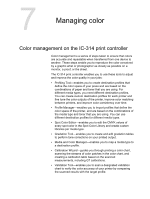Konica Minolta AccurioPress C2070 IC-314 User Guide - Page 102
Using the iSis automated chart reader to measure a color chart and create a profile, Profile Manager
 |
View all Konica Minolta AccurioPress C2070 manuals
Add to My Manuals
Save this manual to your list of manuals |
Page 102 highlights
92 Chapter 7-Managing color 10. Click Next. 11. Click Create Profile. Note: This process might take a few minutes. 12. In the Profile Name box, type a new name for the profile, or keep the name that the Profiling Tool automatically created based on the screening method. 13. To define the location for saving the destination profile, select one of the following options: ○ Profile Manager-The profile automatically appears in the Profile Manager area. ○ Other-Saves the profile in a specified location, which you can import later to the Profile Manager area in the Resource Center. 14. Click Save to save the profile. 15. In the message that appears, click OK. 16. Click Finish to close the Profiling Tool. Using the iSis automated chart reader to measure a color chart and create a profile Requirements: The press must already be calibrated. 1. From the Tools menu, select Profiling Tool. 2. Select Print and measure chart. 3. Click Next. 4. Perform the following actions: a. In the Measuring device list, select the iSis as the measuring device that you will use to measure the color chart. b. In the Warm up copies box, select the number of copies of the warm-up file that you want to print. c. In the Tray list, select the tray in which the paper stock for which you want to create a profile is loaded. d. In the Screening list, select the screening method for the profile. e. In the Calibration list, select the relevant calibration table. Linked is the default setting (highly recommended). f. In the Number of copies box, select the number of copies of the chart that you want to print.