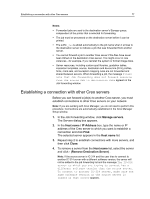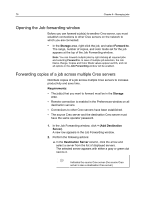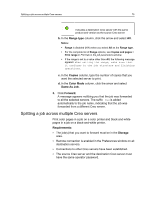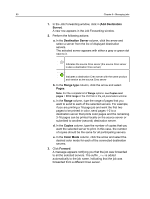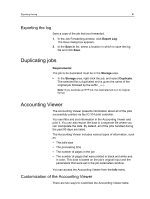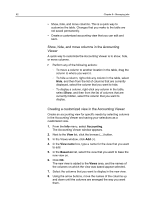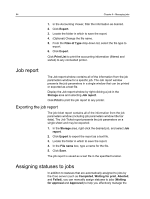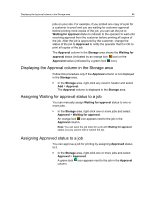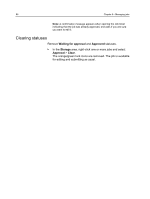Konica Minolta AccurioPress C2070 IC-314 User Guide - Page 91
Exporting the log, Duplicating jobs, Accounting Viewer, Customization of the Accounting Viewer
 |
View all Konica Minolta AccurioPress C2070 manuals
Add to My Manuals
Save this manual to your list of manuals |
Page 91 highlights
Exporting the log 81 Exporting the log Save a copy of the job that you forwarded. 1. In the Job Forwarding window, click Export Log. The Save dialog box appears. 2. In the Save in list, select a location in which to save the log file and click Save. Duplicating jobs Requirements: The job to be duplicated must be in the Storage area. In the Storage area, right-click the job, and select Duplicate. The selected file is duplicated and is given the name of the original job followed by the suffix _dup. Note: If you duplicate an RTP job, the duplicated job is in its original format. Accounting Viewer The Accounting Viewer presents information about all of the jobs successfully printed via the IC-314 print controller. You can filter and sort information in the Accounting Viewer and print it. You can also export the data to a separate file where you can manipulate the data. By default, all of the jobs handled during the past 90 days are listed. The Accounting Viewer includes various types of information, such as: ● The job's size ● The processing time ● The number of pages in the job ● The number of pages that were printed in black and white and in color. This data is based on the job's original input and the parameters that were set in the job parameters window. You can access the Accounting Viewer from the Info menu. Customization of the Accounting Viewer There are two ways to customize the Accounting Viewer table: