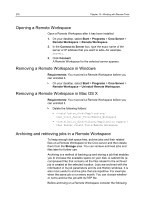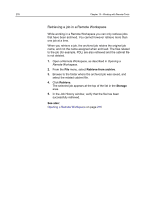Konica Minolta AccurioPress C2070 IC-314 User Guide - Page 291
Resume printing, Alerts window, Printing system messages, Alert window options
 |
View all Konica Minolta AccurioPress C2070 manuals
Add to My Manuals
Save this manual to your list of manuals |
Page 291 highlights
Resume printing 281 Resume printing Resume printing an aborted job. Right-click the aborted job in the Storage area, and select Resume printing. The job continues printing from the last page that was printed. Alerts window In the Alerts window you can view system alerts, and alerts for the selected job. Show Selected Show All Clear All Alert window options Displays the alert for the selected job in the queues or Storage area. Displays the system alerts and the alerts for all jobs. Clears all of the alerts from the window. Printing system messages Print a list of system messages from the Message Viewer window. 1. From the Info menu, select Messages Viewer. 2. Filter and sort the message list as desired. ○ Click any message type icon (for example, Error ) to filter out such messages. ○ Click a column header to sort the list by that column. 3. Click Print List. The Print window is displayed. 4. Set the printing options as desired, and click OK. The data is printed according to the current filtering and sorting.