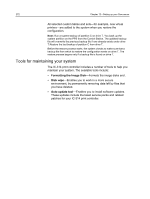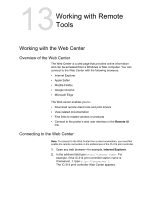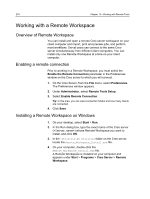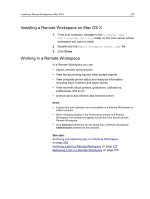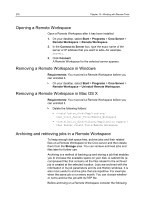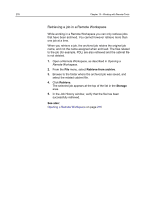Konica Minolta AccurioPress C2070 IC-314 User Guide - Page 286
Opening a Remote Workspace, Removing a Remote Workspace in Windows
 |
View all Konica Minolta AccurioPress C2070 manuals
Add to My Manuals
Save this manual to your list of manuals |
Page 286 highlights
276 Chapter 13-Working with Remote Tools Opening a Remote Workspace Open a Remote Workspace after it has been installed. 1. On your desktop, select Start > Programs > Creo Server > Remote Workspace > Remote Workspace. 2. In the Connect to Server box, type the exact name of the server or IP address that you want to add-for example, Server1. 3. Click Connect. A Remote Workspace for the selected server appears. Removing a Remote Workspace in Windows Requirements: You must exit a Remote Workspace before you can uninstall it. On your desktop, select Start > Programs > Creo Server > Remote Workspace > Uninstall Remote Workspace. Removing a Remote Workspace in Mac OS X Requirements: You must exit a Remote Workspace before you can uninstall it. Delete the following folders: ● /Applications/ Creo_Color_Server_Tools/Remote_Workspace ● /Library/Application Support/ Creo_Server_Client_Tools/Remote_Workspace Archiving and retrieving jobs in a Remote Workspace To keep enough disk space free, archive jobs and their related files on a Remote Workspace to the Creo server and then delete them from the Storage area. You can retrieve archived jobs and files later for further use. Archiving is a method of backing up and storing a job that enables you to increase the available space on your disk. A cabinet file (a compressed file) that contains all the files related to the archived job is created at the selected location. Jobs are archived with the information in its job parameters and its Job History windows. It is also most useful to archive jobs that are repetitive. For example, when the same job is run every month. You can choose whether or not to archive the job with its RTP file. Before archiving on a Remote Workspace consider the following: