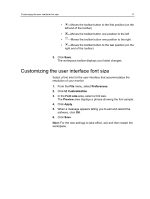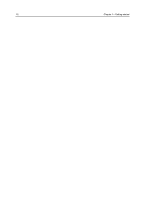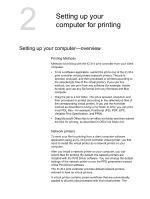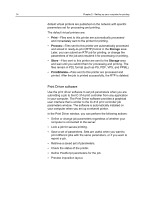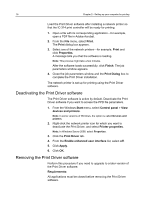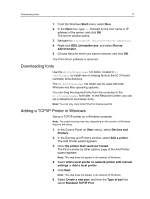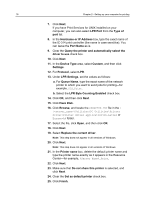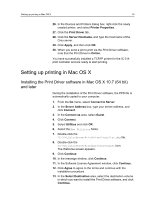Konica Minolta AccurioPress C2070 IC-314 User Guide - Page 25
Setting up printing on a Windows computer, Adding a network printer in Windows
 |
View all Konica Minolta AccurioPress C2070 manuals
Add to My Manuals
Save this manual to your list of manuals |
Page 25 highlights
Setting up printing on a Windows computer 15 Note: Custom imposition templates, including the pre-defined Folded Signature imposition templates, cannot be previewed from the Print Driver software. See also: Office Hot Folder tool on page 58 Using the Office Hot Folder tool to print on page 59 Setting up printing on a Windows computer Adding a network printer in Windows 1. If you know the exact name or IP address of your IC-314 print controller, perform the following actions: a. From the Start menu, select Run. b. In the Open box, type \\, followed by the host name or IP address of the Creo server, and click OK. The server window opens. c. Double-click the icon of the network printer that you want to use. 2. If you do not know the exact name of your IC-314 print controller, perform the following actions: a. Locate the IC-314 print controller under Network. b. Double-click the network printer that you want to install. The IC-314 print controller network printer is added to your printer list. In addition, the Print Driver software and PPD file are automatically copied. See also: Adding a TCP/IP Printer in Windows on page 17 Loading the Print Driver software for the first time Requirements: A network printer must be defined on your Windows-based computer.