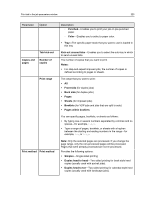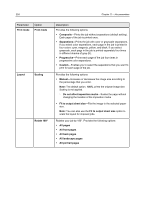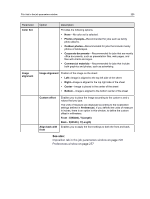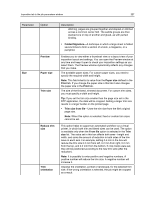Konica Minolta AccurioPress C2070 IC-314 User Guide - Page 232
Print tab in the job parameters window
 |
View all Konica Minolta AccurioPress C2070 manuals
Add to My Manuals
Save this manual to your list of manuals |
Page 232 highlights
222 Chapter 11-Job parameters Print tab in the job parameters window Parameter Paper stock Edit print parameters for your job. Option Description Paper stock Provides the following options: ● Parameters from file-Maps the paper parameters according to one of the following options: ○ If Auto is selected in the Select Rule Set list on the Exceptions tab, mapping is based on the paper stock available in the trays. ○ If a custom rule is selected on the Exceptions tab, mapping is according the mapping in the custom rule. Clicking File mapping displays the mapping results and enables you to edit the parameters. ● Paper profile-The available paper profiles listed in the paper profile library. Clicking .... enables you to select a predefined paper profile from the Resource Center window and check that the paper profile is loaded in the printer. If the paper profile in the library includes a size attribute, the Paper size option is disabled. ○ Paper size-The available paper sizes. For custom paper sizes, you need to specify the required width and height. Note: The value in this field is used to populate the Paper size field in the Imposition tab, and vice versa. This means that if the Paper size field in the Imposition tab is changed, that change is also made in this tab. Note: If the selected paper stock and size are not loaded in one of the connected trays, the current job is held until the appropriate set is available. The job receives an on hold status indicator, and a message appears in the Message Viewer window. Other jobs can be printed while jobs are held. ○ Media Type-The media type that you want to use. When the default setting, Use Printer settings is selected, your job is printed on the media type that is defined on the printer. ○ Weight-The media weight that you want to use. When the default setting, Use Printer Settings is selected, your job is printed on the paper weight that is defined on the printer.