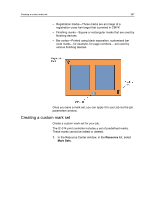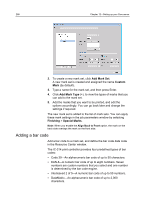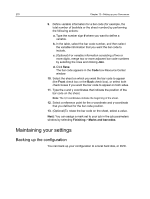Konica Minolta AccurioPress C2070 IC-314 User Guide - Page 276
Removing a virtual printer, Best practices for maximizing performance, Using mark sets, Mark sets
 |
View all Konica Minolta AccurioPress C2070 manuals
Add to My Manuals
Save this manual to your list of manuals |
Page 276 highlights
266 Chapter 12-Setting up your Creo server Removing a virtual printer The four default virtual printers cannot be deleted. 1. From the Tools menu, select Resource Center. 2. In the Resource list, make sure that Virtual Printers is selected. 3. In the virtual printer list, select the virtual printer that you want to delete, and then click Remove (-). 4. Click Yes. Best practices for maximizing performance Maximize performance for all file types. Performance will be improved for files whose job parameters include the following settings: ● Delete printed jobs from storage check box and Delete failed jobs from storage check box are selected. ● Gallop is selected. ● Print order is 1-N. ● Cut and stack imposition method is not active. Using mark sets Mark sets A mark set enables you to place a set of predefined marks, which are used for finishing purposes, on the printed sheet. The type of marks and the position of these marks determine how an inline or offline finisher finishes your job-for example, where the finisher cuts, staples, punches, and folds the printed sheet. When you create a mark set, you need to define attributes for each of the selected mark types. You can define the position, height, width, and so on, for a mark. Note: This option is available only with the Action Pack. The IC-314 print controller provides three types of marks: