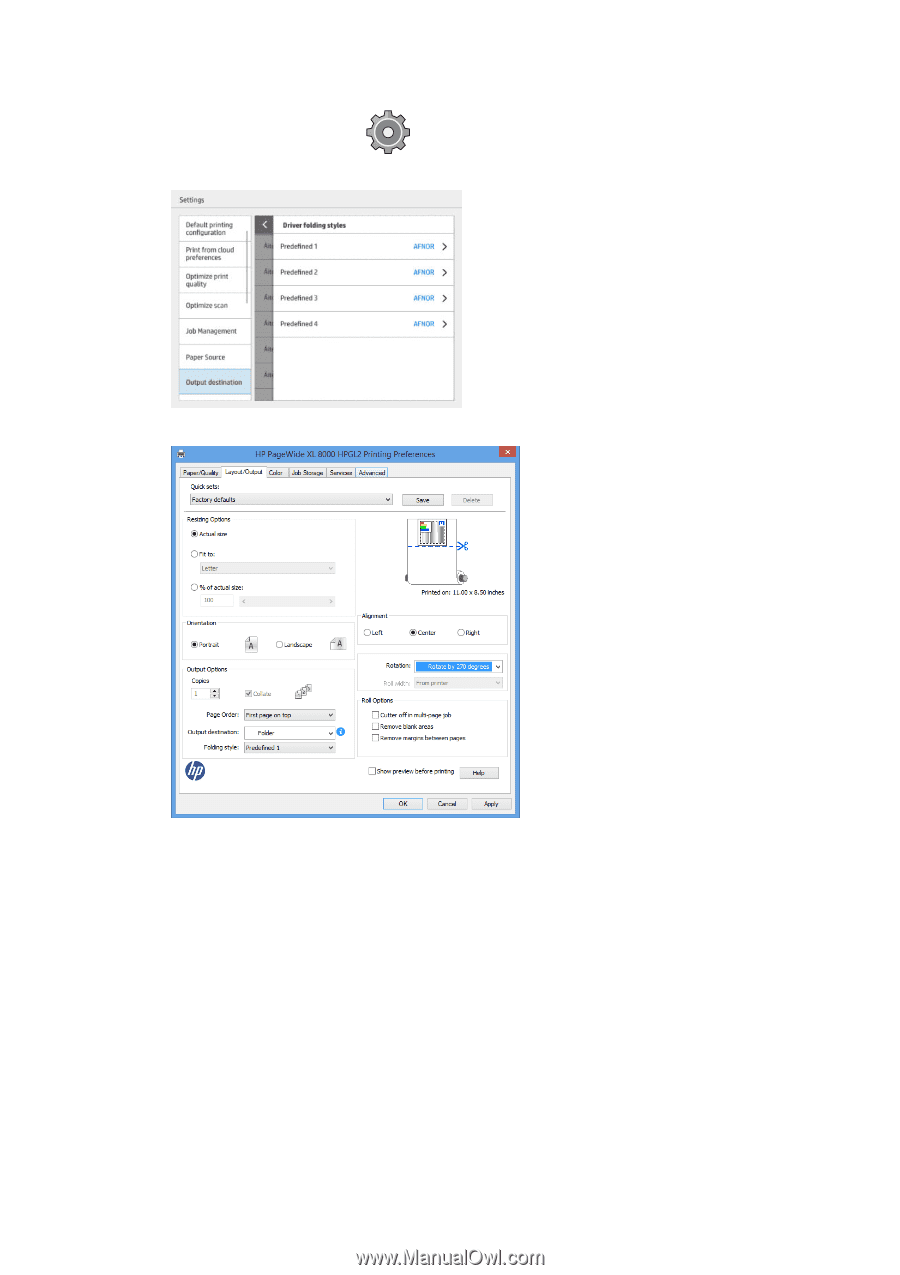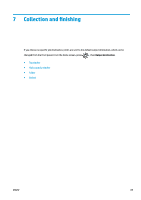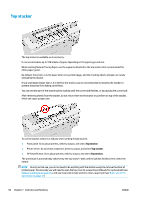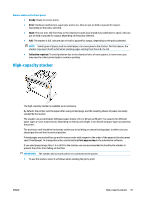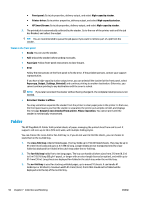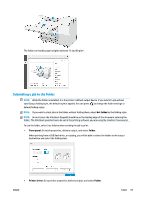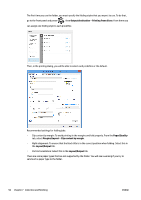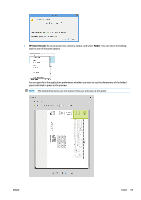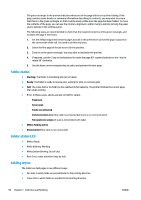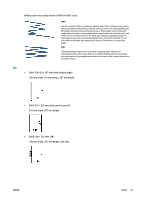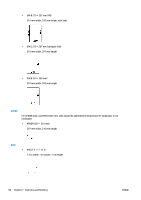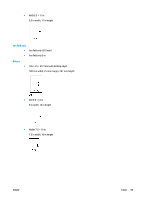Konica Minolta HP PageWide XL 5000 MFP User Guide - Page 100
Output destination, Printing from driver, Paper/Quality, Margins/Layout, Clip content by margin
 |
View all Konica Minolta HP PageWide XL 5000 MFP manuals
Add to My Manuals
Save this manual to your list of manuals |
Page 100 highlights
The first time you use the folder, you must specify the folding styles that you expect to use. To do that, go to the front panel and press , then Output destination > Printing from driver; from there you can assign one folding style to each predefine. Then, in the printing dialog, you will be able to select each predefine or the default. Recommended settings for folding jobs: ◦ Clip content by margin: To avoid printing in the margins and fold properly. From the Paper/Quality tab, select Margins/Layout > Clip content by margin. ◦ Right-alignment: To ensure that the block title is in the correct position when folding. Select this in the Layout/Output tab. ◦ Portrait orientation: Select this in the Layout/Output tab. There are some paper types that are not supported by the folder. You will see a warning if you try to send such a paper type to the folder. 94 Chapter 7 Collection and finishing ENWW