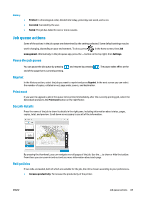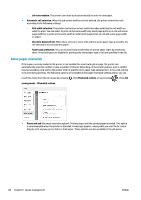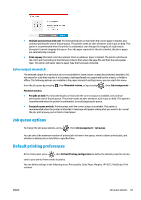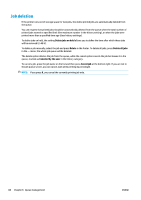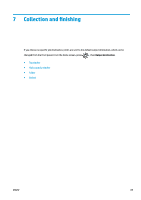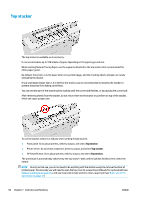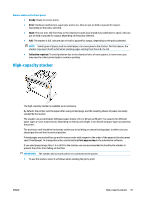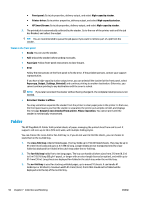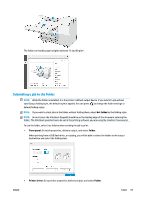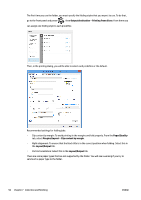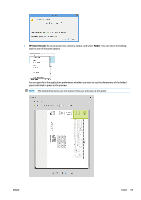Konica Minolta HP PageWide XL 5000 MFP User Guide - Page 96
Top stacker, HP SmartStream: Go to job properties, delivery output, and select
 |
View all Konica Minolta HP PageWide XL 5000 MFP manuals
Add to My Manuals
Save this manual to your list of manuals |
Page 96 highlights
Top stacker The top stacker is available as an accessory. It can accommodate up to 100 sheets of paper, depending on the paper type and size. When stacking Natural Tracing Paper, use the supports attached to the top stacker (not recommended for other paper types). By default, the printer cuts the paper after every printed page, and the resulting sheets of paper are neatly stacked by the stacker. If you send pages longer than 1.2 m (4 ft) to the stacker, you are recommended to stand by the stacker to prevent the prints from falling on the floor. You can retrieve part of the stacker pile by waiting until the current job finishes, or by pausing the current job. After retrieving sheets from the stacker, do not return them to the stacker or put them on top of the stacker, which can cause a paper jam. To use the stacker, select it as follows when sending the job to print: ● Front panel: Go to job properties, delivery output, and select Top stacker. ● Printer driver: Go to printer properties, delivery output, and select Top stacker. ● HP SmartStream: Go to job properties, delivery output, and select Top stacker. The printed job is automatically collected by the top stacker. Wait until the job has finished, then collect the output. NOTE: During normal use, you do not need to do anything with the stacker except to remove the stack of printed paper. Occasionally you will need to open the top cover to access the printheads for replacement (see Replace printheads on page 55), and you may need to take action to clear a paper jam (see Paper jam in the top stacker on page 42). 90 Chapter 7 Collection and finishing ENWW