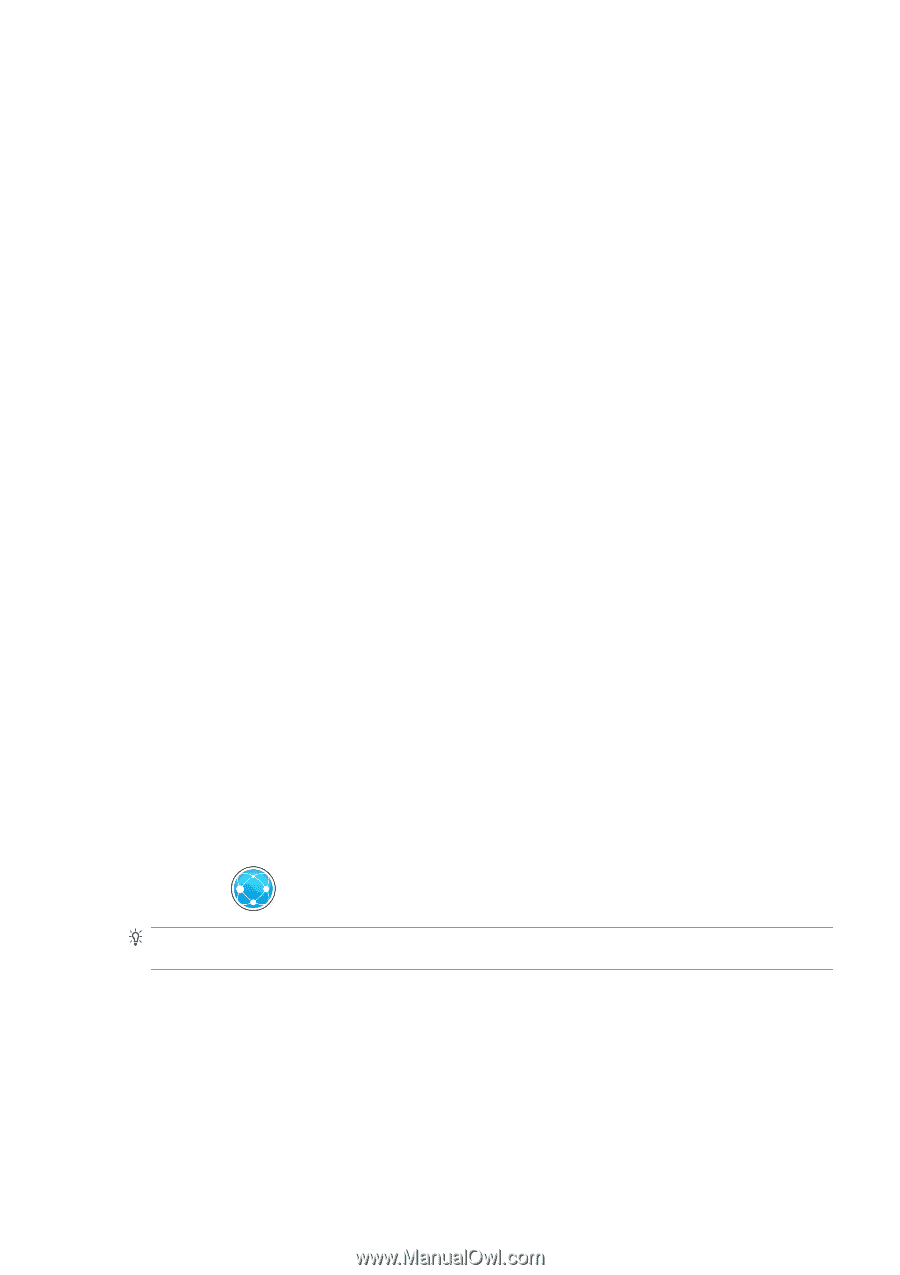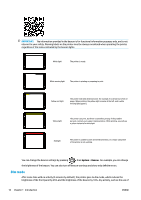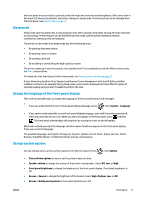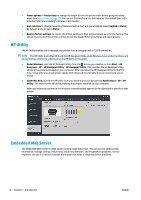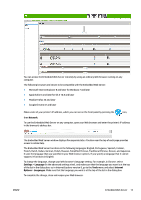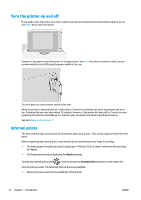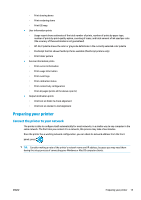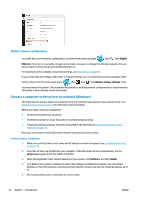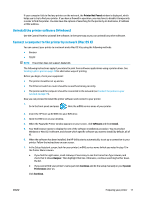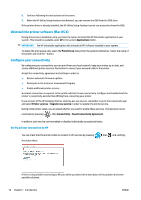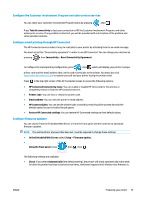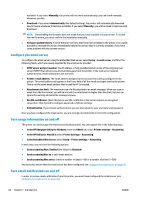Konica Minolta HP PageWide XL 5000 MFP User Guide - Page 21
Preparing your printer, Connect the printer to your network
 |
View all Konica Minolta HP PageWide XL 5000 MFP manuals
Add to My Manuals
Save this manual to your list of manuals |
Page 21 highlights
◦ Print drawing demo ◦ Print rendering demo ◦ Print GIS map ● User information prints ◦ Usage report shows estimates of the total number of prints, number of prints by paper type, number of prints by print-quality option, counting of scans, and total amount of ink used per color (the accuracy of these estimates is not guaranteed) ◦ HP-GL/2 palette shows the color or grayscale definitions in the currently selected color palette ◦ PostScript font list shows PostScript fonts available (PostScript printers only) ◦ Print folder pattern ● Service information prints ◦ Print current information ◦ Print usage information ◦ Print event logs ◦ Print calibration status ◦ Print connectivity configuration ◦ Print all pages (prints all the above reports) ● Output destination prints ◦ Print test on folder to check alignment ◦ Print test on stacker to test alignment Preparing your printer Connect the printer to your network The printer is able to configure itself automatically for most networks, in a similar way to any computer in the same network. The first time you connect it to a network, this process may take a few minutes. Once the printer has a working network configuration, you can check its network address from the front panel: press . TIP: Consider making a note of the printer's network name and IP address, because you may need them during the setup process of connecting your Windows or Mac OS computer clients. ENWW Preparing your printer 15