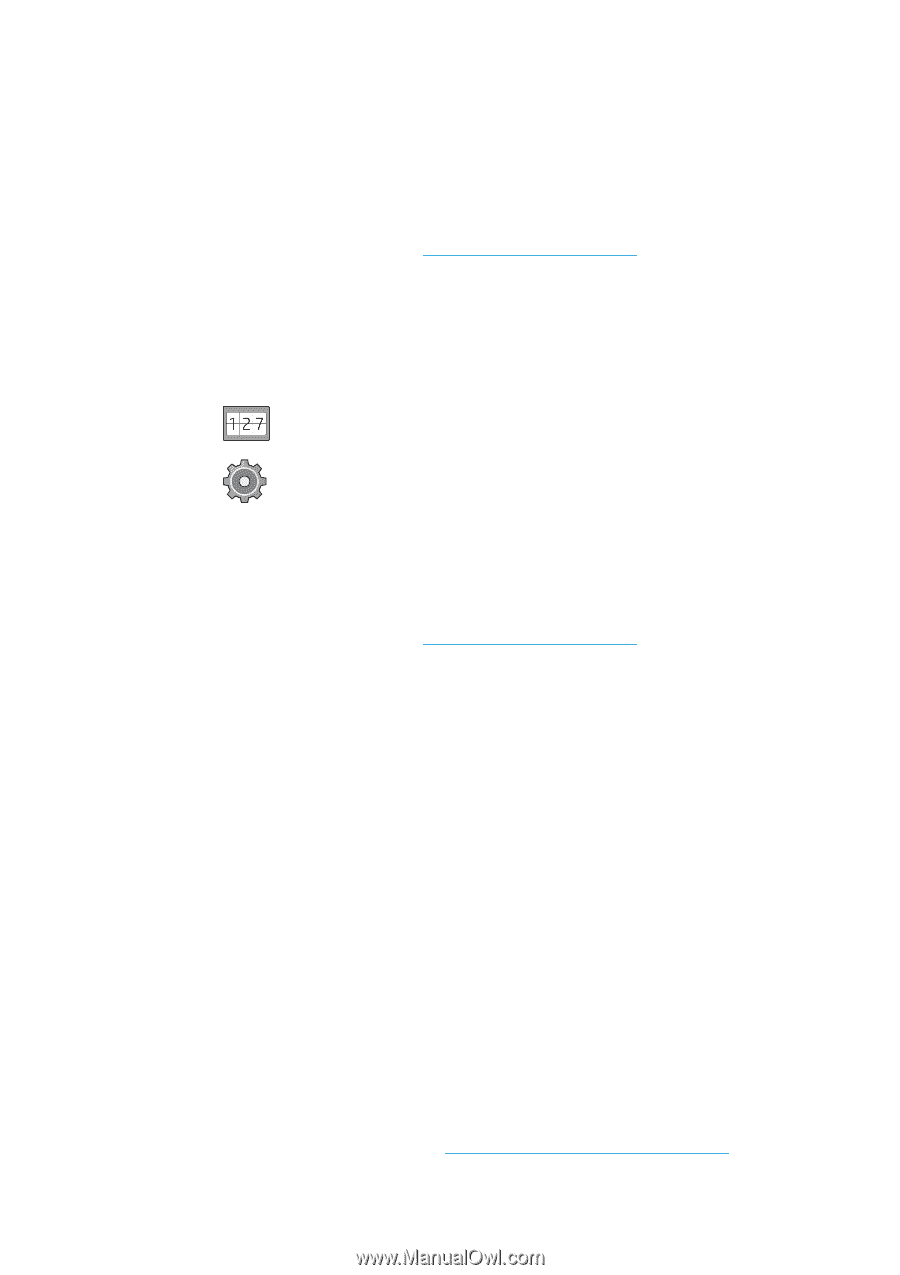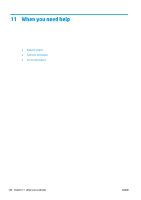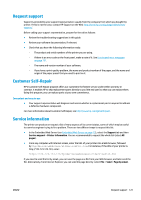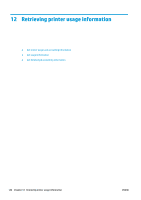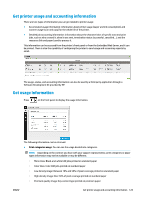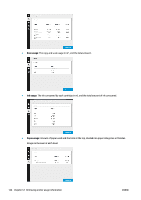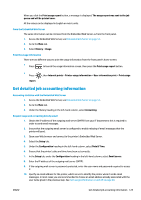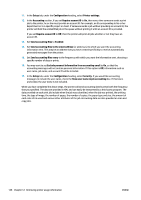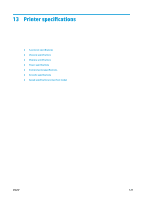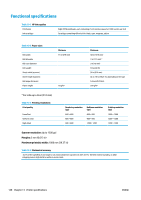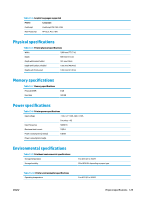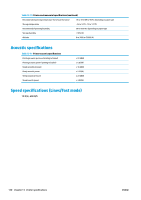Konica Minolta HP PageWide XL 5000 MFP User Guide - Page 131
Get detailed job accounting information, Date & Time
 |
View all Konica Minolta HP PageWide XL 5000 MFP manuals
Add to My Manuals
Save this manual to your list of manuals |
Page 131 highlights
When you click the Print usage report button, a message is displayed: The usage report was sent to the job queue and will be printed soon. All the values can be displayed in English or metric units. From the Embedded Web Server The same information can be retrieved from the Embedded Web Server as from the front panel. 1. Access the Embedded Web Server, see Embedded Web Server on page 12. 2. Go to the Main tab. 3. Select History > Usage. Print the usage information There are two different ways to print the usage information from the front panel's home screen: ● Press to launch the usage information screen, then press the Print usage report button. ● Press report. , then Internal prints > Printer usage information > User information print > Print usage Get detailed job accounting information Accounting statistics with the Embedded Web Server 1. Access the Embedded Web Server, see Embedded Web Server on page 12. 2. Go to the Main tab. 3. Under the History heading in the left-hand column, select Accounting. Request usage and accounting data by email 1. Obtain the IP address of the outgoing mail server (SMTP) from your IT department; this is required in order to send email messages. 2. Ensure that the outgoing email server is configured to enable relaying of email messages that the printer will send. 3. Open your Web browser and connect to the printer's Embedded Web Server. 4. Select the Setup tab. 5. Under the Configuration heading in the left-hand column, select Date & Time. 6. Ensure that the printer's date and time have been set correctly. 7. In the Setup tab, under the Configuration heading in the left-hand column, select Email server. 8. Enter the IP address of the outgoing mail server (SMTP). 9. If the outgoing mail server is password-protected, enter the user name and password required to access it. 10. Specify an email address for the printer, which serves to identify the printer when it sends email messages. In most cases you are recommended to choose an email address already associated with the user name given in the previous step. See Turn usage information on and off on page 20. ENWW Get detailed job accounting information 125