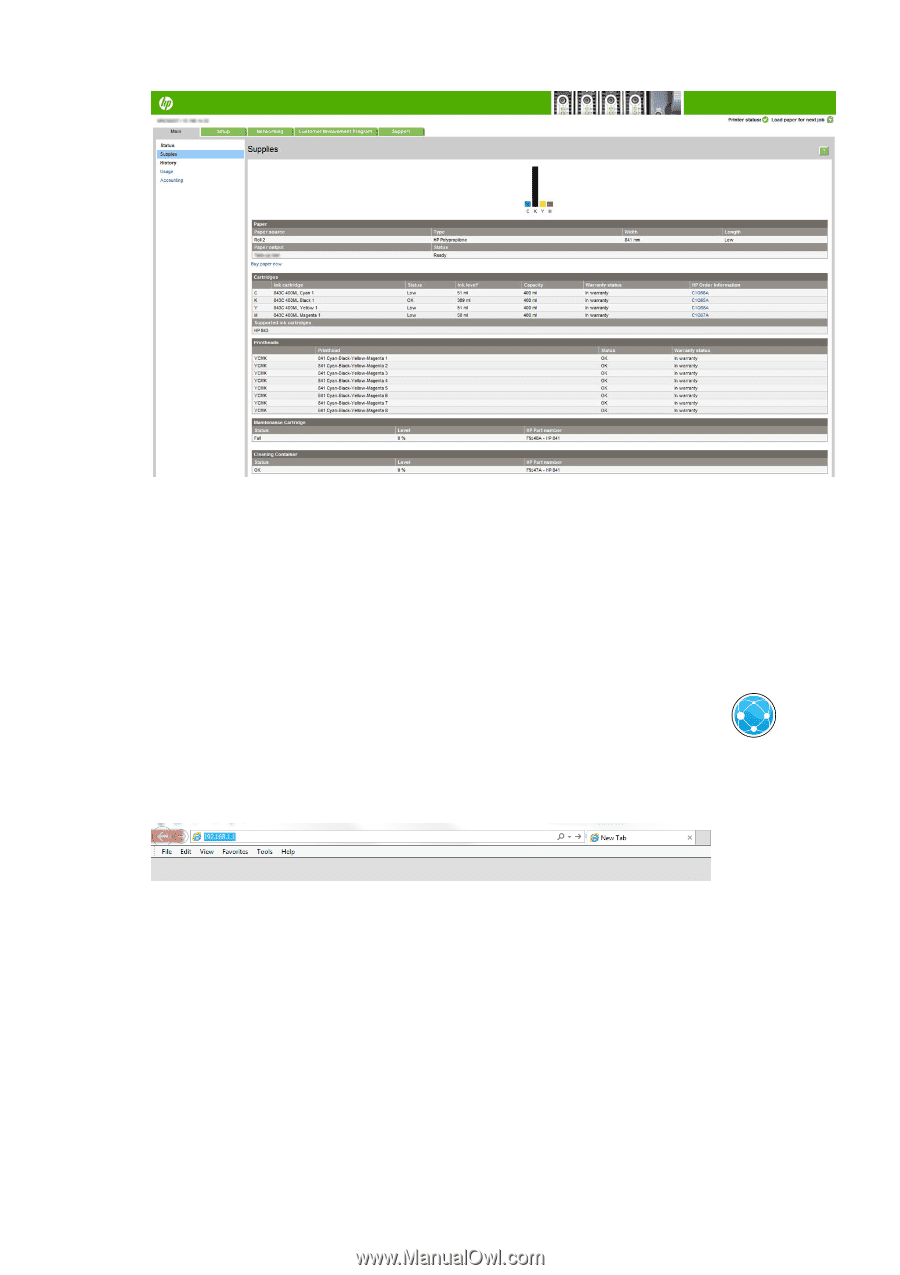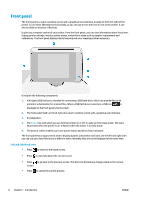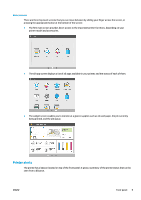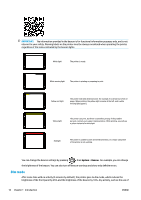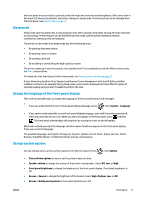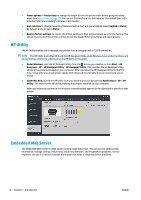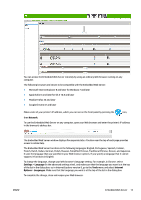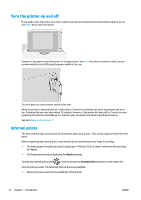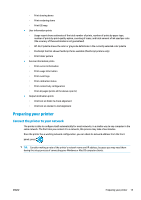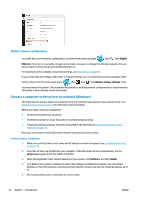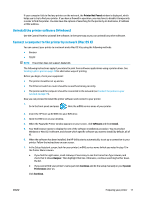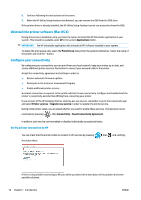Konica Minolta HP PageWide XL 5000 MFP User Guide - Page 19
Network, Settings, Language, Tools, Internet, Options
 |
View all Konica Minolta HP PageWide XL 5000 MFP manuals
Add to My Manuals
Save this manual to your list of manuals |
Page 19 highlights
You can access the Embedded Web Server remotely by using an ordinary Web browser running on any computer. The following browsers are known to be compatible with the Embedded Web Server: ● Microsoft Internet Explorer 8 and later for Windows 7 and later ● Apple Safari 6 and later for OS X 10.8 and later ● Mozilla Firefox 36 and later ● Google Chrome 41 and later Make a note of your printer's IP address, which you can see on the front panel by pressing the icon, then Network. To use the Embedded Web Server on any computer, open your Web browser and enter the printer's IP address in the browser's address bar. The Embedded Web Server window displays five separate tabs. A button near the top of each page provides access to online help. The Embedded Web Server functions in the following languages: English, Portuguese, Spanish, Catalan, French, Dutch, Italian, German, Polish, Russian, Simplified Chinese, Traditional Chinese, Korean, and Japanese. It uses the language that you specified in your Web browser options. If you specify a language that it cannot support, it functions in English. To change the language, change your Web browser's language setting. For example, in Chrome, select Settings > Language (in the advanced settings view), and make sure that the language you want is at the top of the list in the dialog box; or, in Internet Explorer version 8, go to the Tools menu and select Internet Options > Languages. Make sure that the language you want is at the top of the list in the dialog box. To complete the change, close and reopen your Web browser. ENWW Embedded Web Server 13