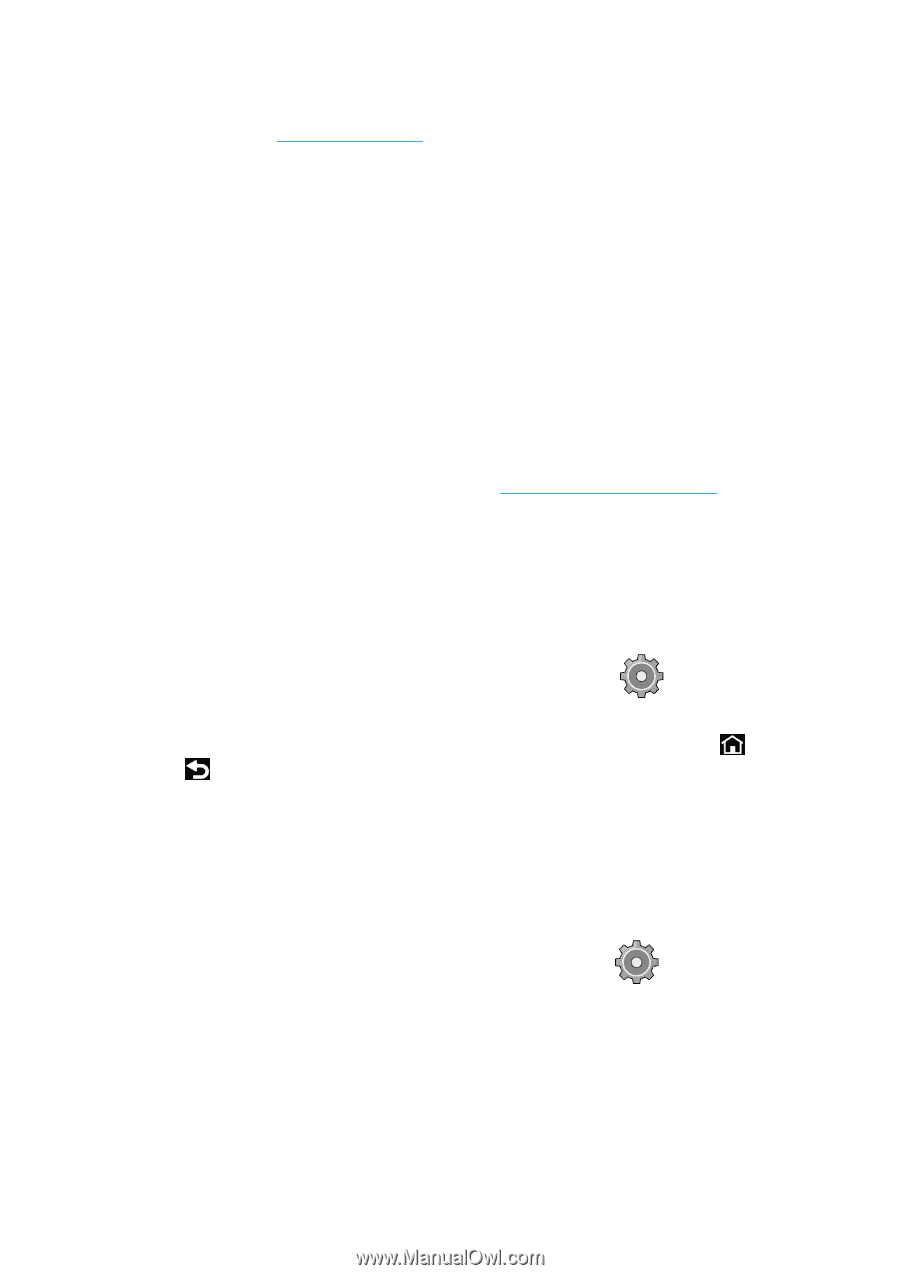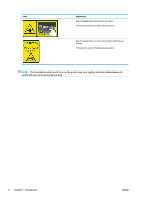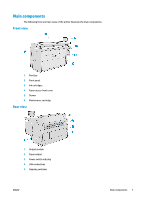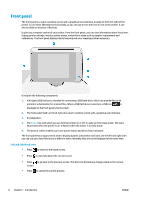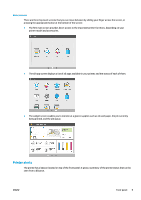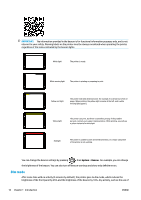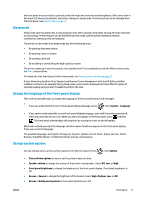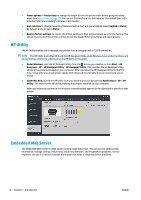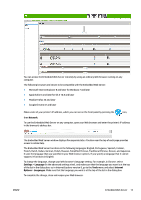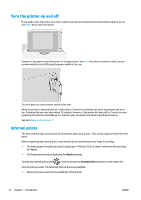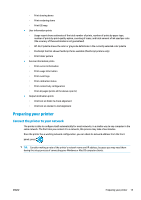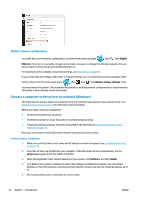Konica Minolta HP PageWide XL 5000 MFP User Guide - Page 17
Sleep mode, Change the language of the front-panel display, Change system options
 |
View all Konica Minolta HP PageWide XL 5000 MFP manuals
Add to My Manuals
Save this manual to your list of manuals |
Page 17 highlights
the front panel or the arrival of a print job, ends dim mode and restores normal brightness. After some time in dim mode (15 minutes by default), the printer changes to sleep mode. The time periods can be changed from the front panel. See Sleep mode on page 11. Sleep mode Sleep mode puts the printer into a reduced power state after a period of inactivity, turning off some elements to save energy. Printer features can be enabled from this mode, and the printer maintains network connectivity, waking up only as necessary. The printer can be woken from sleep mode any of the following ways: ● By pressing the power button ● By opening a door or drawer ● By sending a print job ● By installing or uninstalling the high-capacity stacker The printer wakes up in several seconds, more quickly than if it is completely turned off. While in sleep mode, the Power button blinks. To change the time that elapses before sleep mode, see Change system options on page 11. Printer Monitoring (with the Print Spooler) and Remote Printer Management with the HP Utility and Web JetAdmin continue to be available during sleep mode. Some remote management tasks offer the option of remotely waking up the printer if needed to perform the task. Change the language of the front-panel display There are two possible ways to change the language of the front-panel menus and messages. ● If you can understand the current front-panel display language, press , then System > Language. ● If you cannot understand the current front-panel display language, start with the printer powered off. Press the power key to turn it on. When you see icons appear on the front panel, press and then . The front panel acknowledges this sequence by turning the icons on and off rapidly. Whichever method you used, the language selection menu should now appear on the front-panel display. Press your preferred language. The available languages are English, Portuguese, Spanish, Catalan, French, Dutch, Italian, German, Polish, Russian, Simplified Chinese, Traditional Chinese, Korean, and Japanese. Change system options You can change various printer system options from the front panel. Press , then System. ● Date and time options to view or set the printer's date and time. ● Speaker volume to change the volume of the printer's loudspeaker. Select Off, Low, or High. ● Front panel brightness to change the brightness of the front-panel display. The default brightness is 50. ● Beacon > Beacon to change the brightness of the beacon. Select High, Medium, Low, or Off. ● Beacon > Notify warning alerts to turn warning alerts on or off. ENWW Front panel 11