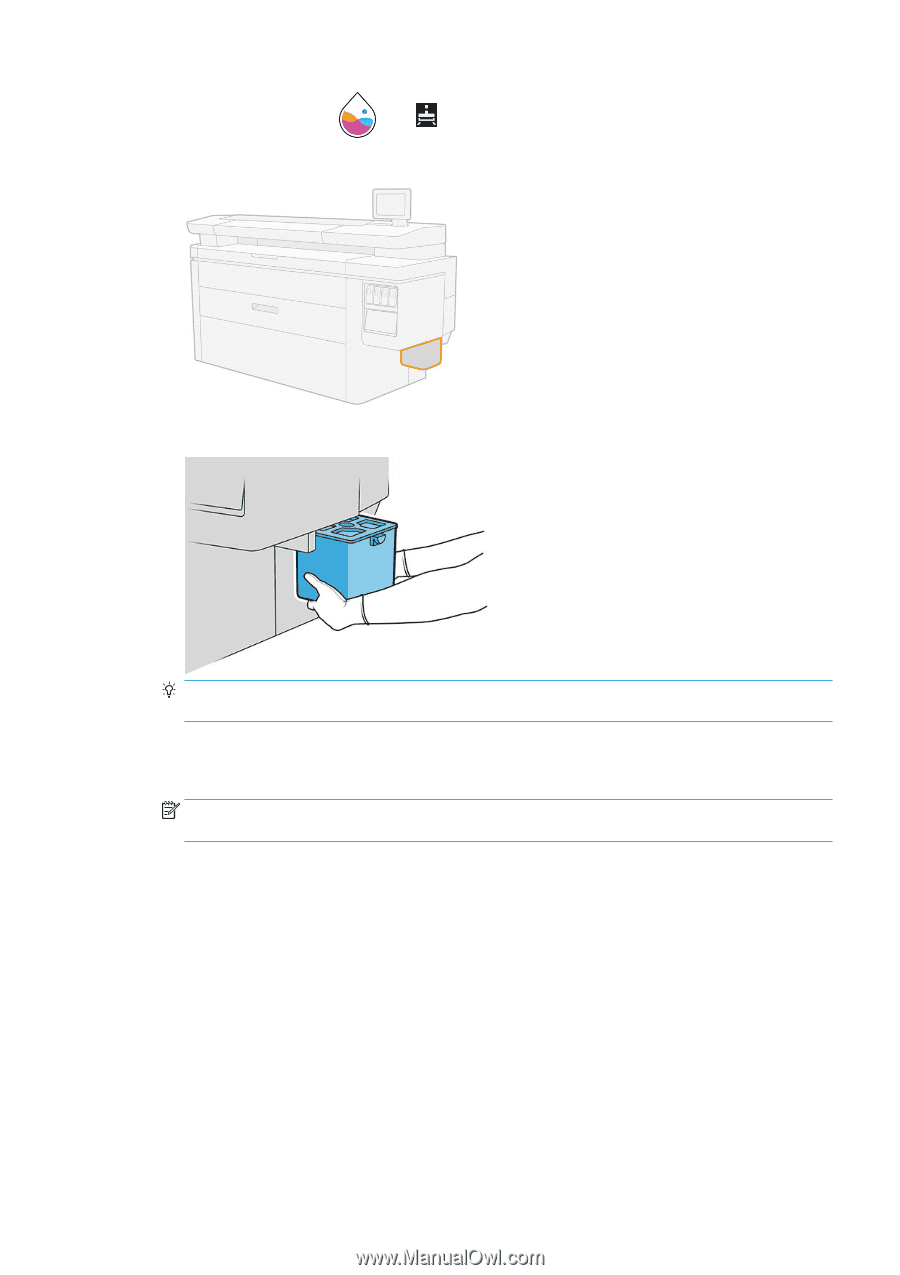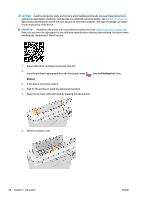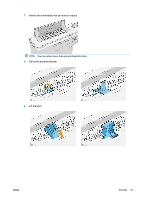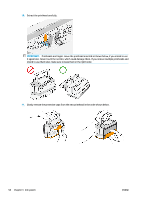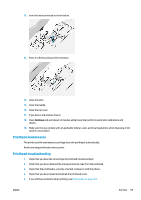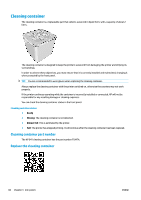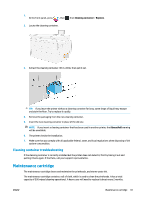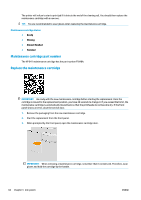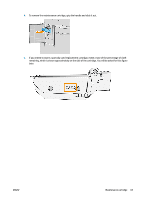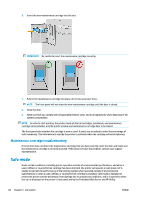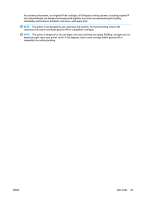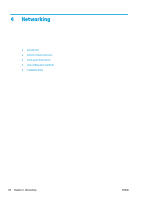Konica Minolta HP PageWide XL 5000 MFP User Guide - Page 67
Cleaning container troubleshooting, Maintenance cartridge
 |
View all Konica Minolta HP PageWide XL 5000 MFP manuals
Add to My Manuals
Save this manual to your list of manuals |
Page 67 highlights
1. At the front panel, press , then , then Cleaning container > Replace. 2. Locate the cleaning container. 3. Extract the cleaning container: lift it a little, then pull it out. TIP: If you leave the printer without a cleaning container for long, some drops of liquid may escape and stain the floor. Try to replace it rapidly. 4. Remove the packaging from the new cleaning container. 5. Insert the new cleaning container in place of the old one. NOTE: If you insert a cleaning container that has been used in another printer, the Almost full warning will be unreliable. 6. The printer checks the installation. 7. Make sure that you comply with all applicable federal, state, and local regulations when disposing of ink system consumables. Cleaning container troubleshooting If the cleaning container is correctly installed but the printer does not detect it, first try taking it out and putting it back again. If that fails, call your support representative. Maintenance cartridge The maintenance cartridge cleans and maintains the printheads, and stores waste ink. The maintenance cartridge contains a roll of cloth, which is used to clean the printheads. It has a total capacity of 500 wipes (cleaning operations). A heavy user will need to replace it about every 2 months. ENWW Maintenance cartridge 61