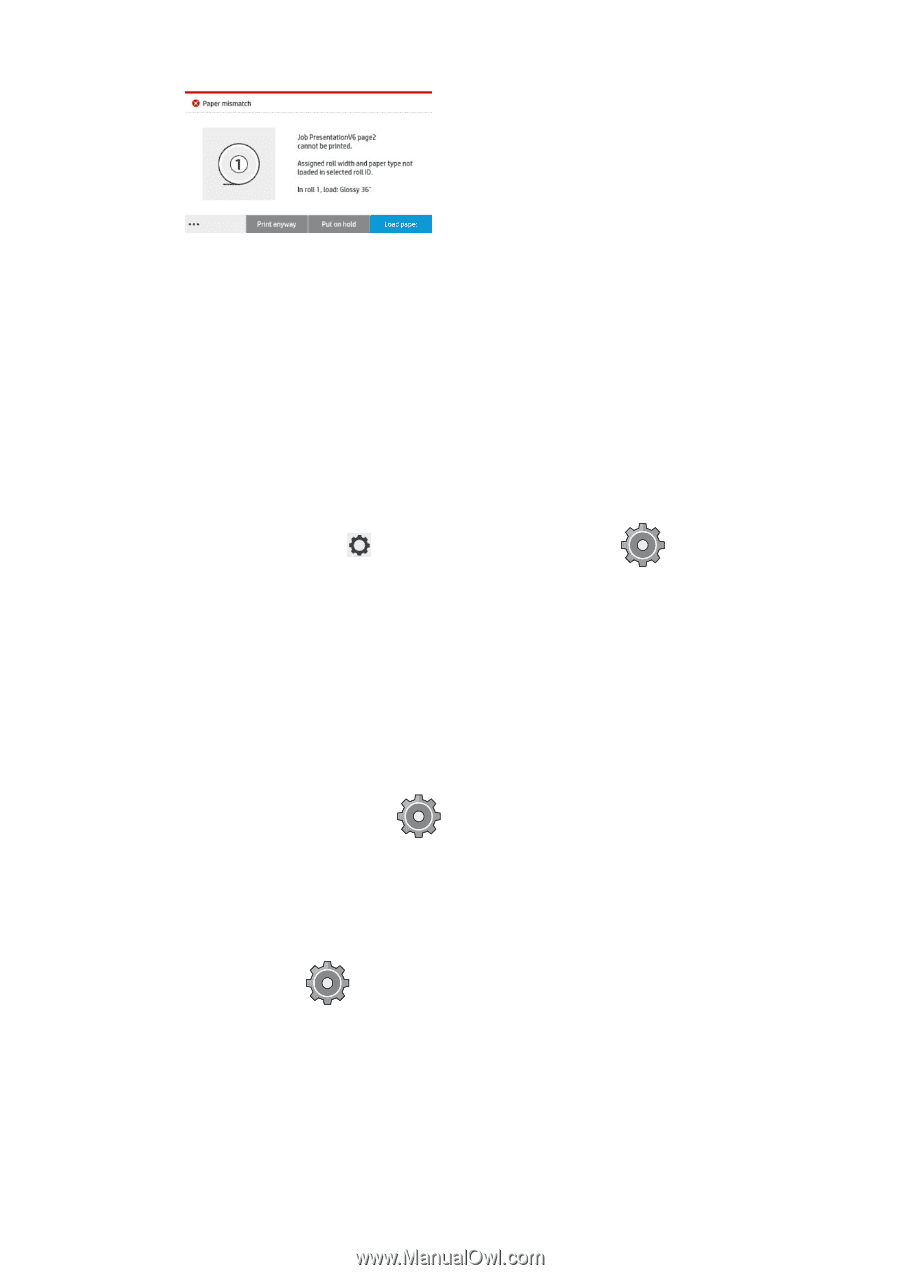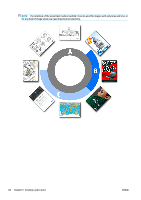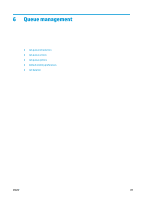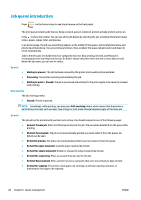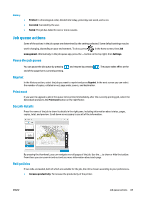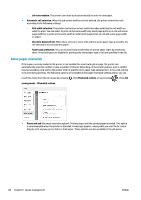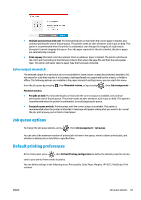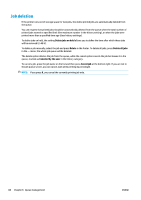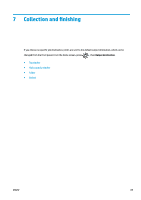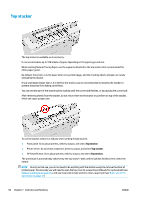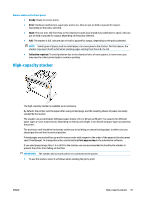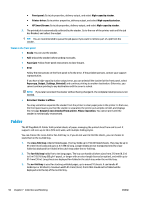Konica Minolta HP PageWide XL 5000 MFP User Guide - Page 93
Solve output mismatch, Job queue options, Default printing preferences
 |
View all Konica Minolta HP PageWide XL 5000 MFP manuals
Add to My Manuals
Save this manual to your list of manuals |
Page 93 highlights
● Hold job and continue with next: Put mismatched jobs on hold until the correct paper is loaded, and continue printing the rest of the job queue. The printer sends an alert whenever a job is put on hold. This option is recommended when the printer is unattended, even though the integrity of a job may be disrupted, to avoid stopping the queue. Once the paper required for the job is loaded, the job or pages are automatically resumed. ● Print anyway (the least restrictive option): Print on whatever paper is loaded. The printer will choose the roll to print according to the following criteria: first where the page fits and then the same paper type. This option will never select a paper type that has been protected. Solve output mismatch The selected output for a particular job is not available for some reason: output disconnected, detached, full, not empty for a job that requires it to be empty, size/type/length not supported by that output, or folder is offline. The following options are available in the paper mismatch settings menu; you can reach this menu from the job queue by pressing , then Mismatch actions; or by pressing , then Job management > Mismatch actions. ● Put jobs on hold: Put mismatched jobs on hold until the correct output is available, and continue printing the rest of the job queue. The printer sends an alert whenever a job is put on hold. This option is recommended when the printer is unattended, to avoid stopping the queue. ● Pause job queue and ask: Printing stops until the correct output is available. This option is recommended when the printer is attended. A message will appear asking what you want to do: cancel the job, print anyway, put on hold, or load paper. Job queue options To change the job queue options, press , then Job management > Job queue. You can select the maximum number of printed jobs to have in the queue, when to delete printed jobs, and whether to delete jobs on hold after a specified time. Default printing preferences At the front panel, press , then Default Printing configuration to define the default properties of jobs sent to your printer from remote locations. You can define settings in the following areas: Print quality, Color, Paper, Margins, HP-GL/2, PostScript, Print retrieval. ENWW Job queue options 87