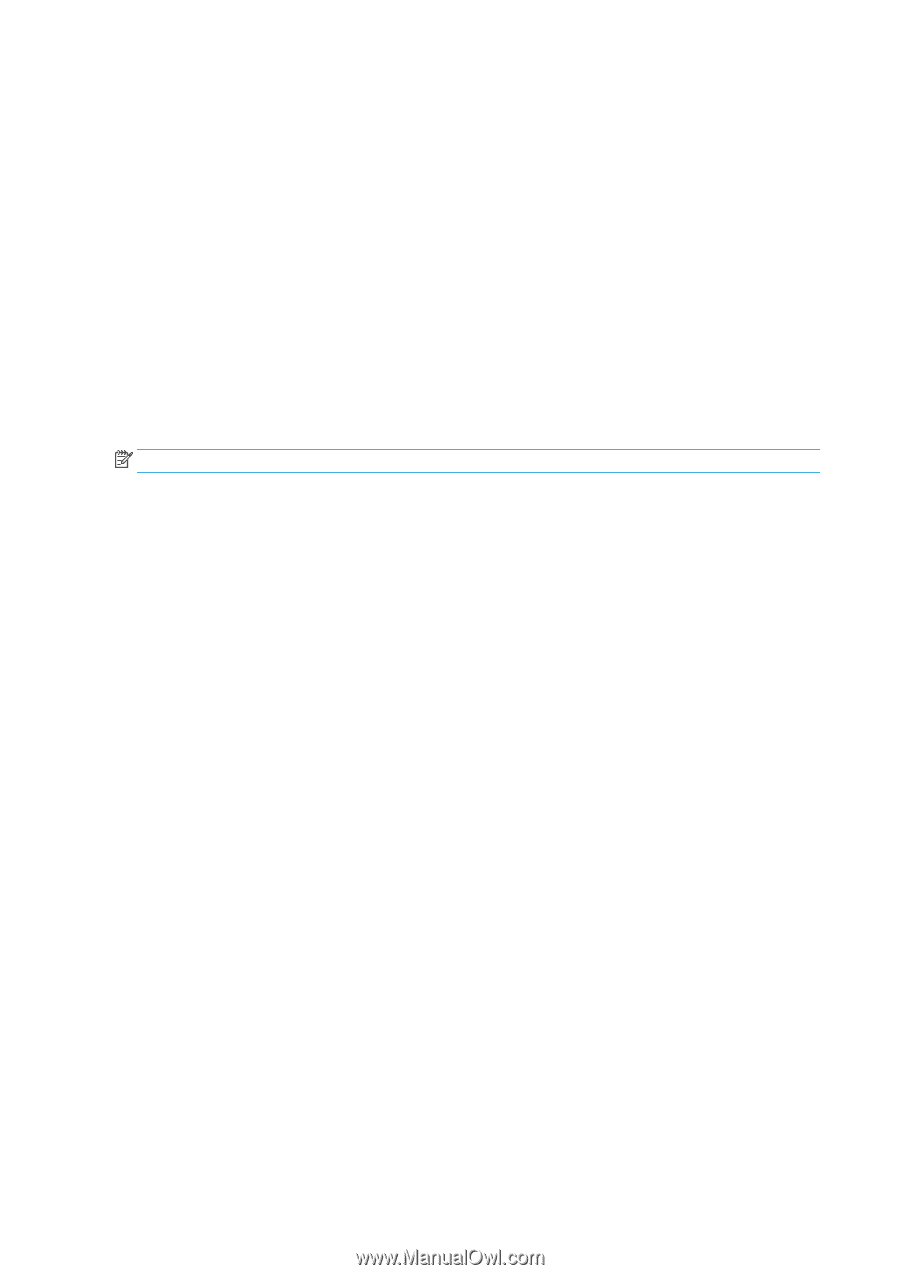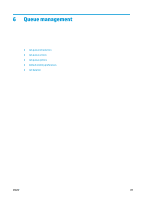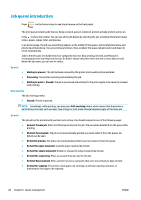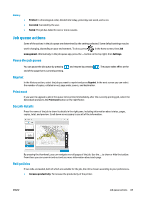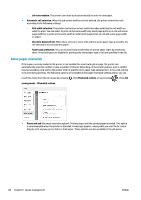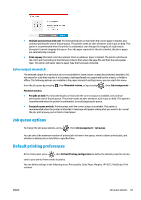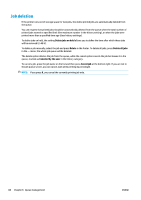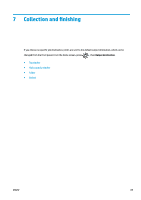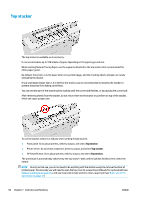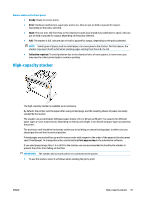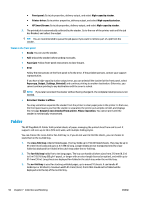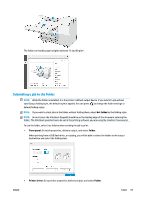Konica Minolta HP PageWide XL 5000 MFP User Guide - Page 94
Job deletion
 |
View all Konica Minolta HP PageWide XL 5000 MFP manuals
Add to My Manuals
Save this manual to your list of manuals |
Page 94 highlights
Job deletion If the printer runs out of storage space for new jobs, the oldest printed jobs are automatically deleted from the queue. You can request that printed jobs should be automatically deleted from the queue when the total number of printed jobs exceeds a specified limit (the maximum number in the history setting), or when the jobs were printed more than a specified time ago (clear history settings). To delete jobs on hold, the setting Delete jobs on hold allows you to define the time after which these jobs will be removed (2-48 h). To delete a job manually, select the job and press Delete in the footer. To delete all jobs, press Delete all jobs in the ... menu; the whole job queue will be deleted. The delete option deletes the job from the queue, while the cancel option cancels the job but leaves it in the queue, marked as Canceled by the user in the history category. To cancel a job, press the job name on the list and then press Cancel job at the bottom right. If you are not in the job queue screen, you can cancel a job while printing by pressing X. NOTE: If you press X, you cancel the currently printing job only. 88 Chapter 6 Queue management ENWW