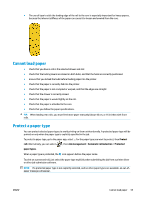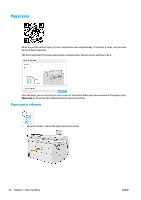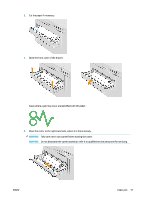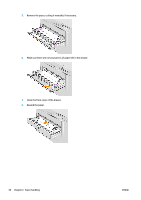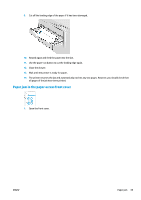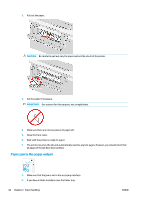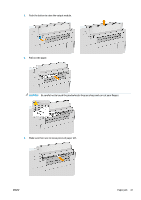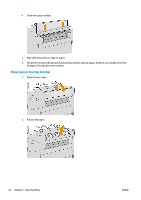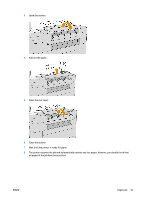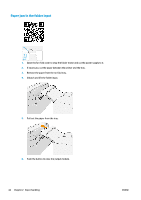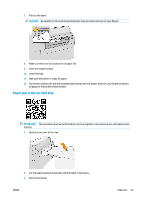Konica Minolta HP PageWide XL 5000 MFP User Guide - Page 46
Paper jam in the paper output, CAUTION, IMPORTANT
 |
View all Konica Minolta HP PageWide XL 5000 MFP manuals
Add to My Manuals
Save this manual to your list of manuals |
Page 46 highlights
2. Pull out the paper. CAUTION: Be careful to pull out only the paper and not the struts of the printer. 3. Cut the paper if necessary. IMPORTANT: Use scissors for this purpose, not a single blade. 4. Make sure there are no loose pieces of paper left. 5. Close the front cover. 6. Wait until the printer is ready for paper. 7. The printer resumes the job and automatically reprints any lost pages. However, you should check that all pages of the job have been printed. Paper jam in the paper output 1. Make sure that the jam is not in the accessory interface. 2. If you have a folder installed, raise the folder tray. 40 Chapter 2 Paper handling ENWW
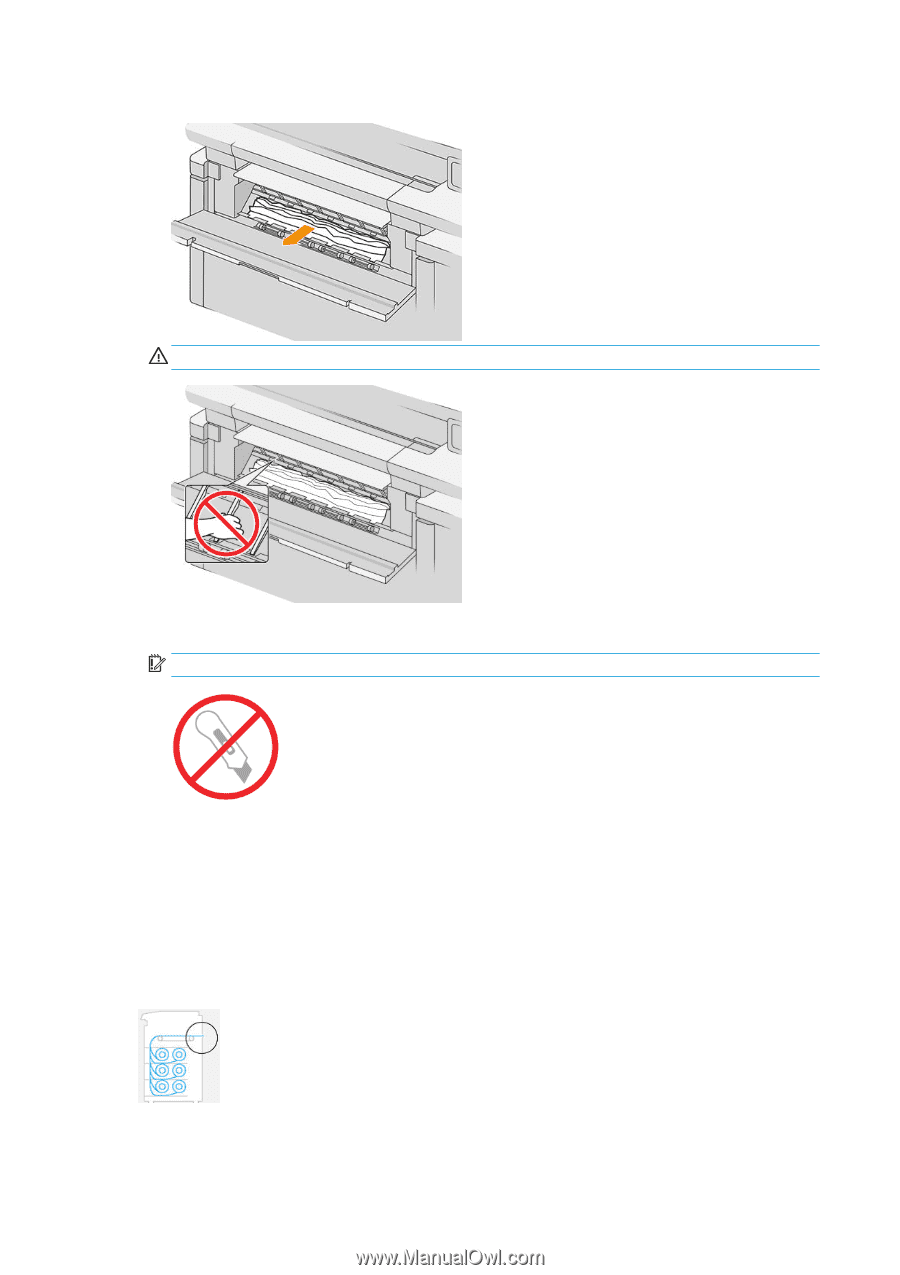
2.
Pull out the paper.
CAUTION:
Be careful to pull out only the paper and not the struts of the printer.
3.
Cut the paper if necessary.
IMPORTANT:
Use scissors for this purpose, not a single blade.
4.
Make sure there are no loose pieces of paper left.
5.
Close the front cover.
6.
Wait until the printer is ready for paper.
7.
The printer resumes the job and automatically reprints any lost pages. However, you should check that
all pages of the job have been printed.
Paper jam in the paper output
1.
Make sure that the jam is not in the accessory interface.
2.
If you have a folder installed, raise the folder tray.
40
Chapter 2
Paper handling
ENWW